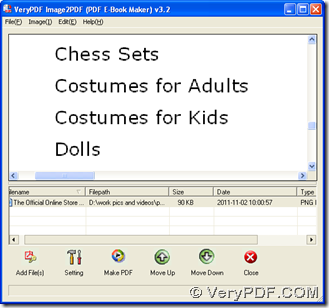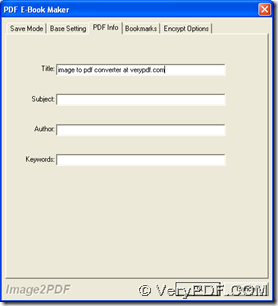If you want to convert image to PDF and edit PDF title, you can use Image to PDF Converter, which has been designed to convert image file to PDF file with proper options of PDF in Windows platforms.
Method with GUI version of Image to PDF Converter:
Please download installer of Image to PDF Converter of GUI version, then double click this installer and follow setup wizard to install GUI version of Image to PDF Converter. Then, please follow steps below to convert image to PDF and edit PDF title:
- Open GUI interface > click “Add Files” on GUI interface, then in pop dialog box of “Image2PDF”, please click one image and hit “Open” so that this image file can be added for this process and its path can display in processing form. To preview this image on GUI interface, you can fulfill it with one click on this path
- To set PDF title, please click “Setting” > select “PDF Info” tab on setting panel, then input proper title in edit box of “Title” there. Finally, please click “ok” there so that this setting can be saved
- To select destination folder and generate PDF file, please click “Make PDF” > choose “Convert one file into one PDF file” on dropdown list, and in pop dialog box of “Save As”, you need to click one folder in order to assign a folder for PDF and click “save” there, finally, along with close of this dialog box, GUI version of Image to PDF Converter can start this process from image to PDF with specified PDF title
Method with CMD version of Image to PDF Converter:
Firstly, you need to download zip file of CMD version of Image to PDF Converter, then extract its content to your computer so that CMD version of Image to PDF Converter can be effective to this process.
Then, please click hotkey of “Windows + R” > type “cmd.exe” in dialog box of “Run” > click “ok”, then command prompt window can be popped on your screen, which is operating environment of CMD version of Image to PDF Converter, where you need to do the followings to use command line to convert image file to PDF file with specified title:
- Type path of “img2pdf.exe” in order to call this program itself, for it is a method to use CMD version of Image to PDF Converter in command prompt window
- After one click on “space”, you need to type parameter “-t <string>” in order to edit title of PDF as “xxxxxx”
- Please type parameter “-o” which is essential to produce PDF later, after you click “space”, and type targeting path in order to assign a targeting folder for PDF, then please click “space” in command prompt window for other commands typed later
- Input source path of image, which is typed for adding this image for this conversion
- Finally, please click “enter” there, then PDF with specified PDF title can be produced
Here is relative example below:
f:\image2pdf_cmd3.2\img2pdf.exe –t “verypdf” –o d:\end\title.pdf g:\start\title.tif<enter>
To know more information of Image to PDF Converter, please go to official website of Image to PDF Converter. To get perfect solution based on questions about how to convert image to PDF and edit PDF title with GUI interface and command line of Image to PDF Converter, please leave your comments here, and thank you for your support here. 🙂