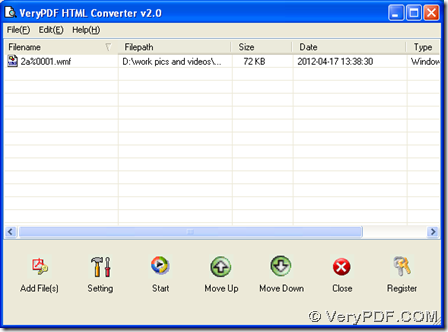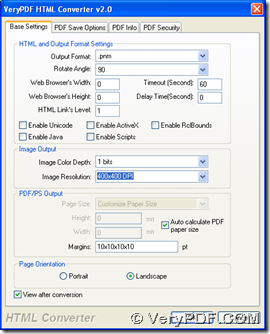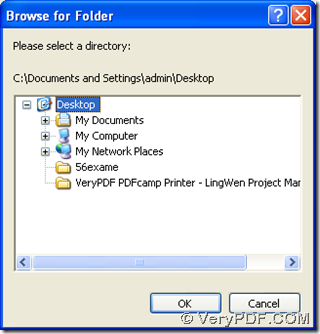This article aims to tell you an easy way to convert WMF to PNM with HTML Converter on computers of Windows systems. 🙂
To know more information of HTML Converter, which is one of applications on our official website, please visit homepage of HTML Converter. The following paragraphs are about steps to convert WMF to PNM with HTML Converter:
- Double click installer of HTML Converter > follow setup wizard step by step till installation of HTML Converter is complete, then HTML Converter is installed successfully on your computer
- Double click shortcut of HTML Converter, then click “Add Files” on GUI interface > choose WMF file in pop dialog box > click “open” there, so this WMF file is added for this process, and it appears as its path in processing table of GUI interface
- Click “setting” on GUI interface so that properties of PNM can be set and targeting format can be PNM: after you click “setting” on GUI interface, there is a pop panel on screen, where you need to click tab “Base Settings” > click “.pnm” on dropdown list of “output format”, then it is complete to set targeting format as PNM; under tab “Base Settings”, it is convenient to edit targeting properties flexibly: click one of options on dropdown list of “Rotate Angle”, rotation of 0, 90, 180 or 270 on PNM can be set accordingly; click one of options on dropdown list of “Image Color Depth”, 1 bit, 8 bits or 24 bits can be edited; click one of options on dropdown list of “Image Resolution”, different DPI of combination on X and Y can be set flexibly; to set page orientation as portrait or landscape, please click radio of “Portrait” or “Landscape”; to preview PNM file after process, please click check box of “View after conversion”
Finally, after you finish settings on that panel, please click “ok” there so that settings there can be saved automatically. Then, it’s time to click “start” in order to set targeting folder and produce PNM file later: after click “start” on GUI interface, please select one folder for saving PNM file in pop dialog box of “Browse for Folder” > click “ok”, so HTML Converter can help you with PNM, and then this PNM image can be produced into targeting folder automatically. 🙂
It is the end of illustration about how to convert WMF to PNM with HTML Converter. So for any concerns about this process, please leave your comments here so that our technique support can help you with your problems. Furthermore, it is our pleasure if you go to order page of HTML Converter, in case you want to buy HTML Converter. 🙂 Have a nice day, please!