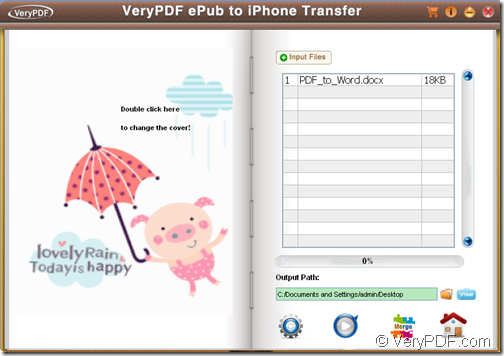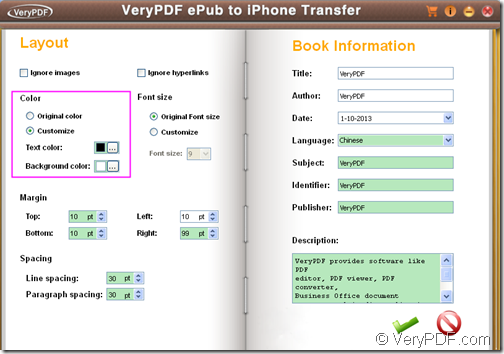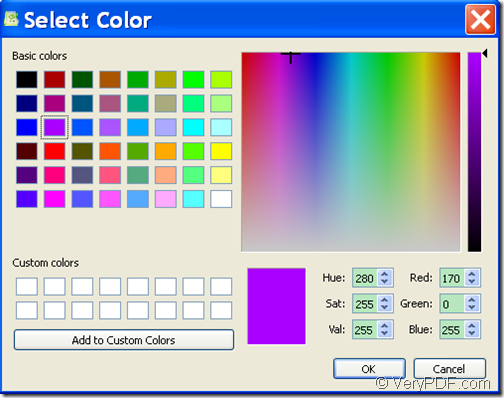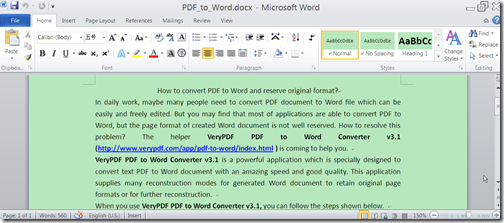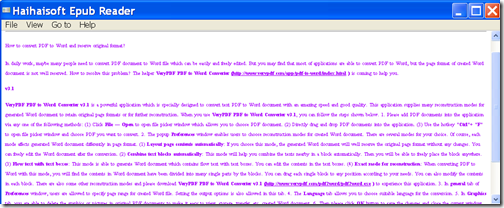Wanna convert Word to ePub and change text/ background color for reading on iPhone, iPad, or iPod touch? The application VeryPDF ePub to iPhone Transfer will be a good choice for you.
VeryPDF ePub to iPhone Transfer is not only an ePub and PDF transfer for iPhone/iPad/iPod touch, but also an ePub creator for converting TXT, HTML, PDF, Word, etc. to ePub. When using as an ePub creator, it also allows you to change the text color and background of the original document into another color for your reading preference.
In the following contents, it will site the example of converting a Word document to ePub and change the text color as an example to show you how to realize this function.
Firstly, please free download VeryPDF ePub to iPhone Transfer and install it on the computer. For your use convenience, please allow it to create a shortcut icon on the desktop.
Secondly, please double click the shortcut icon of this application on the desktop to open it and you see its main interface on the screen. Its main interface is extremely user-friendly. Please click the second icon to open the “ePub Creator” interface. You can see the “ePub Creator” interface from the following snapshot.
Thirdly, click the Input Files button on the right panel of the “ePub Creator” interface to add the Word document. Or directly drag and drop the Word document into the file list. To remove the added file, please select the file and right click on the file list, and then select “Delete”.
To set the text color for the created ePub file, please do as follows:
- Click the first icon at bottom of the “ePub Creator” interface to open the “Setting” interface.
- Within the “Color” group box on the left panel of the “Setting” interface, please check the radio button of “Customize” to enact the color selection function of text and background. Please see it in the following snapshot.
- Click the icon with “…” on it to open the color picker window and choose a color you like. Please see it in the next snapshot.
- Click the OK button at bottom of the color picker window to enact the selection.
Lastly, please click the icon ![]() to apply the settings and go back to the “ePub Creator” interface. And then please specify an output location and click the second icon to start to convert the Word document to ePub with the text color you set.
to apply the settings and go back to the “ePub Creator” interface. And then please specify an output location and click the second icon to start to convert the Word document to ePub with the text color you set.
Please check the conversion effect from the following snapshots.
This is the end of this article and you can get full version of VeryPDF ePub to iPhone Transfer here.