This article would like to give you tips to use GUI interface to convert PowerPoint to video and resize video files on Windows platforms.
First of all, here is description about main processing tool – VeryPDF PowerPoint to Video Converter:
VeryPDF PowerPoint to Video Converter provides you an innovative way to convert PowerPoint files to video files of excellent quality with all the original animations and sound effects retained. It supports converting various PowerPoint files to different video files, e.g., PPTX to FLV, PPT to AVI, PPS to MOV, POT to SWF, etc.. With the help of its easy-to-use GUI interface, supported operations could be done well as you expect:
Step1. Download and install
You need to download installer of VeryPDF PowerPoint to Video Converter firstly, and after double-click installer, just follow setup wizard to install software in your computer.
Step2. Run software to add PowerPoint files
Double-click shortcut so that GUI interface is opened on screen, and then, drag and drop PowerPoint files you need to process to GUI interface on screen, and then, selected file path can be displayed in file list on GUI interface.
Step3. Set output format and video size
After adding PowerPoint file, just select one of video formats on pop list Output format so that targeting video type, e.g., FLV, AVI, MOV, MP4, etc. could be set directly. Then, please click check-box Resize to activate related edit-boxes, then, to edit video size through width and height, please type values in limited fields in edit-boxes Width and Height directly, e.g., 800 and 450, etc. so that targeting size of video is 800x450, for example.
Step4. Launch conversion
After all prepared work, please click Convert on GUI interface so that after selecting destination folder in pop dialog box, one click on Ok helps to start process from PowerPoint file to video with reset size, and then, you can see progress bar shown for progress.
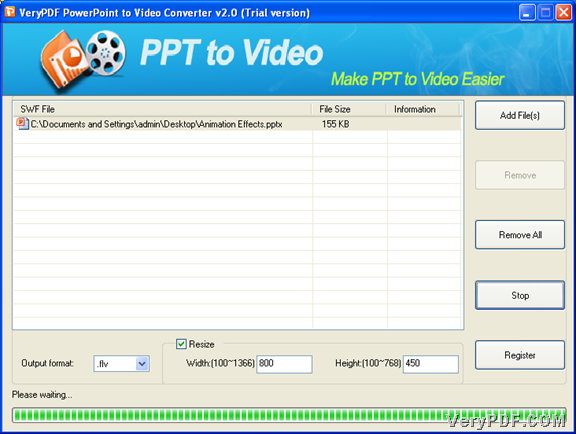 And then, after pop window disappears, related process is finished with great processing quality. You can find targeting video file in targeting folder. The following snapshot is about pop window processing conversion:
And then, after pop window disappears, related process is finished with great processing quality. You can find targeting video file in targeting folder. The following snapshot is about pop window processing conversion:
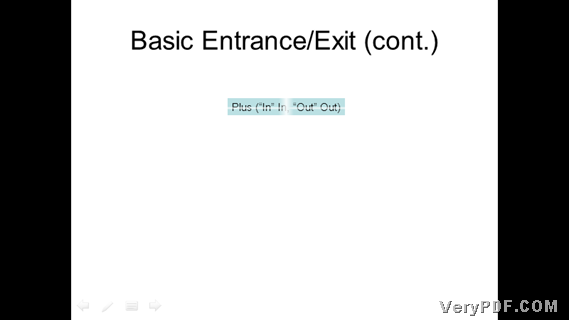 Here is the end of how to use VeryPDF PowerPoint to Video Converter to convert PowerPoint file to video file with specific size. For more software, you can visit product page of VeryPDF.com, and for unlimited use of this tool, welcome to purchase VeryPDF PowerPoint to Video Converter.
Here is the end of how to use VeryPDF PowerPoint to Video Converter to convert PowerPoint file to video file with specific size. For more software, you can visit product page of VeryPDF.com, and for unlimited use of this tool, welcome to purchase VeryPDF PowerPoint to Video Converter.