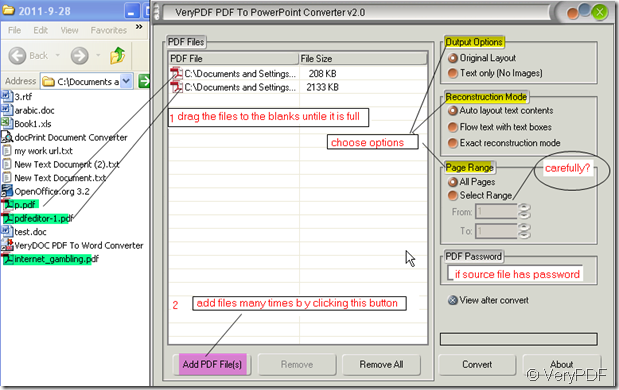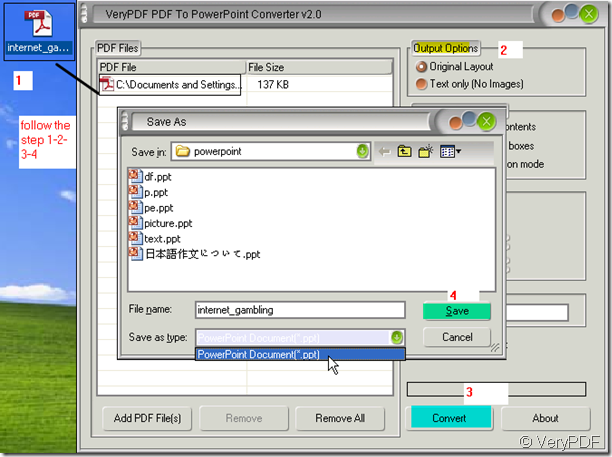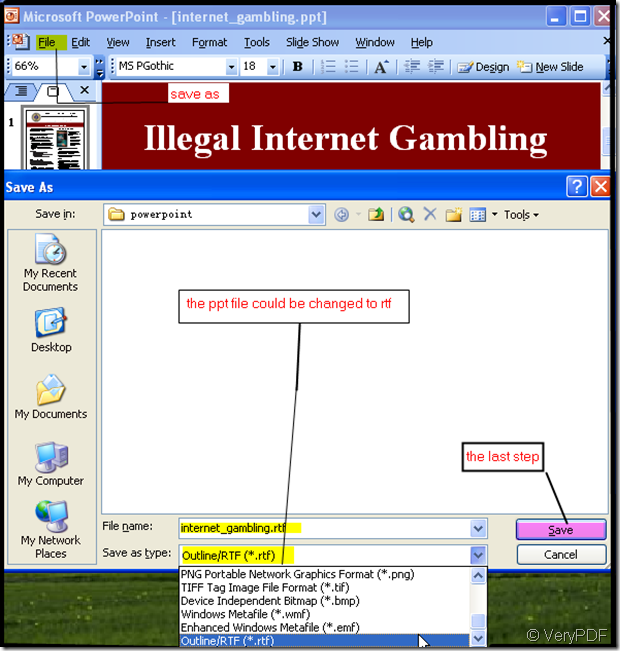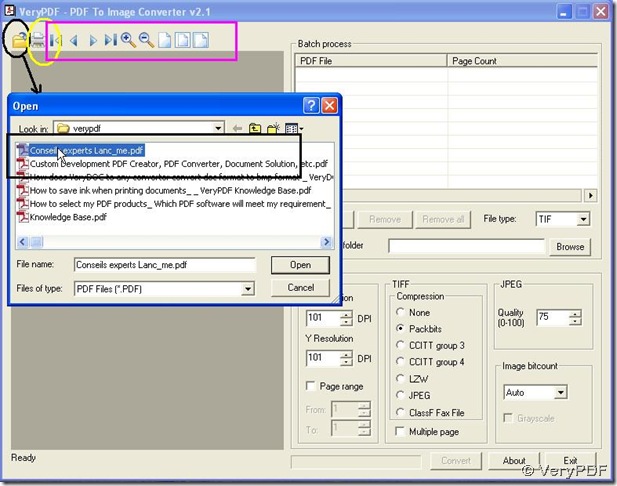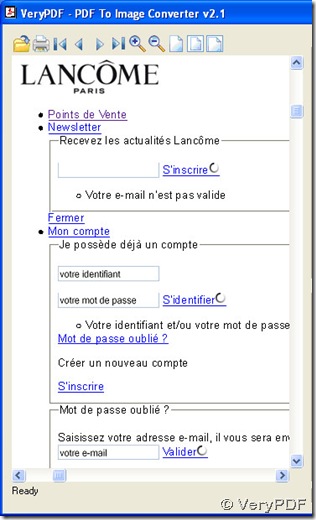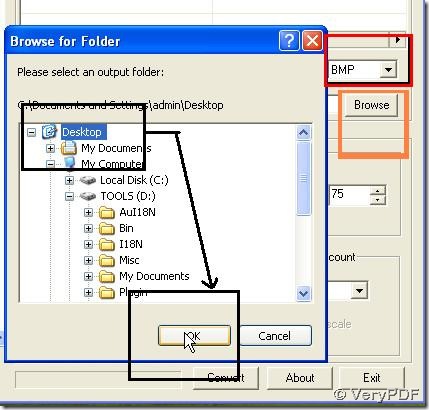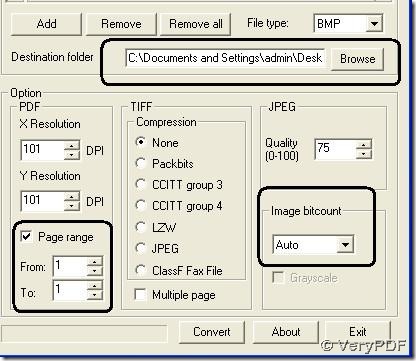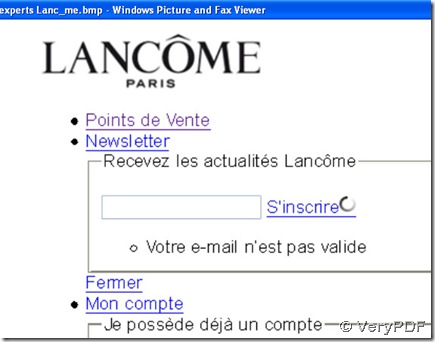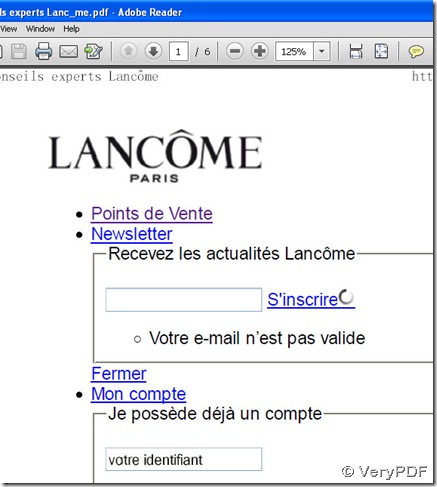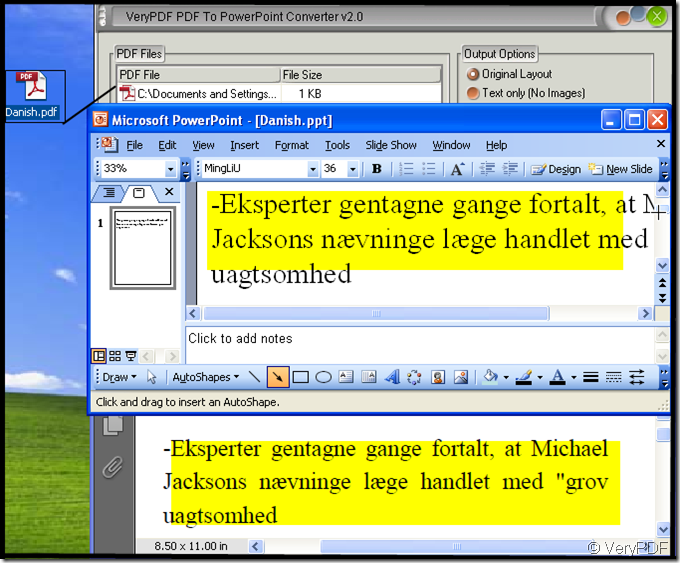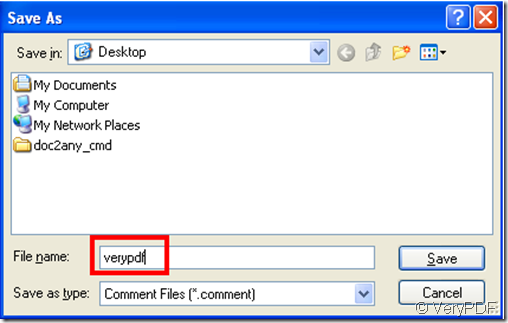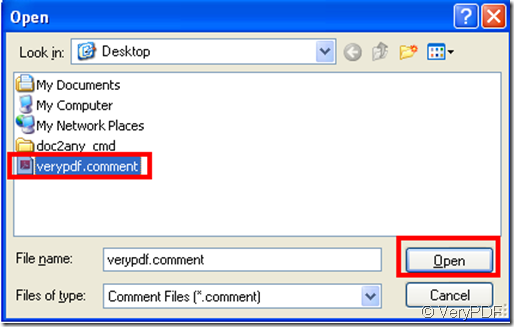If I want to translate this pdf file to many languages then it could be shown for many countries’ students who can help?
PDF to PowerPoint Converter can help you finish this aim. PDF to PowerPoint Converter is a convertion tool which can convert then pdf file to PowerPoint. Meanwhile PowerPoint is a better way to show a pdf file and do a presentation. So I strongly recommand you to use this software. PDF to PowerPoint Converter supports English, French, German, Italian, Chinese Simplified, Chinese Traditional, Czech, Danish, Dutch, Japanese, Korean, Norwegian, Polish, Portuguese, Russian, Spanish, Swedish, etc. languages; No matter what your pdf file’s language is, in the converted file will not appear the mess code.
It is easy to get that the PowerPoint is editable, you can translate your pdf file to any language you need by translation tool. Then put the translated content in the PowerPoint again. I guess by this way, you can let your international student know this pdf file.
PDF to PowerPoint Converter was developed by VeryPDF who has many other software products. If you need, you can have a visit its homepage. https://www.verypdf.com/. Those products will be quite helpful for your future career. Meanwhile PDF to PowerPoint Converter has many other features, if you can know the features well, it will be more multifunctional. Then I will take a example to show how to use this software. You can do as the picture shows.
- Download PDF to PowerPoint Converter here.https://www.verypdf.com/pdf2ppt/index.html And read the usage and introduction carefully.
- Adding file and choose options then convert it. When you are confused about how to choose the options, please have a look at here. “ Output Option”- a, the “Original Layout” means that it keeps the source file arrangement. b, “Text Only” means that the output ppt file can ignore the images in the source file, it will only keep text document. “Reconstruction Mode”-a, “Auto Layout Text Content” means that the ppt file will arrange the text content automatically according to the ppt layout. b, “Flow text with text boxes” means that it able to convert PDF files to editable PowerPoint presentations, there will text boxes around the text. But the text boxes in around each chapter and section ; c, “Exact reconstruction mode” means that it is able to accurately preserve text, pictures, and layout of the original PDF in quite small section; “Page Range” means that you can choose the whole pdf file or just some of it(all, from-to, individual pages); “PDF Password means that it can convert owner and user password protected PDF files to PowerPoint documents;
- Copy the content to translation tool then paste the content to PowerPoint.
- Then you can show your pdf file in the PowerPoint to many countries’ students.