PDFPrint Command Line is a command line based tool, and it is easy to use. This page will show some steps and examples of using PDFPrint Command Line.
Download and install
Please download this application from its homepage, and then unpack the downloaded zip package to any directory in your disk. This application is no need for installation, and directly runnable after unpacking from package.
How to use
- Open your MS-DOS command line prompt window in your system. Press Windows + R, and then input "cmd" or "cmd.exe" as shown in Fig.1. Press OK or hit the Enter key on your keyboard.
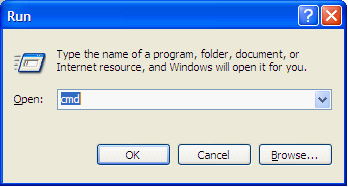
Figure 1
- Change the current directory to the one where you have unpacked PDFPrint Command Line. For example, here we use the directory "D:\VeryPDF\pdfprint_cmd" as shown in Fig.2.
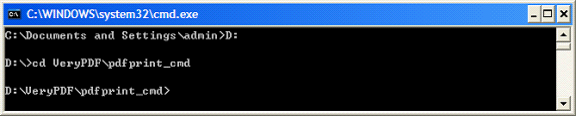
Figure 1
- Input commands and options to run PDFPrint Command Line. Usage of PDFPrint Command Line is:
pdfprint.exe [options]
- A simple command line to use PDFPrint Command Line is:
pdfprint.exe readme.pdf
This command line is to print the document "readme.pdf" with your default printer connected to your computer.
Here are some examples of using options of PDFPrint Command Line:
pdfprint.exe -copies 3 readme.pdf
This command line is to print "readme.pdf" to three copies with the default printer.
pdfprint.exe -printer "TestPrinter" readme.pdf
This command line is to print "readme.pdf" with printer "TestPrinter".
Supported Options
PDFPrint Command Line supports these options:
-firstpage <int>: set the first page to print
-lastpage <int>: set the last page to print
-prompt: open advanced printer setting dialog window
-printer <string>: specify printer with printer name
-copies <int>: set printing copies
-paper <string>: set paper size,
pdf: retrieve paper size from PDF
number: standard paper size
others: paper size, e.g., "612x792pt", "11x17in", "215.9x279.4mm", etc.
-scalex <int>: X axis scale factors, default is 100,
100: do not scale PDF page
0: rescale the width of PDF page to fit the printer's paper size
-1: keep the minimum constant scaling in both paper width and height
-scaley <int>: Y axis scale factors, default is 100,
100: do not scale PDF page
0: scale the height of PDF page to fit the printer's paper size
-1: keep the minimum constant scaling in both paper width and height
-pdforient <int>: select orientation of PDF page,
0: upright, default
1: upside down
2: left side down
3: right side down
-orient <int>: select orientation of printer paper,
1: portrait (default)
2: landscape
-duplex <int>: select duplex or double-sided printing,
1: simplex
2: horizontal
3: vertical
-color <int>: switch between color and monochrome,
1: monochrome
2: color
-xres <int>: specify printer x-resolution,
-4: high
-3: medium
-2: low
-1: draft
number: number of dots per inch (DPI)
-yres <int>: specify the printer y-resolution, same as -xres
-xoffset <int>: specify page offset in horizontal direction
-yoffset <int>: specify page offset in vertical direction
-collate <int>: switch collate-printing,
0: disable
1: enable
-scale <int>: specify a factor by which the printed page is to be scaled.
Apparent page size is scaled from physical page size by a factor of scale/100.
-shell: Call default PDF viewer to print PDF
-shell2: Alternative way to call default PDF viewer to print PDF
-shelltime <int>: set timeout for shell printing
-raster: convert PDF page to raster image before printing
-preproc: preprocess PDF before printing, useful for damaged PDF
-printtofile <string>: save print spooling data to disk
-mergeprintjobs: combine all print jobs into one
-listprinter: list accessible printers in system
-listbins: list bins/trays of a printer
-chgbin <int>: change bin/tray of printer
-wtext <string>: watermark on printed document
-wtype <int>: set type of watermark
0: normal watermark
1: watermark on header
2: watermark on footer
-wf <string>: font name of watermark
-wh <int>: font height of watermark
-ww <int>: font width of watermark
-wb: bold font for watermark
-wi: italic font for watermark
-wu: underlined font for watermark
-ws: strikeout font for watermark
-wo <int>: set opacity of watermark, from 0 to 100
-wa <int>: set rotation angle of watermark
-wc <string>: color of watermark,
HexNum: colors in hexadecimal, e.g.,
FF0000 - Red color
00FF00 - Green color
0000FF - Blue color
-wx <int>: offset of watermark on X direction
-wy <int>: offset of watermark on Y direction
-$ <string>: register application with registration key
 VeryPDF Cloud OCR API
Web to PDF Converter Cloud API
HTML to Image Converter Cloud API
Free Online PDF Toolbox
VeryPDF Cloud OCR API
Web to PDF Converter Cloud API
HTML to Image Converter Cloud API
Free Online PDF Toolbox  Free Online Advanced PDF Converter
Free Online PDF Compressor
Free Online PDF Splitter
Free Online DOCX to DOC Converter
Free Online Word to PDF Editor
Free Online ShareFile
Free Online RSS Feed to Email
Free Online Advanced PDF Converter
Free Online PDF Compressor
Free Online PDF Splitter
Free Online DOCX to DOC Converter
Free Online Word to PDF Editor
Free Online ShareFile
Free Online RSS Feed to Email
 Free Online Web Site to PDF Maker
Free Online URL to PDF Converter
Free Online PDF to Word Converter
Free Online PDF to Image Converter
Free Online URL to Image Converter
Free Online Image Converter
Free Online DOC to PDF Converter
Free Online OCR Converter
Free Online PDF Merger
Free Online PDF Stamper
Free Online PDF Page Resizer
Free Online Web Site to PDF Maker
Free Online URL to PDF Converter
Free Online PDF to Word Converter
Free Online PDF to Image Converter
Free Online URL to Image Converter
Free Online Image Converter
Free Online DOC to PDF Converter
Free Online OCR Converter
Free Online PDF Merger
Free Online PDF Stamper
Free Online PDF Page Resizer
 Free Online Photo Slideshow
Free Online File Converter
Free Online Photo Slideshow
Free Online File Converter  Online PDF to Excel Converter
Online PDF to Excel Converter





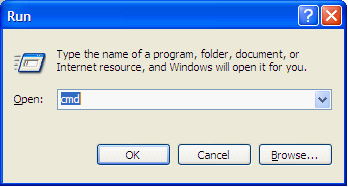
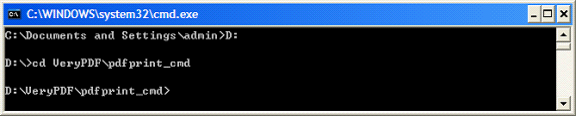
 Video Tutorial
Video Tutorial



 You may like these products
You may like these products



