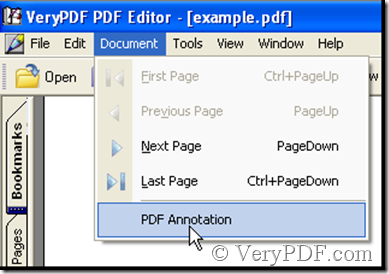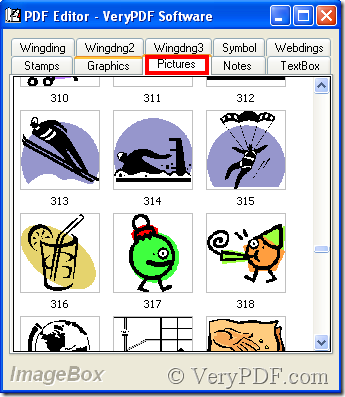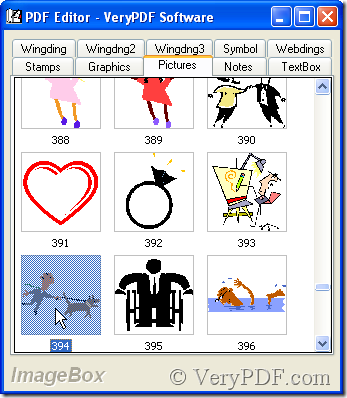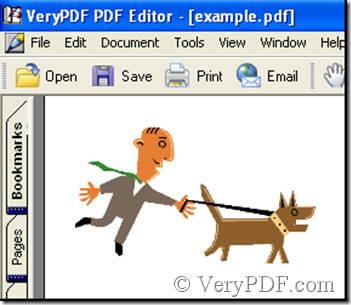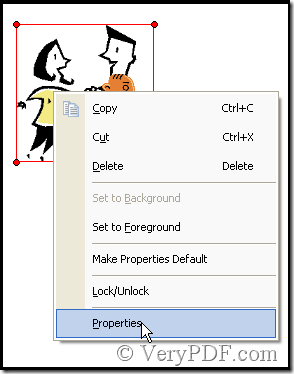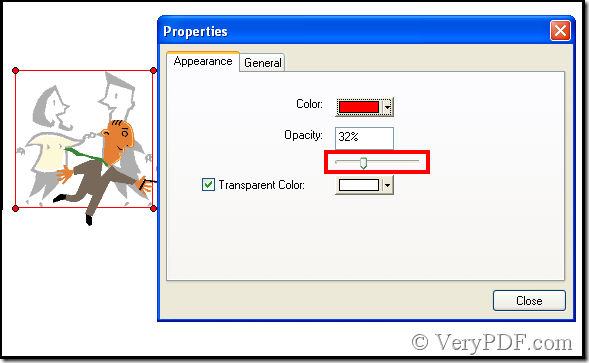When two comments are put together, in their common part we can’t see clearly. Generally we give up one of the pair, that means there is one comment that must be covered. pdf comment transparency of VeryPDF PDF Editor is able to solve the problem. Besides pdf comment transparency can make comments have an artistic sense, such as sense of distance. Next give an example to explain.
Download VeryPDF PDF Editor at www.verypdf.com then add a pdf file to it.
Insert two comments in the pdf file.
Click Document>PDF Annotation.
Then the ImageBox pops out where you can select pictures as comment. Double-click the pictures thus the operation is finished.
Repeat the operation, we get two pictures.
By then you find that the common part of the two pictures is represented by only one. Now we use pdf comment transparency to change the defect. Choose one picture and right-click, then choose Properties.
Slide the slider marked by the red rectangle. The picture is being fading or deepening.
By the same way, use pdf comment transparency to change another picture. Here the article omits the process. Next is the result after the process.
By use of pdf comment transparency the common part we can see clearly now, if you have interest, through pdf comment transparency we can further make the two pictures produce a sense of distance. Here the article set an example. See below:
With pdf comment transparency the common part is not only can be seen but also a sense of distance be represented.