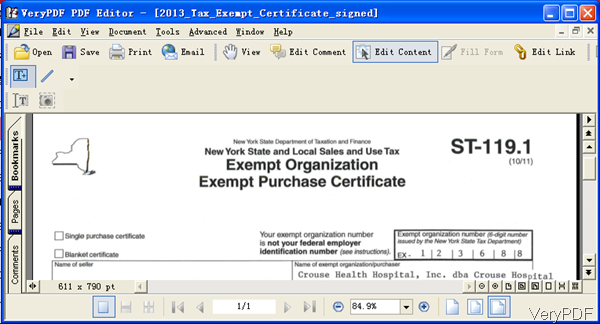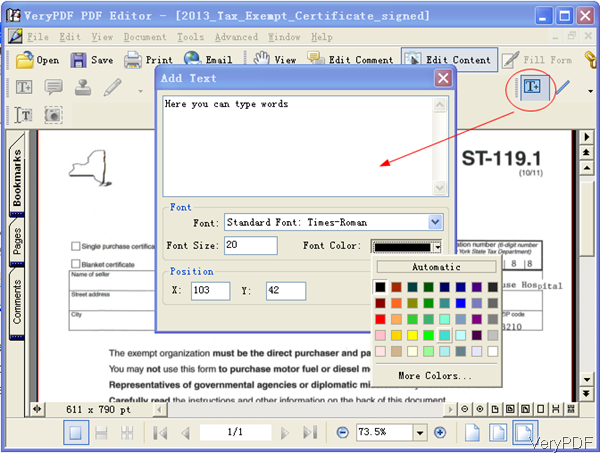It is known to all that we can not type casually in PDF as we do in word document. In the following part, I will introduce a tool which allows you to type on PDF. It is VeryPDF PDF Editor, which is a helpful tool for viewing, editing and annotating PDF. In the following part, I will show you how to use this tool to type on PDF.
Step 1. Install PDF Editor
- Download PDF Editor. This software is GUI version software, when downloading finishes, there will be an exe file. Please install this software by double clicking the exe and follow installation message.
- When installation finishes, there will be an icon on the desktop. Simply click the icon then you can launch this software.
Step 2. Type on PDF
- This software can help you edit PDF but according to PDF property, please use different ways to edit PDF. When you need to type on PDF, I divide PDF for two kinds: image PDF and text PDF.
- The following snapshot is from the software interface, now let us check how to type on PDF step by step. Please click option Open to add PDF to software interface or you can directly drag PDF to software interface.
- When you need to type words on PDF and do not need to change any content, please click option Edit Content then you will see T icon go black from grey. Please click it then you can draw frame on PDF document. Please get vivid description from the following snapshot.
- When you click T icon then the mouse will turn to a pencil where you can draw area. Then there will be dialogue box showing up. Please type words you need in the blank. In the bottom menu part, you can choose font style, font color, font size and font position. When you finishes setting, please click button OK then you will back to main interface and finish typing on PDF document.
- If you just need to type on PDF, this method can be applied to all kinds of PDF file. When you finish typing, please click button File then go to Save as in the dropdown list. By this method, you can save edited PDF file as a new one.
- If you need to do font changing and typing together, please refer to other methods of editing PDF in our knowledge base.
Here are some articles for your reference.
https://www.verypdf.com/wordpress/201301/how-to-change-pdf-text-color-34058.html
https://www.verypdf.com/wordpress/201211/how-to-edit-embedded-fonts-in-pdf-file-by-pdf-editor-33054.html
By this software, you can also add stamp to PDF, edit hyperlinks and others. During the using, if you have any question, please contact us as soon as possible.