hello,
I found your PDF Editor OCX product on the Internet (pdfeditor_ocx control),
https://www.verypdf.com/app/pdf-editor/try-and-buy.html
I downloaded and tried it, I found that this product is helpful to my VB program, but I want to learn more about some usage problems of pdfeditor_ocx control:
1. I would like to add some results text to the upper left corner of a page in an existing PDF file, such as:
Calculation result:
Ring part
Volume: 1m³
Weight: 7.85KG
I want to save the above results to the top left corner of the existing PDF. How do I write the code?
2. I want to save a page of an existing PDF as a JPG image. How do I write the code?
If all of the above can be solved, I would buy the pdfeditor_ocx control immediately.
Please reply to the code compilation method as soon as possible and send me the payment link, please!
Customer
------------------------------
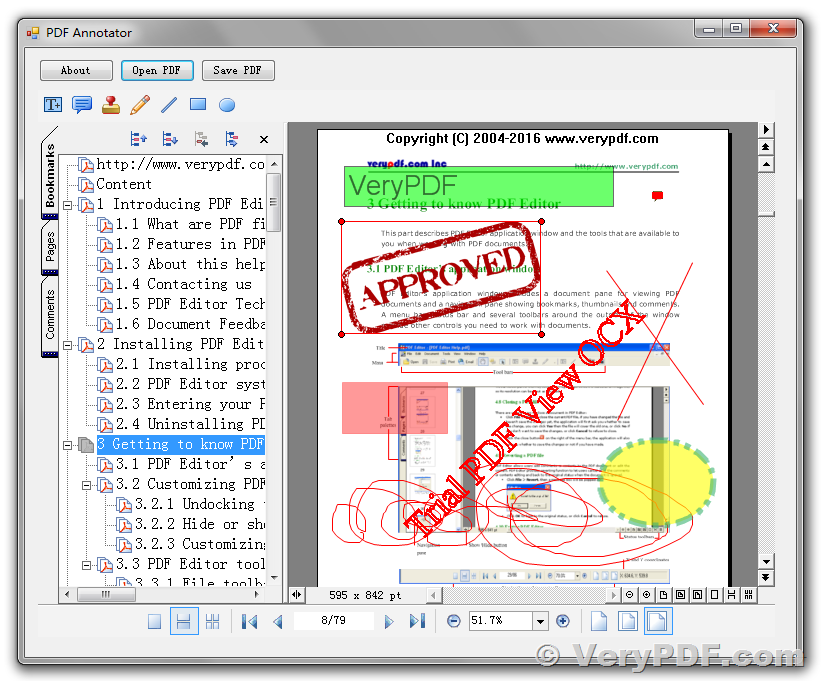
1. We suggest you may use PDF Stamp Command Line or PDF Stamp SDK to add these text stamps to the upper left corner of a page in an existing PDF file, you may download the trial version of PDF Stamp Command Line or PDF Stamp SDK from this web page to try,
https://www.verypdf.com/app/pdf-stamp/try-and-buy.html#buy-cmd
2. You can use PDF to Image Converter Command Line or PDF to Image Converter SDK to convert a page of an existing PDF as a JPG image, you may download the trial version of PDF to Image Converter Command Line or PDF to Image Converter SDK from this web page to try,
https://www.verypdf.com/app/pdf-to-image-converter/try-and-buy.html#buy-cmd
You can call above two products from your VB code to add text contents to PDF pages and convert a PDF page to JPG image easily, if you encounter any problem with above products, please feel free to let us know, we are glad to assist you asap.
VeryPDF
------------------------------
If I buy PDF Stamp Command Line, do I need to pay pdfeditor_ocx control? In other words, if I only buy PDF Stamp Command Line, Can I use a genuine pdfeditor_ocx control without stamps?
I just want to use pdfeditor_ocx ActiveX to convert the image, but I do not know how to write the code at this stage, can you give me an example?
Customer
------------------------------
>>If I buy PDF Stamp Command Line, do I need to pay pdfeditor_ocx control? In other words, if I only buy PDF Stamp Command Line, Can I use a genuine pdfeditor_ocx control without stamps?
Thanks for your message, pdfeditor_ocx and PDF Stamp Command Line are two different products, if you want to use both, you will need to buy both of them separately, thanks for your understanding.
>>I just want to use pdfeditor_ocx ActiveX to convert the image, but I do not know how to write the code at this stage, can you give me an example?
Yes, you can use only pdfeditor_ocx ActiveX to convert from PDF pages to image files, you can call SaveAsPicture() or ConvertPDFToImage() method to do this work,
void SaveAsPicture(LPCTSTR szFileName, long nStartPage, long nEndPage, long nDpiX, long nDpiY);
long ConvertPDFToImage(LPCTSTR lpPDFFile, LPCTSTR lpImageFile, long xResolution, long yResolution, long iCompression, long iIsMultiPage, long iFirstPage, long iLastPage, long iBitCount, long iGrayscale);
You can call them from your VB code to convert PDF pages to image files easily, here is a simple VC++ example for ConvertPDFToImage() method, you can change it to VB code easily,
void CTestpdfocxDlg::OnButtonPdf2image()
{
static char BASED_CODE szFilter[]
="PDF File(*.pdf)|*.pdf||";
CFileDialog fOpenDlg(TRUE,"","",
OFN_HIDEREADONLY | OFN_OVERWRITEPROMPT,
szFilter,NULL);
if(fOpenDlg.DoModal() != IDOK)
return;
CString strPDFFileName = fOpenDlg.GetPathName();
char sImageFilter[] =
"EMF File (*.emf)|*.emf|"
"BMP file (*.bmp)|*.bmp|"
"WMF File (*.wmf)|*.wmf|"
"JPG File (*.jpg;*.jpeg)|*.jpg;*.jpeg|"
"GIF File (*.gif)|*.gif|"
"TIF File (*.tif;*.tiff)|*.tif;*.tiff|"
"PNG File (*.png)|*.png|"
"TGA File (*.tga)|*.tga|"
"PCX File (*.pcx)|*.pcx|"
"All File (*.*)|*.*||";
CFileDialog fSaveDlg(TRUE,".jpg","",
OFN_HIDEREADONLY | OFN_OVERWRITEPROMPT,
sImageFilter,NULL);
if(fSaveDlg.DoModal() != IDOK)
return;
CString strImgFileName = fSaveDlg.GetPathName();
int iRet = m_ctrlPDFOcx.ConvertPDFToImage(strPDFFileName, strImgFileName,72,72,
COMPRESSION_CCITTFAX4, 0, -1, -1, 24, 0);
ShellExecuteA(m_hWnd,"open",strImgFileName,NULL,NULL,SW_SHOW);
}
VeryPDF