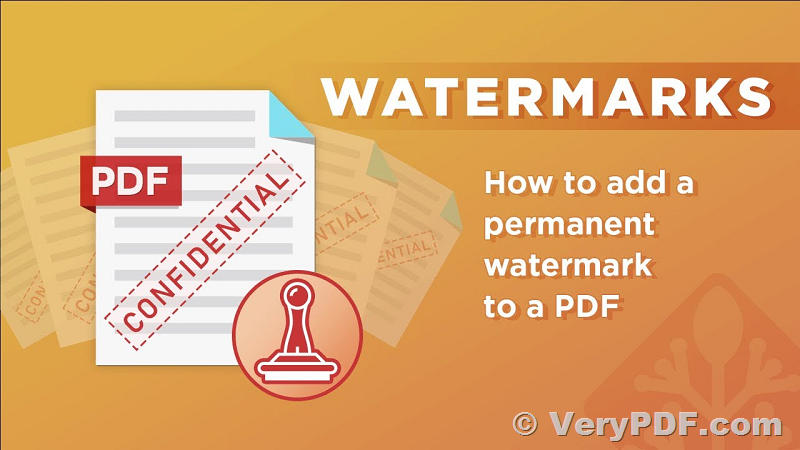Embedding a watermark into a PDF file permanently can be a useful way to protect your documents and ensure their authenticity. In this article, we will outline a step-by-step process to add watermarks to PDF pages permanently, making them impossible to remove.
Step 1: Convert PDF Pages to Image Files
To begin, we will use the VeryPDF PDF to Image Converter Command Line software. This tool allows us to convert each page of the PDF into a raster image file, ensuring that all contents within the PDF pages are rendered accurately.
Step 2: Add Watermarks to Image Files
Next, we will utilize the "imgconv.exe" tool, which is included in the "VeryPDF Image to PDF OCR Converter Command Line" software package. This tool enables us to add tile watermarks to the image files created in the previous step. Watermarks can include text, logos, or any other graphical elements that you wish to embed into the PDF pages.
Step 3: Combine Image Files into a New PDF
In this final step, we will employ the "img2pdfnew.exe" tool to combine the watermarked image files into a new PDF file. This utility allows us to merge the individual image files, with their respective watermarks, into a cohesive PDF document. Importantly, the watermarks embedded in the new PDF file will be permanent and cannot be removed or altered by any standard means.
To execute these steps, you can create a batch file with the following commands:
===================================
mkdir _temp
REM --------------------------------------------------------------------------------
REM Convert PDF file to Image files using VeryPDF PDF to Image Converter Command Line,
REM VeryPDF PDF to Image Converter Command Line download URL is:
REM https://www.verypdf.com/app/pdf-to-image-converter/try-and-buy.html#buy-cmd
REM --------------------------------------------------------------------------------
IF NOT EXIST "lib\pdf2image_win.zip" lib\wget.exe --no-check-certificate -O "lib\pdf2image_win.zip" https://www.verypdf.com/dl2.php/pdf2image_win.zip
IF NOT EXIST "lib\pdf2image_win\pdf2img.exe" lib\7z.exe x -y -o"lib" "lib\pdf2image_win.zip"
lib\pdf2image_win\pdf2img.exe example.pdf _temp\page.jpg
pause
REM --------------------------------------------------------------------------------
REM Add watermarks to Image files using VeryPDF Image to PDF OCR Converter Command Line,
REM imgconv.exe is included in VeryPDF Image to PDF OCR Converter Command Line application,
REM VeryPDF Image to PDF OCR Converter Command Line download URL is:
REM https://www.verypdf.com/app/image-to-pdf-ocr-converter/try-and-buy.html#buy-ocr-cmd
REM --------------------------------------------------------------------------------
IF NOT EXIST "lib\image2pdf_cmd_ocr.zip" lib\wget.exe --no-check-certificate -O "lib\image2pdf_cmd_ocr.zip" https://www.verypdf.com/dl2.php/image2pdf_cmd_ocr_trial.zip
IF NOT EXIST "lib\image2pdf_cmd_ocr" lib\7z.exe x -y -o"lib" "lib\image2pdf_cmd_ocr.zip"
for %%F in (_temp\*.jpg) do "lib\image2pdf_cmd_ocr\imgconv.exe" -background None -fill "rgba(204,204,204,0.2)" -font "C:\Windows\Fonts\ariblk.ttf" -encoding Unicode -pointsize 30 label:"Confidential" -rotate -20 "+repage" "+write" "mpr:TILE" "+delete" "%%F" -alpha set "(" +clone -fill mpr:TILE -draw "color 0,0 reset" ")" -composite "%%~dpnF-out.jpg"
pause
REM --------------------------------------------------------------------------------
REM Combine Image files to a new PDF file with solid watermarks, these watermarks are not removable,
REM VeryPDF Image to PDF OCR Converter Command Line download URL is:
REM https://www.verypdf.com/app/image-to-pdf-ocr-converter/try-and-buy.html#buy-ocr-cmd
REM --------------------------------------------------------------------------------
"lib\image2pdf_cmd_ocr\img2pdfnew.exe" -mergepdf _temp\*-out.jpg watermarked.pdf
pause
===================================
Running the batch file will execute each step sequentially, resulting in a new PDF file named "watermarked.pdf" that contains permanent watermarks on each page. These watermarks will be an integral part of the PDF and cannot be easily removed or tampered with.
By following these steps, you can effectively embed watermarks into PDF files permanently, ensuring the protection and integrity of your documents.
➤ Want to buy this product from VeryPDF?
If you are interested in purchasing this software or developing a customized software based on it, please do not hesitate to contact us.
We look forward to the opportunity of working with you and providing developer assistance if required.