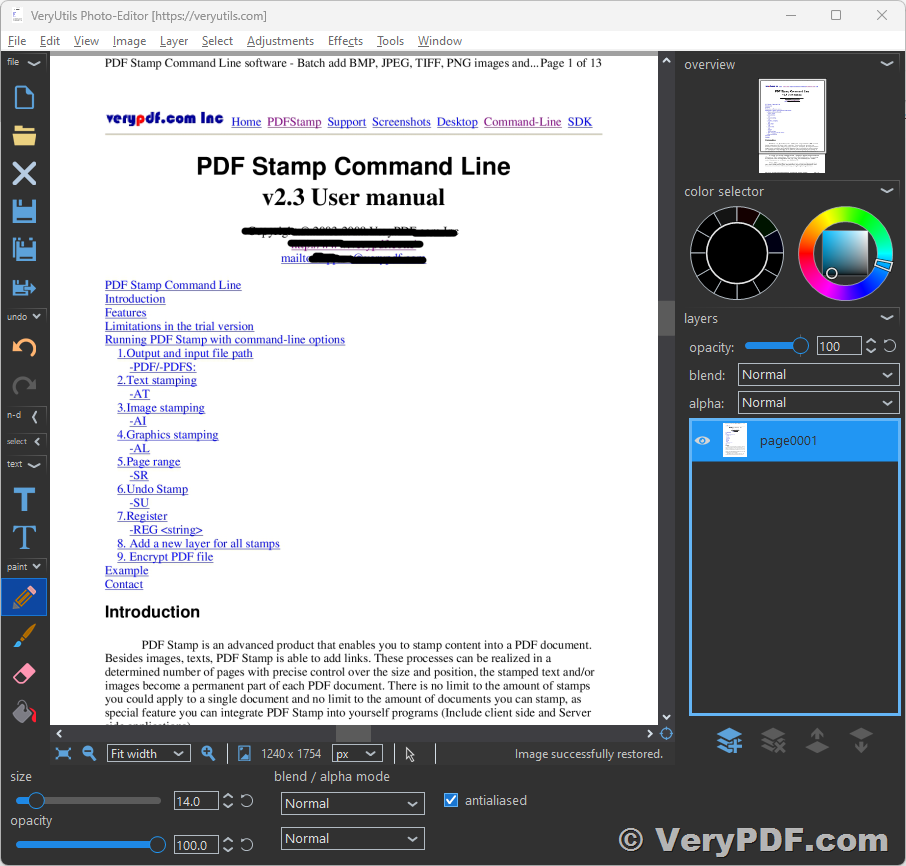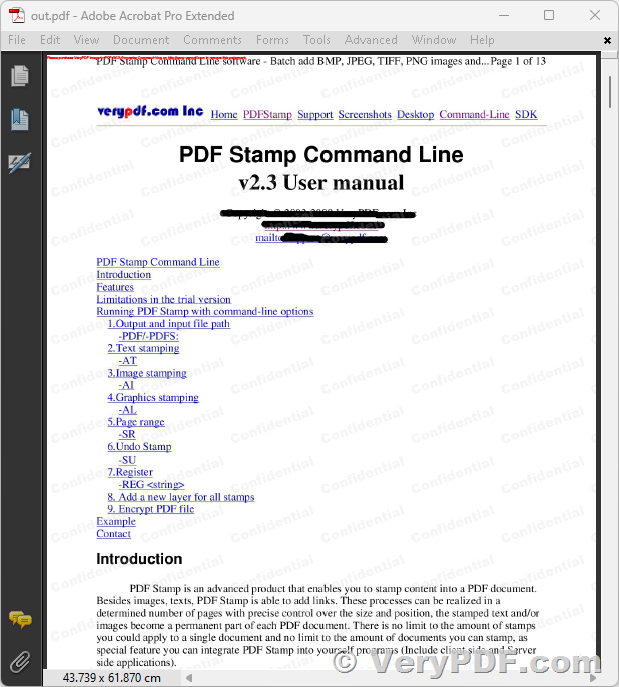In today's world, paperwork and documentation are an integral part of our daily lives, whether in digital or hard copy format. However, there are instances when certain documents contain sensitive information that should not be shared with others. To address this concern, VeryPDF offers a powerful PDF editor called VeryPDF PDF Redaction Tool. With this tool, you can effectively redact sensitive content from PDF files, ensuring that the information remains secure and confidential.
How to Use VeryPDF Software to Redact PDF Files?
VeryPDF offers a PDF redaction tool that allows you to effectively conceal sensitive content by placing black boxes over it. This tool becomes especially valuable when dealing with customers' personal information, such as their home address, credit card details, salary, and similar data. Before sharing PDF forms with other service providers, it is crucial to redact the PDF on your Mac or Windows PC to ensure the protection of this sensitive information.
To remove sensitive information from a PDF file, follow these steps. It's important to note that this deletion process is permanent and irreversible, guaranteeing that once the sensitive information is removed using these steps, it becomes impossible for others to retrieve it from the PDF file using any means.
By following the instructions provided, you can confidently safeguard sensitive data, maintain privacy, and comply with security standards when sharing PDF documents with relevant parties.
Step 1: Convert PDF Pages to Image Files.
VeryPDF provides the PDF to Image Converter Command Line software, which you can download from the following links,
• Trial and Purchase: [ https://www.verypdf.com/app/pdf-to-image-converter/try-and-buy.html#buy-cmd ]
• Download: [ https://www.verypdf.com/dl2.php/pdf2image_win.zip ]
After downloading and unzipping the software to a folder, you can by follow instructions to convert your PDF file to image files,
1. Open the command prompt or terminal.
2. Navigate to the folder where you saved the VeryPDF PDF to Image Converter Command Line.
3. Run the following command line:
pdf2img.exe example.pdf _temp\page.jpg
Replace "example.pdf" with the path to your PDF file and "_temp\page.jpg" with the desired output location and image file name.
Step 2: Redact Sensitive Content in Image Files.
Open the converted image files using an application like Microsoft Paint (mspaint.exe). In this step, you can strategically place black boxes or other markings over the sensitive content you want to redact, such as home addresses, credit card details, or salary information. Once you have finished redacting the content, save the image files.
Step 3: Combine Redacted Image Files into a New PDF file.
You can use VeryPDF Image to PDF OCR Converter Command Line software to combine redacted image files into a new PDF file. You can download it from following links,
• Trial and Purchase: [ https://www.verypdf.com/app/image-to-pdf-ocr-converter/try-and-buy.html#buy-ocr-cmd ]
• Download: [ https://www.verypdf.com/dl2.php/image2pdf_cmd_ocr_trial.zip ]
After downloading and unzipping the software to a folder, you can by follow instructions to combine all image files into a new PDF file,
1. Open the command prompt or terminal.
2. Navigate to the folder where you saved the VeryPDF Image to PDF OCR Converter Command Line software.
3. Run the following command line:
img2pdfnew.exe -mergepdf _temp\page*.jpg Redaction.pdf
Replace "_temp\page*.jpg" with the path and file pattern of the redacted image files, and "Redaction.pdf" with the desired output file name.
Here is a screenshot of the final PDF file, as you can see the sensitive information has been removed from the final PDF file and it is not possible to recover them any more.
➤ Automating the Redaction Process
For convenience and efficiency, you can create a batch script that automates the above steps. Follow these instructions to create and run a batch script:
1. Open a text editor, such as Notepad.
2. Copy and paste the provided script into the text editor.
3. Save the file with a .bat extension, e.g., "redact_pdf.bat".
4. Double-click the .bat file to execute the script and automate the redaction process.
Here is the full content of this batch script,
mkdir _temp REM --------------------------------------------------------------------- REM Convert PDF file to Image files using VeryPDF PDF to Image Converter Command Line, REM VeryPDF PDF to Image Converter Command Line download URL is: REM https://www.verypdf.com/app/pdf-to-image-converter/try-and-buy.html#buy-cmd REM --------------------------------------------------------------------- IF NOT EXIST "lib\pdf2image_win.zip" lib\wget.exe --no-check-certificate -O "lib\pdf2image_win.zip" https://www.verypdf.com/dl2.php/pdf2image_win.zip IF NOT EXIST "lib\pdf2image_win\pdf2img.exe" lib\7z.exe x -y -o"lib" "lib\pdf2image_win.zip" lib\pdf2image_win\pdf2img.exe example.pdf _temp\page.jpg pause REM ---------------------------------------------------------------------REM Add watermarks to Image files using VeryPDF Image to PDF OCR Converter Command Line, REM imgconv.exe is included in VeryPDF Image to PDF OCR Converter Command Line application, REM VeryPDF Image to PDF OCR Converter Command Line download URL is: REM https://www.verypdf.com/app/image-to-pdf-ocr-converter/try-and-buy.html#buy-ocr-cmd REM --------------------------------------------------------------------- IF NOT EXIST "lib\image2pdf_cmd_ocr.zip" lib\wget.exe --no-check-certificate -O "lib\image2pdf_cmd_ocr.zip" https://www.verypdf.com/dl2.php/image2pdf_cmd_ocr_trial.zip IF NOT EXIST "lib\image2pdf_cmd_ocr" lib\7z.exe x -y -o"lib" "lib\image2pdf_cmd_ocr.zip" for %%F in (_temp\*.jpg) do "lib\image2pdf_cmd_ocr\imgconv.exe" -background None -fill "rgba(204,204,204,0.2)" -font "C:\Windows\Fonts\ariblk.ttf" -encoding Unicode -pointsize 30 label:"Confidential" -rotate -20 "+repage" "+write" "mpr:TILE" "+delete" "%%F" -alpha set "(" +clone -fill mpr:TILE -draw "color 0,0 reset" ")" -composite "%%~dpnF-out.jpg" pause REM --------------------------------------------------------------------- REM Combine Image files to a new PDF file with solid watermarks, these watermarks are not removable, REM VeryPDF Image to PDF OCR Converter Command Line download URL is: REM https://www.verypdf.com/app/image-to-pdf-ocr-converter/try-and-buy.html#buy-ocr-cmd REM --------------------------------------------------------------------- "lib\image2pdf_cmd_ocr\img2pdfnew.exe" -mergepdf _temp\*-out.jpg _temp\out.pdf pause
VeryPDF PDF Redaction Tool provides a reliable and efficient solution for permanently removing sensitive content from PDF files. By following the steps outlined above, you can effectively redact personal and confidential information, ensuring its security and preventing unauthorized access. Implementing these steps will significantly enhance your document security and privacy, allowing you to confidently share PDF files without the risk of exposing sensitive information.
With VeryPDF software, you have a comprehensive toolkit to handle the redaction process. The PDF to Image Converter Command Line enables you to convert PDF pages into image files, preserving the original content while providing a new format for editing. By opening these image files in an image editor like Microsoft Paint, you can easily place black boxes or other redaction marks over sensitive content. This step ensures that the information is completely obscured and unreadable.
After redacting the content in the image files, you can use the Image to PDF OCR Converter Command Line to merge these redacted image files into a new PDF document. This process ensures that the redacted content is permanently removed from the original PDF file. The resulting PDF, named "Redaction.pdf" in our example, contains only the edited and secured information.
To streamline the redaction process, you can create a batch script that automates the steps described above. The batch script executes the necessary commands to convert the PDF to image files, perform the redactions, and combine the edited images into a new PDF. By running this script, you can save time and effort when redacting multiple PDF files, maintaining consistency and accuracy throughout the process.
By employing VeryPDF software and following these steps, you can confidently handle sensitive information within PDF files. The permanent and irreversible nature of the redaction process ensures that once the sensitive content is removed, it cannot be retrieved or accessed by any means, providing a robust security measure for your documents.
Remember to exercise caution when sharing redacted PDF files. Always double-check the content to ensure that no sensitive information remains visible. Additionally, make sure to securely store and manage both the original and redacted files to prevent any unauthorized access or accidental exposure.
Whether you are dealing with personal information, financial data, or any other confidential content, VeryPDF software offers a reliable and user-friendly solution for redacting PDF files. Protect your sensitive information and maintain document integrity with the power of VeryPDF PDF Redaction Tool.
➤ Want to buy this product from VeryPDF?
If you are interested in purchasing this software or developing a customized software based on it, please do not hesitate to contact us.
We look forward to the opportunity of working with you and providing developer assistance if required.