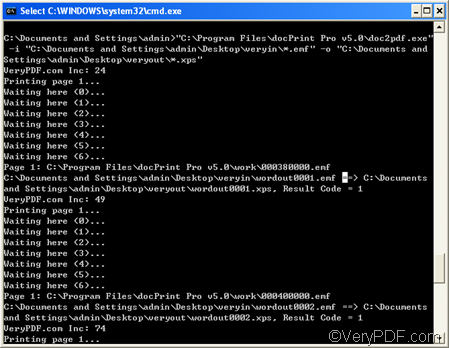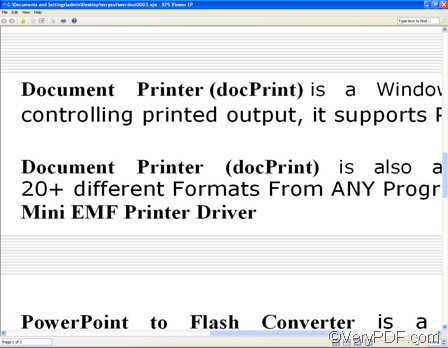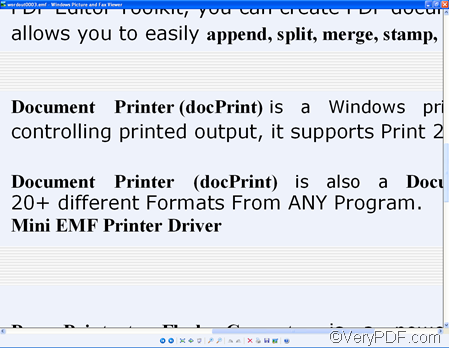You can use VeryPDF docPrint Pro, also known as docPrint Document Converter Professional, to convert lots of EMF files to XPS format. VeryPDF docPrint Pro is a very powerful document converter, which supports batch conversion from any printable documents including DOC, DOCX, HTML, MHTML, Web Pages, RTF, TXT, XLS, XLSX, PPT, PPTX, VSD, PDF, PS, EPS, etc. to any of the following formats: PDF, PS, EPS, XPS, PCL, JPEG, TIFF, BMP, PCX, PNG, EMF, WMF, DCX, GIF, MNG, PBM, PCD, PGM, PIC, PSD, PNM, PPM, TGA, AVS, JBG, JP2, JPC, WBMP, XBM, XPM, etc.
The following simple four steps will lead you to convert lots of EMF files to XPS format very quickly and easily. If you don’t have VeryPDF docPrint Pro, you can free download the free trial version of it from : https://www.verypdf.com/artprint/index.html#dl. Anyway, you can only use the free trial version for 100 times. If you want buy it, please click here: https://www.verypdf.com/artprint/index.html#dl
After you install VeryPDF docPrint Pro, the following 4 steps will lead you to convert lots of EMF files to XPS format very quickly and easily.
Step 1. Create two new folders
You need to create two folders to contain the EMF files and the outputting XPS files. To create a new folder, you should do as following: Right click with the mouse on the blank area on the computer screen; > choose [New] on the drop-down menu; > choose [Folder]; > Name the new folderas [veryin]. And create another folder in the same way and name it as [veryout].
Step 2. Run MS DOS
You can run the MS DOS by clicking [Start] in the left down corner on the computer screen; > clicking [Run] on the menu that appears; > type [cmd] in the [Open] edit box in the [Run] dialog box; > click [OK] in the [Run] dialog box to run MS DOS.
Step 3. Type the following command lines in DOS, and don’t forget to leave a space before and after [-i] as well as [-o] respectively.
C:\Documents and Settings\admin>"C:\Program Files\docPrint Pro v5.0\doc2pdf.exe" -i "C:\Documents and Settings\admin\Desktop\veryin\*.emf" -o "C:\Documents and Settings\admin\Desktop\veryout\*.xps"
The following is the MS DOS with those command lines:
The meaning of the command lines is:[C:\Documents and Settings\admin>"C:\Program Files\docPrint Pro v5.0\doc2pdf.exe"] is the excusable file. [-i] indicates that the following is the input files. ["C:\Documents and Settings\admin\Desktop\veryin\*.emf"] refers to the directory of the folder containing input files. And [*.emf] stands for all the files in EMF format. [-o] clarifies that the following is the directory of folder for output documents.["C:\Documents and Settings\admin\Desktop\veryout\*.xps"] stands for the directory of the output documents. [*.xps] means that all the output files are in XPS format.
Step 4. Click [Enter] on the keyboard to start conversion. You can also view the process of conversion in DOS as illustrated below:
In a few seconds, you can find the new created documents in the output folder. This is how you can use the command line to convert lots of EMF files to XPS format. The following comparison between one of the source EMF files and the related output document can show you how well VeryPDF docPrint Pro can help you convert lots of EMF files to XPS format.