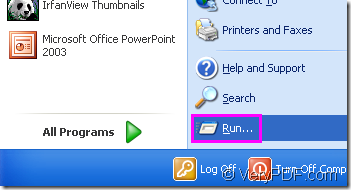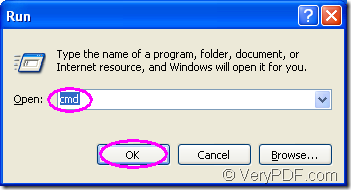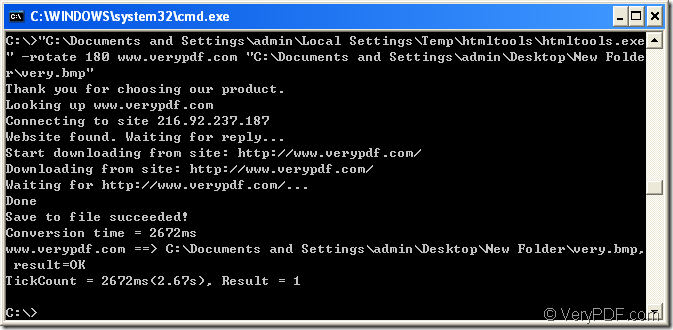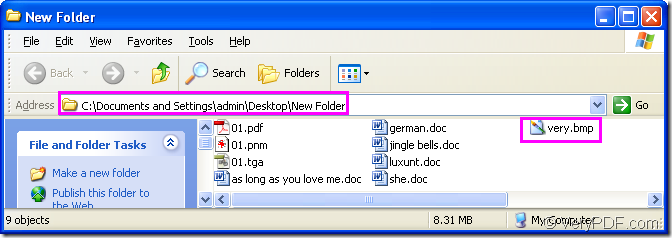You should use a kind of converting software to convert url to bmp image file and rotate the page.But in this article,you will see the conversion method first,then the introduction to the software used in the conversion of url to bmp.
Step1.Launch cmd.exe program
Please follow the two ways below to run cmd.exe program
Method 1.You can click ![]() button at left bottom of your desktop and click “run” in the menu to pop up “Run” dialog box.Then input “cmd” in “open” edit box and click “OK” button.Please see Figure1 and Figure2.
button at left bottom of your desktop and click “run” in the menu to pop up “Run” dialog box.Then input “cmd” in “open” edit box and click “OK” button.Please see Figure1 and Figure2.
Figure1.
Figure2.
Method 2.You can also use the hot key “Windows”+ “R” on your keyboard to help you open the dialog showed in Figure2.
Step2.Input command line
The command line is not so boring like you ever thought.If you can access it and use it,you will benefit from it and love it.The command line is made up with four parts—called program,parameter,source file and target file.
The called program is htmltools.exe which is the executable file in the converting software HTML Converter Command Line which will be introduced in the end of this article.
The parameter is the setting about rotating the page,you can rotate the page clockwise by 90°,180° and 270° according to your needs.
The source file will be a URL of some webpage.You can input any URL you like in command line and HTML Converter Command Line will search for the information at the webpage and download them.
The target file will be a final file which you want to get.You can set the directory and name of it in command line.
So there is a basic structure of the command line in the conversion of url to bmp:
htmltools.exe –rotate value www.verypdf.com output.bmp
The following example is written referring to the one above.Please see Figure 3.
Figure3.
"C:\Documents and Settings\admin\Local Settings\Temp\htmltools\htmltools.exe" -rotate 180 www.verypdf.com "C:\Documents and Settings\admin\Desktop\New Folder\very.bmp"
"C:\Documents and Settings\admin\Local Settings\Temp\htmltools\htmltools.exe" is the path of htmltools.exe.When you use it,you can drag the file from its folder into cmd.exe dialog box.
-rotate 180 is the rotation angle of source file.
www.verypdf.com is the URL of the webpage which is seen as source file.
"C:\Documents and Settings\admin\Desktop\New Folder\very.bmp" is the directory and name of target file.You can not set the path for target file and the file will be saved in current directory.
Step3.Find the target file
You will find the target file in the specified directory.Please see Figure4.
Figure4.
HTML Converter Command Line is a powerful HTML conversion which allows you to create previews or thumbnails of web pages in a number of different formats, such as TIF, TIFF, JPG, JPEG, GIF, PNG, BMP, PCX, TGA, JP2 (JPEG2000), PNM, etc. It also allows you to convert web pages to PDF, PS (postscript), WMF, EMF vector formats.You can download HTML Converter Command Line at https://www.verypdf.com/htmltools/htmltools.zip. If you are interested in the software,please visit https://www.verypdf.com/htmltools/index.html to get more information about it.