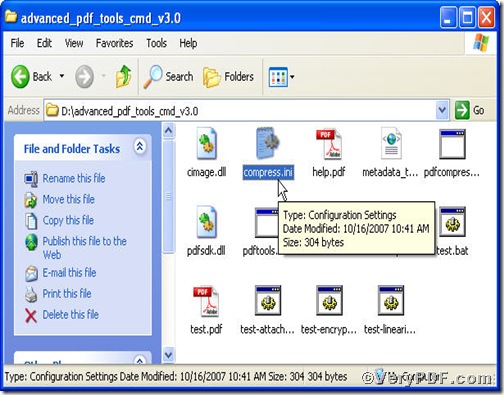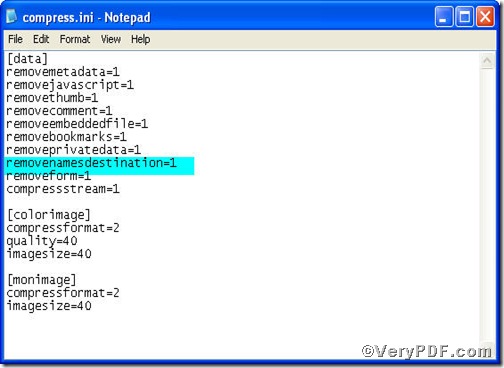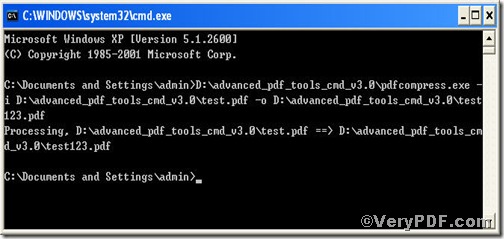PDF compress command line is an interface tool to fulfill part of the functions of Advanced PDF Tools such as optimizing PDF files and compressing images. It is an advanced tool tailored for your swift and high-level optimizing pdf file. Compared with other tools, it holds a striking advantage, reducing pdf size while maintaining accessibility and search engine visibility. The rest part of this article will show you how to remove named destination to reduce pdf size using Advanced PDF Tools Compress Command Line.
First step—Downloading Advanced PDF Tools
Follow this link you will obtain Advanced PDF Tools
https://www.verypdf.com/pdfinfoeditor/advanced_pdf_tools_cmd.zip
The whole package is just of 3.04 MB, making the download swiftly, do remember to extract it, for it is a zipped package.
Second step—Configuring file “compress.ini“
This step is critical, for it contains the optimizing and compressing options list, details are as follows:
1) open the Advanced PDF Tools folder and find file “compress.ini”
2) open the file “compress.ini” and find “removenamesdestination=1”
where
- removenamesdestination=1 refers to remove embedded file from the input,
- removenamesdestination=0 to retain.
3) save the file “compress.ini”
Third step—Launching MS-DOS command prompt window
You are bound to launch MS-DOS command prompt window. Because the compress command line is bound to be operated under the MS-DOS environment. The procedure is easy, and the following pictures will guide you.
start the dialog box of “cmd.exe”: press “start”>choose “Run”>input “cmd”>press “ok”
when the following appears, you will have the MS-DOS command prompt window
Fourth step—Inputting compress command line
input compress command line to remove named destination to reduce pdf size
it goes below
pdfcompress.exe -i C:\input.pdf -o C:\output.pdf
where
- the option -i is to input a PDF file,
- the option -o is to specify a destination file.
when the input is done, press “enter” key, you will finish the task to remove named destination to reduce pdf size.
If you have any further questions, please leave them below.