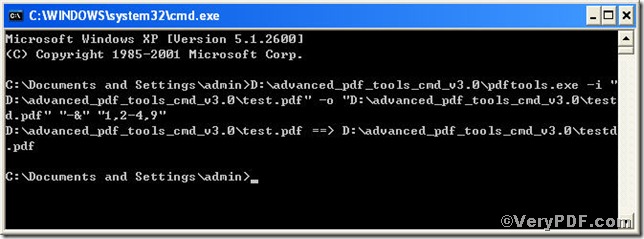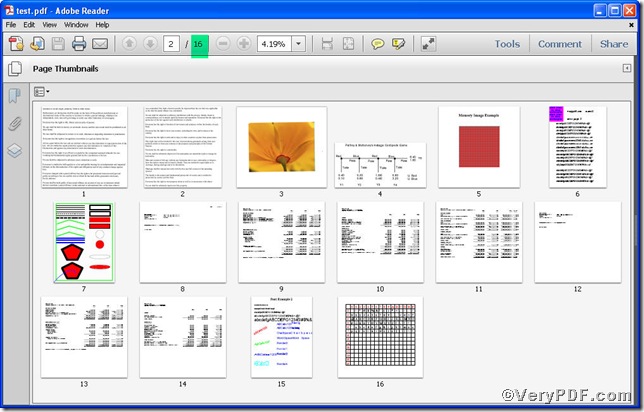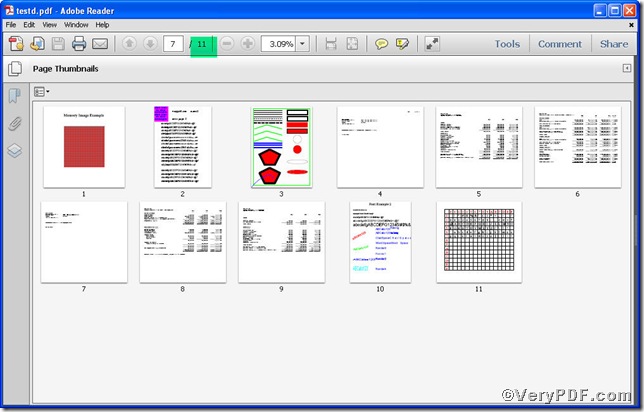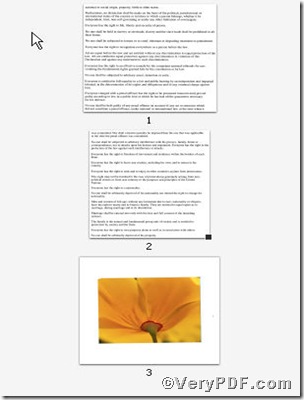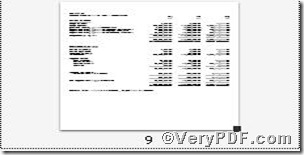In your daily life on dealing with pdf files, you may, more often than not, delete some pages the content in which are neither relevant to the topic nor essential to the content from your point of view. So in order to delete these pages in brief and quick manner, you can try to use a tool to help you, a tool custom-made for you, Advanced PDF Tools Command Line. The below is detailed procedure on how to delete pdf pages using Advanced PDF Tools Command Line.
First, follow this link you will obtain Advanced PDF Tools
https://www.verypdf.com/pdfinfoeditor/advanced_pdf_tools_cmd.zip.
do remember to extract it, for it is a zipped package.
Second, launch the MS-DOS command prompt window
steps are as follows:
start the dialog box of “cmd.exe”: press “start”>choose “Run”>input “cmd”>press “ok”
when the following appears, you will have the MS-DOS command prompt window
Third, input the command to delete pdf pages
it goes below
pdftools.exe-i “C:\input.pdf” -o “C:\output.pdf” “-&” “1,2-4,9″
where
- -i is to specify a pdf filename or a directory for input,
- -o is to specify the pdf file name for output,
- “-&” “1,2-4,9″ : “-&” is to delete pdf pages and “1,2-4,9″ refers to the pages that you are going to delete.
when the input is done, press “enter” key, you will see
Fourth, open the file to check the result
From the comparison, you can see the pages have been downsized from 16 to 11, where, 1,2-4, 9 are missing. Below are the deleted pages