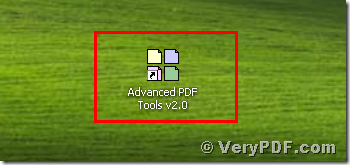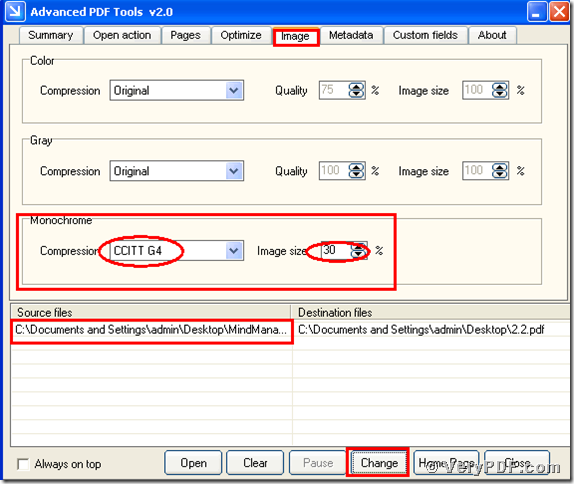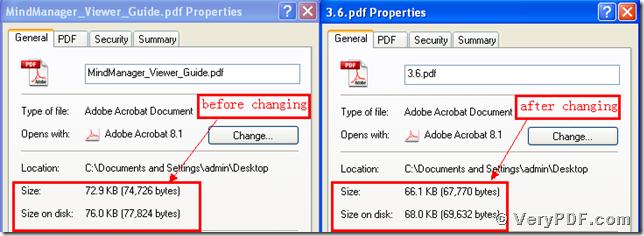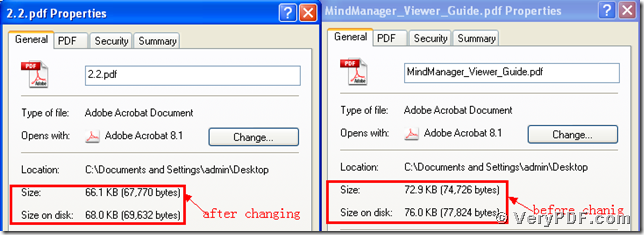This article is aimed to tell you how to use CCITT G4 compression to reduce pdf size. Or if your computer speed is very slowly, sometimes it is net speed,sometimes you need check your computer memory. You will find that your pdf size is very large and occupy many spaces of the memory, you can not open your pdf files very quickly. In this case, you need to compress imags of your pdf files to reduce pdf size. So how to use CCITT G4 compression to reduce pdf size? Here we will use the Advanced PDF Tools to fix it. Maybe you never access to this software, it does not matter, first I will introduce it to you.
What is the Advanced PDF Tools?
The Advanced PDF Tools is a very useful software. Which is broadly applied in PDF files. As we all known that, in this modern society, office workers often use pdf files. So the needs of the pdf files become more than before. Therefore the verypdf.com.Inc meet the needs of the office workers and develop this software. This software not only can edit the pdf summary, the open action, the pages, but also can optimize the website, compress images, edit metadata, custom fields, and so on.
How to use CCITT G4 compression to reduce pdf size?
The steps are very simple, we just need four steps to finish it.
Step 1, download the Advanced PDF Tools through the following link
https://www.verypdf.com/pdfinfoeditor/advanced_pdf_tools_cmd.zip
Do remember to extract it after the download is finished, for it is zipped package. Then unpack it.
Step 2, install this software procedure in your computer, and remember to register user, because if you do not register, it is just a trial version. Some functions will be disabled. Make sure you had successfully finished the installation. It will appear an icon in your desktop if you store it in this location. Please look this picture.
Step 3, double hit the icon of the Advanced PDF Tools, then let this software run, drag your PDF file (Mind Manager_Viewer_Guide.pdf) into this program. Click the label page “Image”, and find the title “Monochrome”. Then change the default “original” into “CCITT G4”. Then change the parameters of the “Image size” . When you finish these steps, save the change. Please look at picture 1.
(Picture 1)
Step 4, separately hit the right-hand key for the before changing pdf file and the after changing pdf file. Then click the “properties”. I also give you screenshot, please look at the picture2 . After viewing the two dialogue boxes, you will obliviously find that we had already used CCITT G4 compression to reduce pdf size.
(Picture 2)
Is it easy for you to master this function? I suggest that you should better to try it by yourself after reading my article. Hope that you can apply in your daily work day. If you want to know more about the Advanced PDT Tools, just visit https://www.verypdf.com/wordpress/ . Or if you have any questions, please leave message to us. Thanks for your reading.