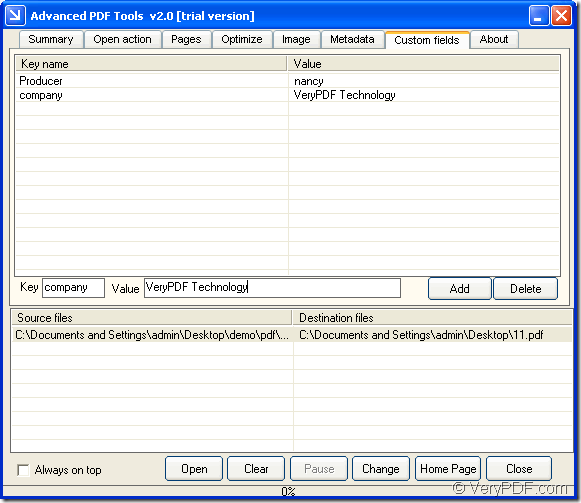If you want to edit PDF descriptions like Title, Author, Producer, etc. and you find there is no Keywords in description list, do you know how to resolve this problem? If you can customize PDF descriptions yourself to meet your needs, it will be a good thing. So the application with the function of adding PDF descriptions will do you a great favor in your daily work.
The application VeryPDF Advanced PDF Tools has such kind of function. This powerful application is designed to organize PDF pages, set PDF actions, optimize PDF size, modify PDF elements, compress PDF images and edit PDF properties. But in this article, you will see how to customize PDF descriptions yourself specially.
Please download the installer of Advanced PDF Tools to your computer and double click the installer to install it. You can open the program by the following ways:
- Double click the application icon.
- Open the program through Start menu.
Then please add PDF files in batch into the application by any one of the following ways:
- Click Open button to open file picker window in which you can choose PDF files.
- Directly drag and drop PDF files into the application.
Please click Custom fields tab and customize PDF description for PDF files by inputting description name and description value in Key and Value edit box. Please see it in Figure 1. After inputting the values respectively, please click Add button. If you want to delete any selected description, please click Delete button.
Figure 1
At last, you need to click Change button to save target files in batch in popup Browse for folder window. You just need to select an output location and then click one button for starting to customize PDF description.
By entering into the homepage of Advanced PDF Tools, you can get more information about how to use this application. For knowing other functions besides how to customize PDF description in batch, please leave your questions here or send email to our support team.