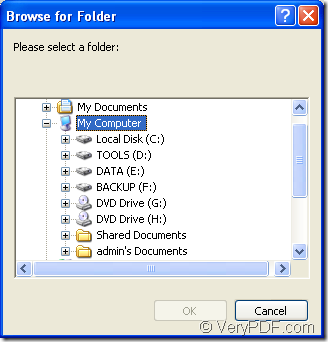If you want to convert the document of PDF to XLS in batch, you can try the application VeryPDF PDF to Excel Converter which is a powerful application designed for converting PDF documents to XLS or XLSX formats. In the application, you are able to set the page range, output layout, you can also convert the encrypted PDF document to Excel format file.
You need to download the application at the following link: www.verypdf.com/dl.php?file=verypdf2excel.exe and this is for you to free evaluate the application. If you are really interested in the application after the evaluation, you can choose to buy it at its homepage: https://www.verypdf.com/pdf-to-excel/index.html.
The installation steps are easy enough and you just need to follow the installation wizard which will appear after you double click the setup file. If you want to use it conveniently, you can create a desktop icon of the application so that you can double click the icon to open the application when you want to use it.
By clicking “Start”—“All Programs”—“VeryPDF PDF to Excel Converter v2.0”—“VeryPDF PDF to Excel Converter” you can also open the application.
Before converting PDF to XLS, please add the PDF documents into the application. If you want to use the fastest way, you can drag all the files you need into the file list of PDF to Excel Converter. Or you can click “Add File (s)” button or right click the blank of the file list and click “Add files” option in the floating item to open the dialog box in which you can choose all the PDF documents and add them into the application.
If you want to set the parameters for the target files, you can choose the output layouts in “Output Options” group box, choose the output format in “Output Formats” group box, set the page range in “Page Range” group box. Please see the main window of PDF to Excel Converter in Figure 1.
Figure 1
Then please click “Convert” button. In the popup “Browse for Folder” dialog box, you need to choose the output location for the target files which will preserve the original names of the source files. When you click on “OK” button, the batch conversion from PDF to XLS will run.
Figure 2
At the homepage of PDF to Excel Converter, you can also see the more functions and features about the application. If you have some requirements or the advices about the application of the conversion, welcome to leave a message.