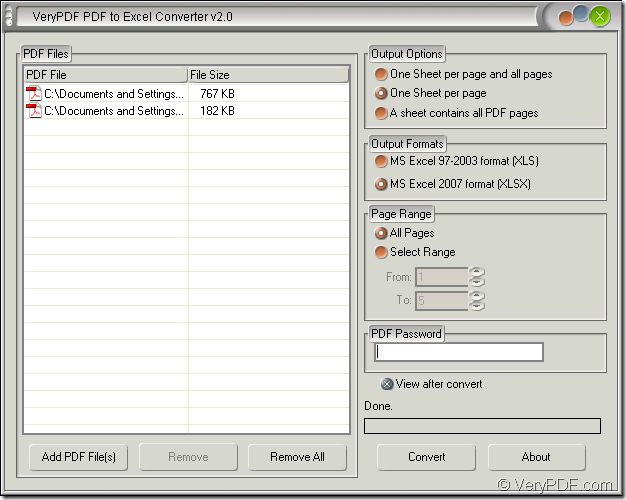By using the application VeryPDF PDF to Excel Converter, you can set different output layouts for the target excel file when you convert the document of pdf to excel file. For example, you can convert multiple pages in pdf document to multiple excel sheets or convert multiple pdf pages into one single excel sheet.
The free downloading link of PDF to Excel Converter trial version is www.verypdf.com/dl.php?file=verypdf2excel.exe. When just been downloaded to your computer, PDF to Excel Converter is just a setup file and you need to double click it and follow the installation wizard to install it on your computer.
After opening the application via double clicking the application icon or clicking “Start”—“All Programs”—“VeryPDF PDF to Excel Converter v2.0”—“VeryPDF PDF to Excel Converter v2.0”, you can see the main interface of PDF to Excel Converter on your screen, please see it in Figure 1.
Figure 1
In the file list on the right locate the pdf document which needs to be converted. You can right click the blank of the file list and click “Add files” in the popup floating item to open a dialog box in which you are able to select the pdf document from your computer. If you click the button “Add PDF File (s)” below the file list, you can also open the same dialog box. The most convenient way is to drag the file you need into the file list directly.
On the right of the interface, Please see the “Output Options” group box. The option “One Sheet per page and all pages” means that the application will convert each page of pdf document to each excel sheet and also follow a single sheet which contains all the pages’ contents of pdf document. The option “One Sheet per page” is for converting single page of pdf document to single sheet of excel file. The last option “A sheet contains all PDF pages” is used to convert all pages of pdf document into one single excel sheet. In this group box, you need to choose the one you need.
In “Output Formats” group box, please choose the format as “XLS” or “XLSX”. In “Page Range” group box, you can also customize the page number from X to Y. If the pdf document is an encrypted one, please input its open password when converting pdf to excel.
At last, please click “Convert” button to open “Save as” dialog box in which you are allowed to input the name of the target file and specify the output location. When clicking on “Save” button, you can the conversion from pdf to excel will run and you can get the target file several seconds later.
If you are interested in PDF to Excel Converter, please go to its homepage at https://www.verypdf.com/pdf-to-excel/index.html and you can also purchase different licenses of the application there.