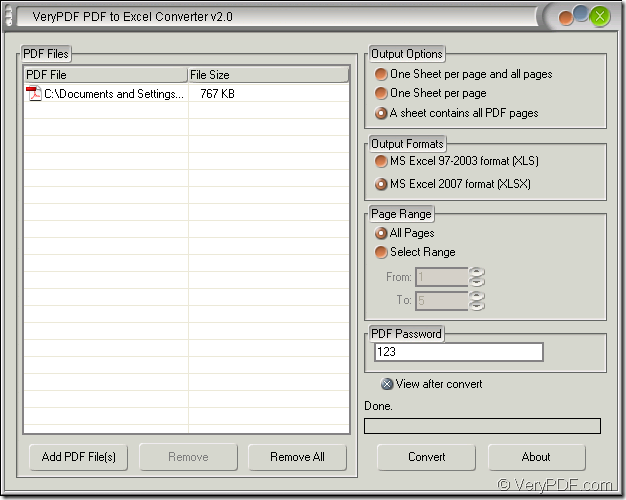A password protected PDF document can also be converted to XLSX format file if you remember its open password and know which kind of application that you need to take. In this article, you can see the how to use the application VeryPDF PDF to Excel Converter to convert the password PDF to XLSX. Only three steps will be enough.
PDF to Excel Converter is specially designed for converting PDF document to Excel document including XLS and XLSX formats. You just need to input the open password of the PDF document into the application, you will be able to convert password PDF to XLSX format file.
You can download the free trial version of PDF to Excel Converter via clicking the following link: www.verypdf.com/dl.php?file=verypdf2excel.exe. When you double click the set up file, you can install the application on your computer by following the installation wizard.
Before the conversion, you need to open the application. If you have created a desktop icon for PDF to Excel Converter, you can directly double click the icon or right click the icon and choose “Open” option. If you don’t know where you have installed the application, please click “Start”—“All Programs”—“VeryPDF PDF to Excel Converter v2.0”—“VeryPDF PDF to Excel Converter v2.0” to open the application.
Then please add the password protected PDF document into the application. You can right click the file list of the application and click “Add files” in the dropdown list to open the dialog box where you are able to find the PDF document. You can also click “Add File (s)” button to open the same dialog box for choosing PDF document. If these two ways are complex to you, please drag file you need into PDF to Excel Converter directly.
If you want to remove the file from the file list, you can click the PDF document at first and click “Remove” button. If you want to clear the file list, just click “Remove All” button. Please see the interface of PDF to Excel Converter in Figure 1. You can set the suitable output layout for the target file in “Output Options” group box. In “Output Formats” group box, Please choose “MS Excel 2007 format (XLSX)” option. In “Password” text box, you need to input the open password of the inputted PDF document.
Please see the main interface of PDF to Excel Converter in Figure 1. Then click “Convert” button to open “Save as” dialog box to input the name and specify the location for the target file. At last, please click “Save” button to run the conversion from the password PDF to XLSX.
Figure 1
There are more features about the application on its homepage: https://www.verypdf.com/pdf-to-excel/index.html and you can also choose different licenses to purchase if you want to use all the functions of PDF to Excel Converter without limitations.