When you need to convert table PDF to Excel by command line, please have a free trial of VeryPDF OCR to Any Converter Command Line. This software also can help you convert table PDF to word, text and others. As this software was developed based on OCR technology, it can either be used to convert image PDF to Excel or text based PDF to Excel. And in the market, most of software are GUI version which can not be used together with other application but this one does work. In the following part, I will show you how to convert PDF to Excel by command line.
Step 1. Download OCR to Any Converter CMD
- Please note this software is Windows application, now it can not work under Mac, Linux or other system. But it supports all the Windows system both of 32-bit and 64-bit.
- Please extracted the downloaded zip file to some folder then call ocr2any.exe in MS Dos Windows. Run bat file to check conversion effect immediately.
Step 2. Convert PDF to Excel by Command Line
- Usage: ocr2any.exe [options] <PDF-file> <Text-file>
- Please check more usage and parameters in readme.txt file.
- When you need to convert PDF to Excel by command line, please refer to the following command line templates.
ocr2any.exe -ocr2 C:\in.pdf C:\out.xls
When converting text based table PDF file to Excel, please refer to the above command line template.
ocr2any.exe -ocr2 C:\*.pdf C:\*.xls
When you need to convert text based PDF file to Excel in batch, you can use wild character *.
ocr2any.exe -ocr2 -ocr2excelmode 0 D:\temp\*.pdf D:\temp\*.xls
When you need to convert scan table PDF or image table PDF to Excel in batch, please use the above command line.
ocr2any.exe -ocr2 D:\temp\*.pdf D:\temp\*.doc
When you need to use enhanced OCR module to convert scanned PDF and image files to Excel, please refer to the above command line.
ocr2any.exe -ocr2 -ocr2excelmode 0 C:\in.pdf C:\out.xls
ocr2any.exe -ocr2 -ocr2excelmode 1 C:\in.pdf C:\out.xls
ocr2any.exe -ocr2 -ocr2excelmode 2 C:\in.pdf C:\out.xls
This software provide more than 3 OCR modes to convert PDF to Excel, please choose the proper one according to your PDF file.
for %F in (D:\temp\*.tif) do ocr2any.exe -ocr2 -ocr2autorotate "%F" "%~dpnF.xls"
ocr2any.exe -ocr2 -ocr2excelmode 0 D:\temp\*.pdf D:\temp\*.xls
The above command line templates can help you write bat files to do batch conversion automatically and easily.
Related Parameters:
-ocr2 : use enhanced OCR module to convert scanned PDF and image files to RTF, DOC, TXT, CSV, Excel, HTML files
-ocr2aor : detect page direction and rotate it automatically when -ocr2 used
-ocrmode <int> : set OCR mode
-ocrmode 0: output to text file
-ocrmode 1: OCR PDF pages and insert new text layer under original PDF pages
-ocrmode 2: output to plain text based PDF file
-ocrmode 3: output to OCRed PDF file (BW) with hidden text layer
-ocrmode 4: output to OCRed PDF file (Color) with hidden text layer
-text <string> : add additional text at end of each text page, this parameter supports the following variables:
%PageNumber%: current page number
%PageCount% : total page count of PDF file
Now let us check the conversion effect from the following snapshot.
Please check more functions and usage on our website. During the using, if you encounter any problem, please contact us as soon as possible.
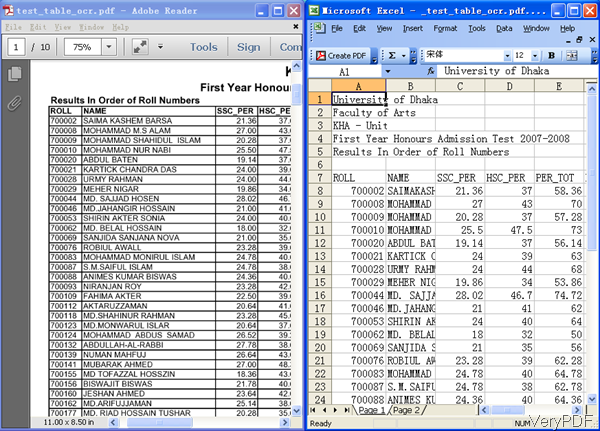
When I try to convert a PDF document to excel using the proper command line, I can’t see the Excel document, is it because I’m using Windows 8 64x or the trial version or ..?
You can run following command line to convert scanned PDF file to Excel document,
ocr2any.exe -ocr2 D:\test.pdf D:\out.xls