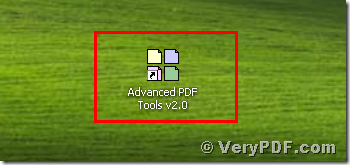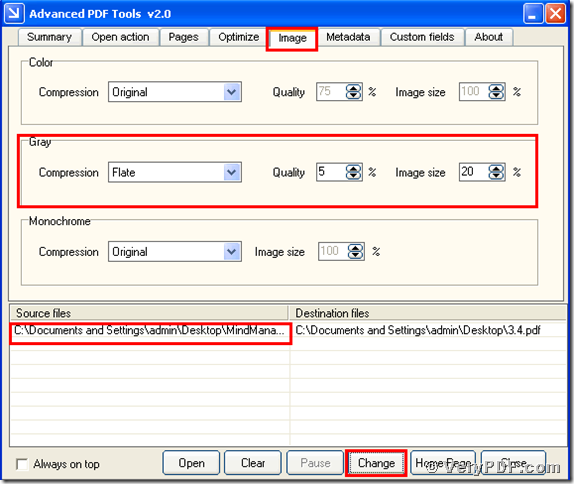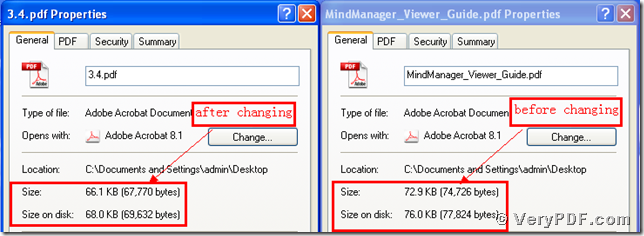The Advanced PDF Tools is a useful software to maintain your pdf files. With the help of this software, you can edit or modify your pdf elements. Like it can set summary, open action, page layout, page size, page margin, metadata, optimize for the web, can remove the useless objects and support compression. This software is developed by the verypdf.com.Inc. company. It is broadly used in pdf files.
Today I am going to illustrate how to use flate gray image to reduce pdf size. We will fix this problem with the help of the Advanced PDF Tools in this article. It can not only save your time, but also can save your energy. My article is very simple, it will not take a lot of time of you, so if you are interested in this function. Just fellow me ,I will specify the procedures. I plan to point four steps to describe the details.
Step 1, download the Advanced PDF Tools through the following link
https://www.verypdf.com/pdfinfoeditor/advanced_pdf_tools_cmd.zip
Do remember to extract it after the download is completed, for it is zipped package. Then unzip it.
Step 2, install this software procedure in your computer, and you should better to register user, if not this program is just a trial version, many functions can not come true. Make sure you had successfully finished the installation. It will appear an icon in your desktop if you store this location. Please look this picture.
Step 3, double click the icon of the Advanced PDF Tools, then let this software run. Then drag your PDF file (Mind Manager_Viewer_Guide.pdf) into this program. Click the label page “Image”, and find the title “Gray”. Then change the default “original” into “Flate”. Then input the numbers for the parameters. When you finish these steps, save the change. Please look at picture 1.
Step 4, separately click the right-hand key for the before changing pdf file and the after changing pdf file. Then hit the “properties”, you will find that we had used flate gray image to reduce pdf size by using the Advanced PDF Tools. In order to let you easily find the change, I also give your screenshot to compare them.
You see the operation is simple and quick. I think that you can gradually master this function. If you want to know more about the Advanced PDT Tools just visit https://www.verypdf.com/wordpress/ . Thanks for taking time to read my article.