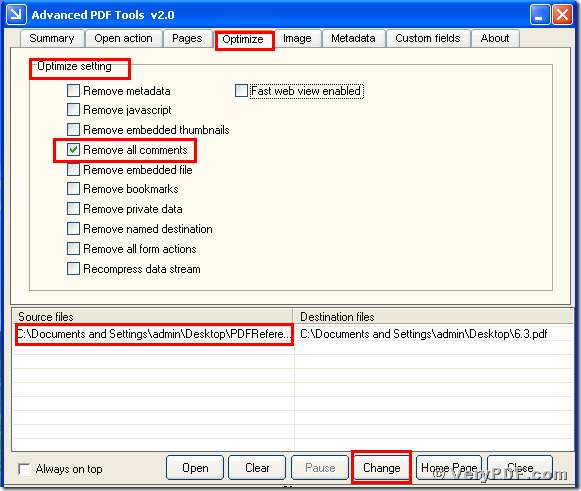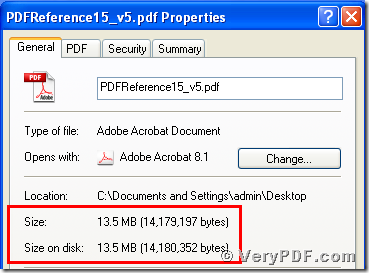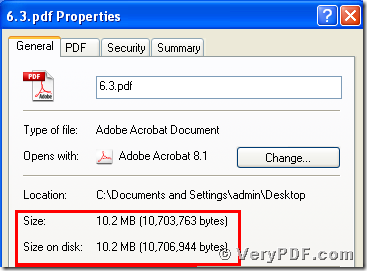Do you want to let your pdf reader become concisely?Next,you need to remove some elements that you think it is unnecessary .For example, I do not need the pdf comments because it is easy for me to read the pdf files.In order to disable the pdf comments,I need to remove it with the help of some thing. Right now I choose the software the Advanced PDF Tools.In two or three seconds ,I had already fixed it.I found that it is very useful software for solving pdf problems.
In order to let more people know this function,today I will talk about how to remove pdf comments to reduce pdf size by using this software.Hope it can help you in your daily work.
1,download the Advanced PDF Toolsthrough the following link
https://www.verypdf.com/pdfinfoeditor/advanced_pdf_tools_cmd.zip
Do remember to extract it after the download is completed, for it is zipped package. Then unzip it.
2,you need to double click the icon of the Advanced PDF Tools, then let this software run . Then you need to drag your PDF file into this program.Meanwhile you can see the label pages like(Summary/Open actions/pages/Optimize/Image/Metadata/Custom fields/About),please click the label page“Optimize”,and find the title “Optimize setting”. You need to choose the option box “Remove all comments”. When you finish this steps ,you need to save the change.Please look at picture 1.
(picture 1)
3, click the right-hand key and find the “properties”, you will find the change,we had already removed all comments to reduce pdf size by using the Advanced PDF Tools.In order to let you easily find the change,I also input two screenshots to compare them . You can find the change,the pdf size had became smaller than before. Please look at picture 2 and picture 3.
(picture 2)
If you follow my steps,I think that you can gradually master how to remove all comments by using this software. IF you want to know more about the Advanced PDT Tools you can refer to its homepage user manual or visit https://www.verypdf.com/wordpress/ .