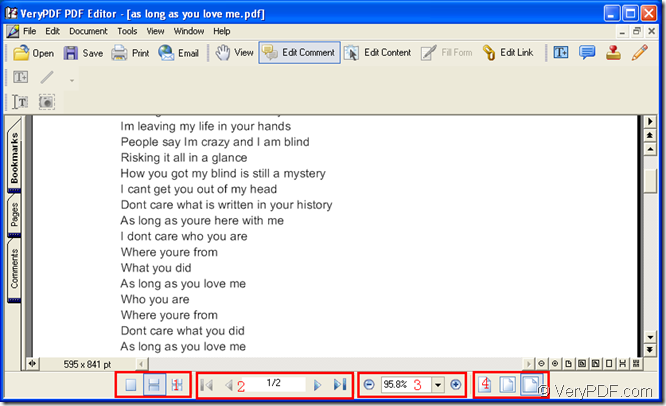PDF document is a kind of excellent file which is able to protect your contents in the document from being optionally printed, copied, modified, etc. If you want to view such kind of document, you need to have a PDF viewer installed on your computer. So this article will give you a good recommended about this kind of application—PDF Editor.
PDF Editor is actually a combination of several different functions—PDF viewer, converter and editor. You can use it to view your PDF document, convert many kinds of files to PDF document or edit the content or add comment to the PDF document. If you want to use PDF Editor, please download it at www.verypdf.com/pdf-editor/pdfeditor_setup.exe. You also need to install it on your computer for using it.
Then you can use PDF Editor to view your PDF document. The first thing you need to do is to open the application. If you have created a desktop icon of PDF Editor when you install it, you can directly double click the desktop icon or right click it and choose “Open” option in the dropdown list. Or you can click “Start”—“All Programs”—“VeryPDF PDF Editor v2.6”—“VeryPDF PDF Editor” to open the application.
Then please input the PDF document into PDF Editor. In the opened interface of PDF Editor, you need to click “File”—“Open” to open “Open” dialog box where you can choose the PDF document and add it into PDF Editor. Or you can click “Open” button in the toolbar or use the hot key “Ctrl”+ “O” combination on the keyboard to open the same dialog box.
You will see the inputted PDF document in document pane of PDF Editor. There are several kinds of PDF viewer tools in the toolbar below the document pane. Please see it in Figure 1.
Figure 1
Please see the tree buttons in the first toolbar, which can be used to set the continuous mode of the inputted PDF document: Single Page, Continuous and Continuous-Facing. In the second toolbar, you can input the page number that you want to browse in the edit box or just browse the all the pages one by one. You can also choose to jump to the first page or the last page of PDF document. In the third toolbar, you can zoom in or out the current page of PDF document. In the last toolbar, you can choose the fit mode to resize the current page. The fit modes are Actual Size, Fit Page, Fit Width.
In fact, these functions are enough when you use this PDF viewer to browse your document. In addition, you can also edit the document in the browsing process. If you want to learn more details about viewing PDF document, you can read its user manual via clicking the following link: https://www.verypdf.com/pdf-editor/pdf-editor/index.htm. If you want to buy PDF Editor, just enter its homepage at https://www.verypdf.com/app/pdf-editor/index.html.