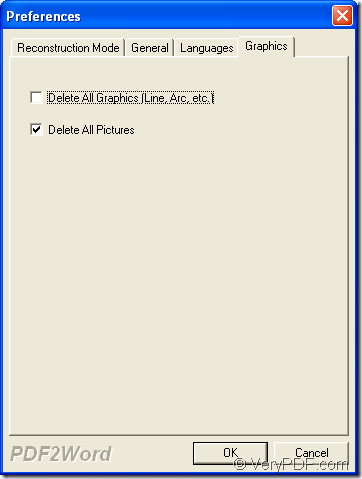VeryPDF PDF to Word Converter will play an important role if you want to delete all pictures in the batch conversion from PDF documents to Word files, which is able to help reduce the file size of Word document. In this application, you will see how to make such kind of operations with the application.
Only three main steps can help you accomplish your work. Before working, please download the free trial version of VeryPDF PDF to Word Converter at first and then install it on your computer. Please click the following button to download the application.
The most important step is to add batch PDF documents into the application at first. Please open the application. When you see the application user interface, please use drag and drop operations to add all PDF documents that you want to convert into the application. The application also supplies the button for adding PDF documents: File—Open.
You can also choose to set parameters for target files at first. Please click the button File—Preference to open Preference window and then click the tab Graphics if you need to delete pictures from PDF documents and save as Word files. There are two options for your choice in this tab and you can choose to Delete All Graphics (Line, Arc, etc.) or Delete All Pictures. Please see it in next snapshot.
Then please click OK button. If you have added PDF documents into the application, the window for saving target files will automatically come out. If you have not added PDF documents, please use the mentioned ways to add PDF documents. Then you can choose output location in the saving window for target files.
After you click on the button OK of saving window, the batch conversion will run itself and you just need to wait until the conversion comes to the end. In the specified output location, you can check all created Word documents.
When you have any questions about this application or the batch conversion, please leave your problems here and our support team will answer you at once.