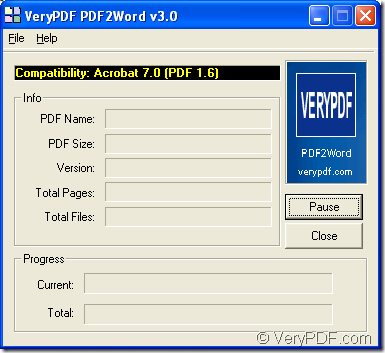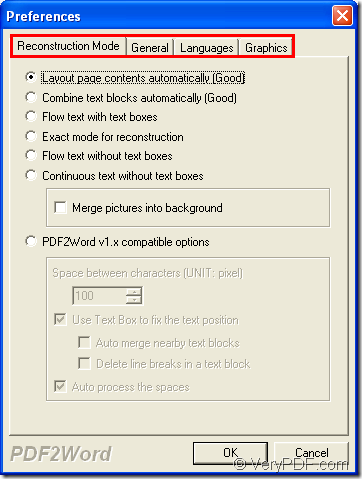The application VeryPDF PDF to Word Converter allows you to make the conversion from PDF to Word (DOC/DOCX) or RTF document. If you need to use this application, you can click the following link to download free trial version of it. This application is specially designed for converting PDF document to Word file and then set parameters for target file.
Free download VeryPDF PDF to Word Converter
When you need to update information in a PDF but don't have the original file, don't retype the entire piece. Simply save your PDF file as a Word document. And finish your edits faster.
In the following contents you will see how to make this conversion by using VeryPDF PDF to Word Converter. After downloading, please install the application on your computer and you can also create a desktop icon for the application for your use convenience.
Firstly, please open the application. When you open the application, you can double click the application icon or open it through Start menu. Please see the user interface in next snapshot.
You can set parameters for target file before you add PDF document into the application. Please click File—Preference to open file picker window which is shown in next snapshot.
Reconstruction Mode tab: In this tab, you are able to set output layouts for target Word document like Merge pictures into background, Combine text blocks automatically, Continuous text without boxes, etc. Please choose the option according to your requirements .
General tab: In this tab, you are allowed to choose the page range for converting PDF document to Word file and set output zoom percentage for target file.
Language tab: In this tab you can choose a suitable language which matches to the language in original PDF document to make the conversion accurate.
Graphics tab: In this tab, you are able to delete the graphics or pictures in original PDF document and then save the text as Word document to make the size smaller.
After setting parameters, please click OK button of this window. Then you need to add PDF document into the application. You can use drag and drop operations or use shortcut key Ctrl+ F to open file picker window and choose PDF document from the window.
Then the window for saving target file will pop up and you just need to choose an output location and edit the output file name. At last please click Save button to run the conversion.
In the process of the conversion from PDF document to Word file, if you have any questions, you can leave your comments in this article and the support team of VeryPDF will answer your questions as soon as possible.