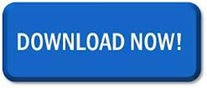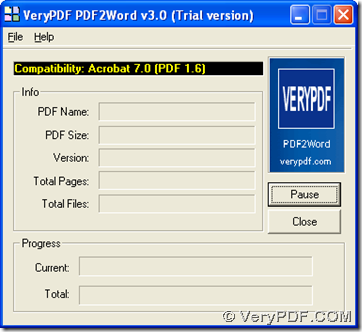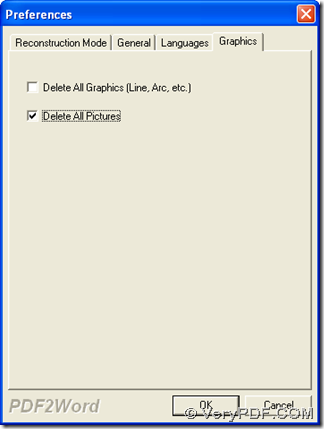It is simple to operate once you use VeryPDF PDF to Word Converter to remove pictures from PDF to DOC on Windows platforms.
VeryPDF PDF to Word Converter enables you to convert PDF to Word professionally and flexibly, especially in setting Word properties, e.g., Word background with merged images from PDF, graphics removed PDF processed to Word, etc.. And in this article, I would like to share a quick method to remove pictures from PDF files to DOC files with this software instantly, so if you are interested in it, welcome to read the followings:
Step1. Download and Install
First, just download installer of trial version here, then double-click installer and follow setup wizard to install it in your computer successfully.
Step2. Run software and add source PDF file
After installation, please run this software in your computer, and add PDF file containing images with this way:
Click File on toolbar > select Open on pop list > choose proper PDF file in pop dialog box > click open, it is complete to add source PDF file. 🙂
Here is GUI interface of this application after adding PDF:
Step3. Set preferences for process
After adding files, program offers you a panel on screen, which you can use to set removing mode for pictures, and here are details:
On pop panel Preferences, please click check-box Delete All Pictures under tab Graphics in order to give program a signal that you want to remove all pictures from PDF file to DOC file.
Here is snapshot about setting removing pictures mode below:
Finally, please click OK on this panel so that setting here could be saved directly. 🙂
Step4. Set destination folder and remove pictures from PDF file to DOC
After you finish setting on removing mode, program gives you another dialog box for you to set targeting folder, and then, in that dialog box, please click Save, later, your DOC files without any pictures can be added into that folder after added PDF file is processed through GUI interface. 🙂
For more concerns about how to use VeryPDF PDF to Word Converter to remove pictures from PDF file to DOC file, please leave your comments here. For full version of this application, please click following icon: