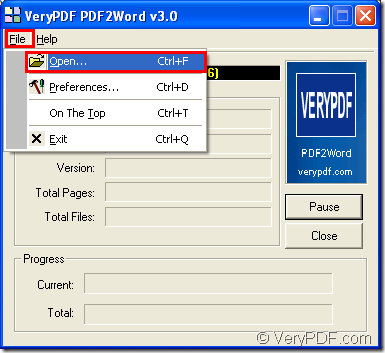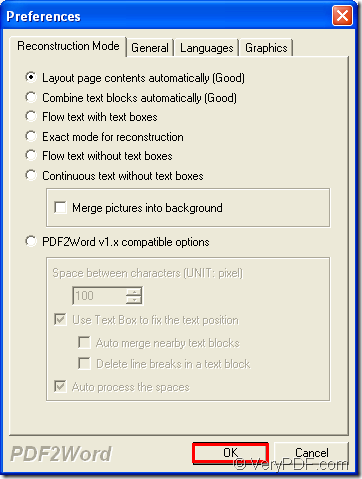In order to convert PDF to DOC or DOCX file format of MS Office Word, the application VeryPDF PDF to Word Converter will do you a great favor. The operation of this application is easy for you, too. Just adding PDF documents, choosing suitable parameters and saving target files will be easy.
The first thing to use the application is to download it. Please click the following button to download the free trial version. Double click the installer and then install it on your computer for use.
In order to accomplish the conversion from PDF document to DOC or DOCX, please launch VeryPDF PDF to Word Converter and then add PDF document into the application. When you open the application, you can double click its icon or open the application through Start menu. From the following application interface snapshot, you can see this application is a smart one. You can click File—Open to open file picker window in which you can add PDF document from local disk.
The Preference window for setting parameters of target file will come out automatically. In this window, you can set different kinds of parameters for created DOC or DOCX file like reconstructing the layout, setting page range, choosing language, deleting graphics or images, etc. In order to close this window and save the changes you have made, please click OK button at the bottom of the window. Please see the following snapshot.
Then the window like the following one for saving target file will come to your eyes. Please choose the output location and then edit the file name for target file. At last, please click Save button to run the conversion from PDF to DOC or DOCX of the Word document.
In the end of the conversion, you can choose to view the created DOC or DOCX document at once or view the target file in specified location.
If you want to learn more about this application, just visit its homepage. If you have questions about this application or the conversion, our support team will answer your questions as soon as possible.