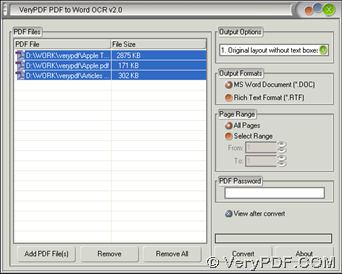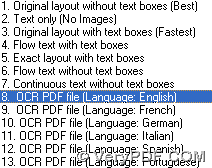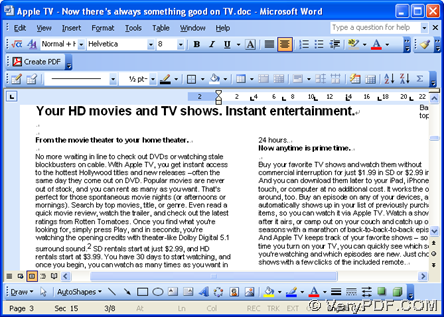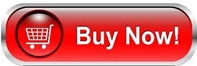It is not complicated to use VeryPDF PDF to Word OCR Converter to convert scanned PDF to editable DOC file in Windows systems.
VeryPDF PDF to Word OCR Converter, which is one of applications at VeryPDF.com, helps you make scanned PDF files editable in Word formats of DOC and RTF flexibly. It also support setting PDF pages to convert to Word, etc. and other Word properties, so for more information about this software, please keep reading the following paragraphs.
First of all, here is download entrance of trial version of this application:
Then, here are steps to convert scanned PDF file to editable DOC with GUI interface:
Step1. Run GUI interface and add scanned PDF
Double-click shortcut of this application so that its GUI interface pops on screen, where please click Add PDF File(s) > select scanned files and click open in pop dialog box, and then, selected scanned PDF files can be added as paths in processing form directly.
Step2. Set targeting format and select OCR mode
On opened GUI interface with added scanned PDF files, please click radio MS Word Document in order to set targeting format as DOC, and then, according to your scanned PDF file containing language type, e.g., English, please select OCR PDF file (Language: English) on pop list Output Options, where you can notice other supported languages, too. And here are snapshots about GUI interface with added scanned PDF file and selecting OCR language below:
Step3. Set targeting folder and start conversion
After basic work is done, just click Convert so that you can set targeting folder in pop dialog box, and along with click on OK, software starts conversion from scanned PDF file to editable DOC, and after a while, you can get produced editable DOC file in targeting folder.
Here is snapshot about produced editable DOC file:
How about editable quality of your produced DOC file? Well, mine is great. 🙂 So right now, if you need to get full version VeryPDF PDF to Word OCR Converter, please do not hesitate to click following icon: