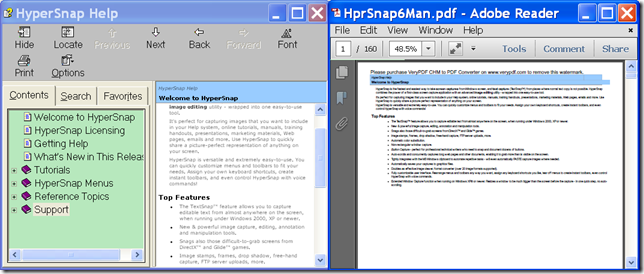If you want to convert CHM to PDF and set page size for the created PDF document, the command line application VeryPDF CHM to PDF Converter Command Line will be a good choice for you.
CHM stands for Microsoft Compiled HTML Help, which is a common format for eBooks and online documentation. Most software comes with help file at CHM format. It’s easy to read CHM files on the desktop, but it’s not as easy to read on devices like phones or ebook readers. To cope with this issue, you can convert the CHM files to PDF documents.
VeryPDF CHM to PDF Converter Command Line is a professional application that can convert CHM files to PDF documents and set PDF page size, margins, page orientation, etc. It has Windows and Mac versions. The usages of the two versions are the same and both of them can convert CHM files to PDF documents.
In the following contents, you will see an example which illustrates the usage of this application on Windows platform.
1. Download and install
At first, please download this software via clicking the following button.
Then, please double click the setup file and follow the setup wizard to install it on the computer. In the installed folder, you can see an executable file named chm2pdf.exe which is the called program in the MS-DOS command prompt window.
2. Input commands
In order to input commands, please open MS-DOS command prompt window first. In the opened MS-DOS command prompt window, please input commands referring to the following command template.
chm2pdf [options] <input file> <output file>
Where:
- chm2pdf: call the program.
- [options]: set parameters
- <input file>: specify the source CHM file
- <output file>: specify the target PDF document
To set page size for the converted PDF document, please use the following two options: -h <num unit> and -w <num unit> which are used to set page height and page height for the created PDF document respectively.
For example,
chm2pdf -h 7 in -w 6 in input.chm _h.pdf
This example is to convert a CHM file to a PDF document and set PDF page height as 7 in and page height as 6 in.
At last, please press the Enter button on the keyboard to run your commands.
A few seconds later, the target PDF file will show up in the destination folder.
You can check the conversion effect from the following snapshot.
If you want to get full version of this command line application, you can buy VeryPDF CHM to PDF Converter Command Line here.