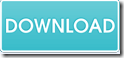With the help of VeryPDF CHM to PDF Converter Command Line, you can convert CHM to PDF and set PDF page margin via command line.
VeryPDF CHM to PDF Converter Command Line is a professional command line application. It can convert CHM files to PDF documents and set page margin, page size, page orientation, etc. for the converted PDF documents.
In the following contents, you will see how to use this application to convert a CHM file to PDF and adjust page margin for the converted PDF document.
1. Download and install
At first, please click the following button to download this application.
Then, please double click the downloaded file and follow the setup wizard to install it on the computer. After the installation, you will see an executable file named chm2pdf.exe which is the called program in the installed package.
2. Open the MS-DOS command prompt window
Please open the MS-DOS command prompt window in which you can input command line. To open the MS-DOS command prompt window, you can click Start and then click Run or hit Window and R hotkeys at the same time to open "Run" dialog box, and then input cmd in "Open" edit box and click OK button.
3. Input commands
In the MS-DOS command prompt window, you can refer to the following command line template to input your own commands.
chm2pdf [options] <input file> <output file>
Where,
- chm2pdf:call the program.
- [options]:set output options for the PDF documents
- <input file>:specify the input CHM file
- <output file>: specify the output PDF document
To set page margin for the output PDF, you can the use following options:
- -B <num unit>: Set the page bottom margin (mm/cm/in/pt, default 10 mm).
- -L <num unit>:Set the page left margin (mm/cm/in/pt,default 10 mm).
- -R <num unit>: Set the page right margin (mm/cm/in/pt, default 10 mm).
- -T <num unit>: Set the page top margin (mm/cm/in/pt, default 10 mm).
For example,
chm2pdf -B 8 mm input.chm _B.pdf
This example is to convert a CHM file to PDF document and set the bottom margin of PDF page as 8 mm.
At last, please hit the Enter button on the keyboard to run your commands.
Several seconds later, you can get the target PDF document in the specified location.
This is the end of this article and you can get full version of VeryPDF CHM to PDF Converter Command Line here.