In the CHM file, it is common that there are many hyperlinks which point to homepage, instruction page and others. Some friends maybe can not help wondering that after conversion, can the hyperlinks be saved intact? If the hyperlinks can not be saved, the conversion will be just goodish? In this article, I will show you how to convert CHM to PDF and save the hyperlinks.
First, download software VeryPDF CHM to PDF Converter.
- There are three versions of this software stated on the website, please choose the better one according to your computer system and your using habit. In this article, I will take the GUI version for example.
- After downloading, please install it like the other GUI software. After installation, there will be an icon on the desktop. By double clicking it, you can enter the software interface. The following snapshot it from software interface.
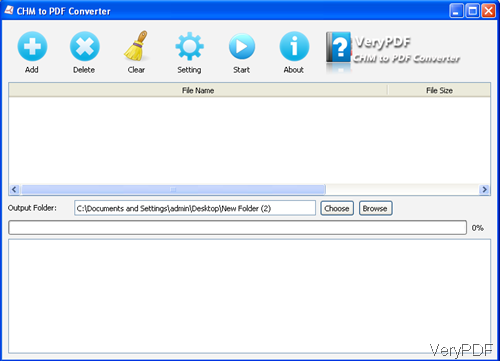
Fig. 1. software interface of CHM to PDF Converter for Windows
Second, add file and run the conversion.
- Please simply drag the CHM file to the software interface or click the button Add to add CHM file.
- Please go to Setting menu to do page size or other limitations setting.
- Click Choose or Browse to choose the output destination folder.
- If you have finished the setting part, please click the button Start to run the conversion.
- A few seconds latter, the PDF file will show up in the destination folder.
Now let us check the conversion effect from the following snapshot.
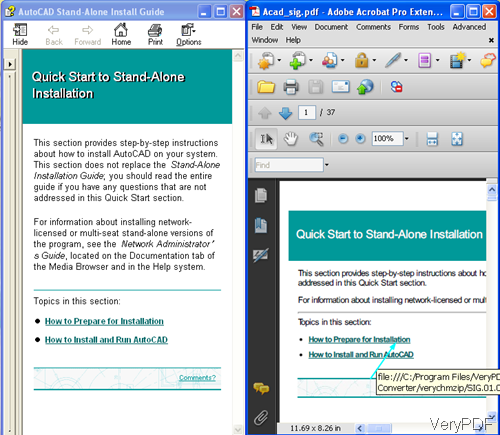
Fig. 1. Input CHM file and ouput PDF file
Once you click the hyperlinks, the mouse over status will show up. Simply click it and allow it to connect, you can achieve the hyperlink effect. On thing I need to remind is that this software can not retain the hyperlinks between chapter and chapter.
Up to here, I conversion from CHM file to PDF can call an end. During the using, if you have any question, please contact us by the ways supported on the contact us website.