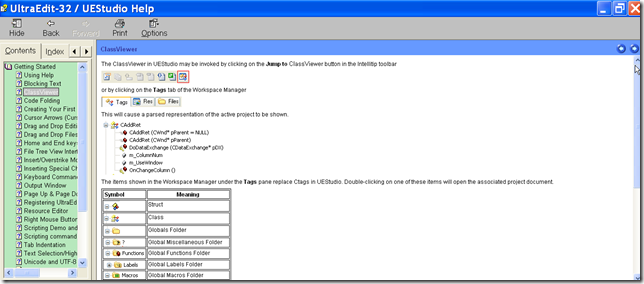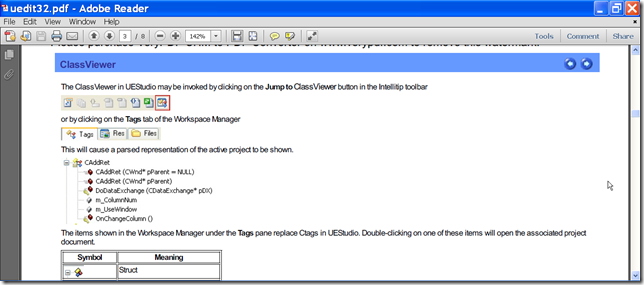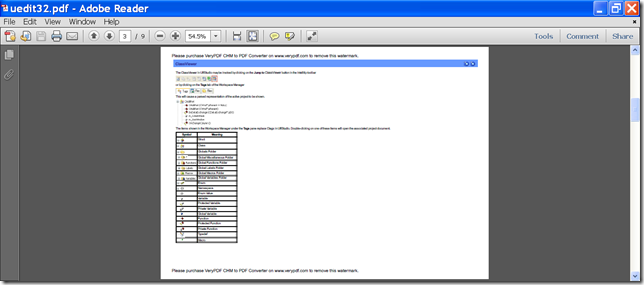With the help of VeryPDF CHM to PDF Converter Command Line, you can convert CHM to PDF of landscape/portrait page orientation.
CHM & Page Orientation
CHM is the file format of help file that comes along with software, which illustrates the usage of software. Page orientation is the way a rectangular page is oriented for normal viewing. Portrait and landscape are the two most common types of page orientation.
VeryPDF CHM to PDF Converter Command Line is a powerful command line application. It can not only convert CHM files to PDF documents, but also supports to set page orientation, page margin, page size, etc. for the converted PDF.
In the following contents, you will see how to use this application to convert CHM file to PDF of landscape/portrait page orientation
Step 1. Download and install
At first, please download VeryPDF CHM to PDF Converter Command Line. There are Windows and Mac versions on the purchase page, please choose a suitable one according to your computer system and your use preference. In this article, I will take the Windows version as example.
After downloading, please double click the downloaded file and follow the setup wizard to install it on the computer. In the installed folder, you will able to see an executable file named chm2pdf.exe which is the called program.
Step 2. Input commands
In order to input commands, you need to open the MS-DOS command prompt window in which you can input commands first. Then, please refer to the following command line template to input your commands.
chm2pdf [options] <input file> <output file>
Where:
- chm2pdf: call the program.
- [options]: set options
- <input file>: specify the input CHM file
- <output file>: specify the output PDF file
The default page orientation is portrait and if you want to create a PDF document of landscape page orientation, you can use the option: -O <string>which is used to set page orientation.
For example,
chm2pdf -O Landscape input.chm _O.pdf
This example is to convert a CHM file to a PDF document and set PDF page orientation as landscape.
After inputting the commands, please hit the Enter button on the keyboard to run the commands.
Several seconds later, you can get the target PDF document in the specified location.
The following snapshots show the conversion effect.
Input CHM file
Output PDF file(Portrait)
Output PDF file(Landscape)
This is the end of this article and you can enjoy full version of this application after you buy VeryPDF CHM to PDF Converter Command Line.