For preserving or delivering reason, sometimes we need to convert CAD file to PDF. However, for reediting the CAD file, we need to convert them back. In the PDF file, we may only need some of them or just one page, so you need the conversion tool with the page choosing function. And not all the CAD versions fix yours, so you may need the conversion tool with output format choosing function. Based on those needs. VeryPDF develop software named PDF to DWG Converter which can be used to convert the document of PDF to DWG or DXF format file easily and swiftly. In the following part, I will show you how to use this software.
- This software has software interface and it is easy to operate. Downloading finishes, there will be an exe file in the downloading folder. Double click to install it following the installation message.
- If installation finishes, there will be an icon on the desktop. Simply launch this software by double clicking its icon. The following snapshot is from the software interface, please have a check.
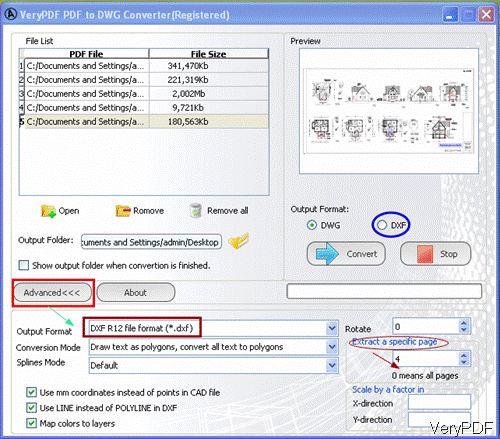
Fig1. software interface of PDF to DWG Converter
- Maybe you will feel confused, why yours is different with mine. Please click the button Advance, the bottom part will extend.
- Please click the button Open to add the files needed converting. (Question here: why can not I drag and drop to add files, is there something wrong? Answer: this version for now does not support this function, but in the next edition, will add it. )
- In the output format, please choose DXF R12 file format.
- In the output format below the image view area, please choose DXF file format.
- In the Extract a specific page, please input the page number you need to convert. (Question here: can I specify a page range? The answer is no for now, but in the next edition, we will add this function into it. )
- Choose the Output folder to save the converted files.
- Then you can click the button Convert to run the conversion.
Now let us check the conversion effect from the two following snapshot.
![clip_image002[6] clip_image002[6]](https://www.verypdf.com/wordpress/wp-content/uploads/2012/12/clip_image00261.gif)
Fig 2. input file and output dwg
Attention here: when the output dxf shows up, please do not be anxious to open it if the process bar is still processing. As even if the output format has been made, the process is still proceeding. Please check the following snapshot for your reference.
![clip_image002[8] clip_image002[8]](https://www.verypdf.com/wordpress/wp-content/uploads/2012/12/clip_image0028.gif)
Fig. 3. conversion process
During the using, if you meet any other problems, please contact us as soon as possible. All of contact ways have been stated on our contact us website.