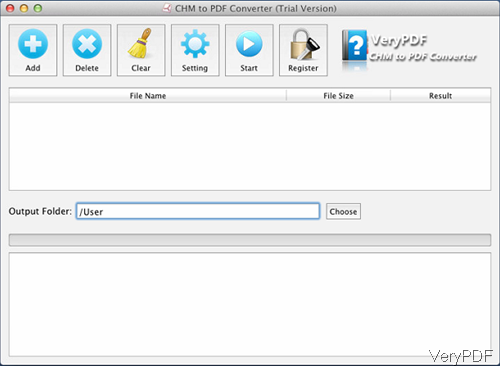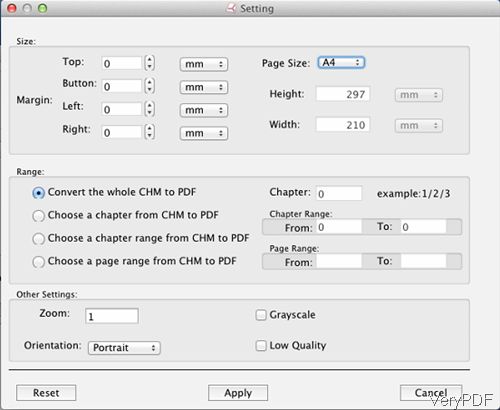This article mainly talks about how to convert CHM to PDF and specify paper size under Mac system. CHM is an extension for the Compiled HTML file format, most commonly used by Microsoft’s HTML-based help program. It may contain many compressed HTML documents and the images and JavaScript they link to. CHM features include a table of contents, index, and full text searching. This file format is often used as product help document as it can list chapters and usage clearly. However, there is a limit when opening CHM file, you need to have CHM reader installed and CHM file cannot be used as printing easily.
For solving those problems, VeryPDF developed software VeryPDF CHM to PDF Converter, by which you can convert CHM to PDF under both Window system and Mac system. Please check more information of this software on homepage, in the following part, I will show you how to use this software.
Free download CHM to PDF Converter for Mac
- Here I will take the Mac version for example. When downloading, please make sure download the right version according to your computer system.
- When downloading finishes, there will be .dmg file. Please double click it to enter it folder and then you will find a .pkg file. Please install this software by double clicking the .pkg file and following installation message.
- When installation finishes, please click Finder then go to Application to launch this software. The following snapshot is from the software interface, please have a check.
Convert CHM to PDF and specify paper size under Mac system.
- When you enter software interface, please click button Add to add CHM file to software interface. This software allows you to add CHM file to software in batch. If you add some files by mistake, please click button Delete to delete one, click button Clear to remove all the added CHM files.
- Click Choose to choose the output folder to save the output PDF file.
- Then click button Setting to specify output PDF file limitations. The following snapshot is from the setting menu option, please have a check.
- In the size part, you can customize paper size from four directions, or you can choose standard paper size. And the unit could be chosen. Here you can also specify width and height.
- In the Range part, you can choose the conversion page range.
- In the other setting part, you can set output PDF zoom rate, color type, orientation and quality.
- When you finish setting, please click button Apply to back to the main interface.
- Click button Start to run the conversion.
- A few seconds later, you can check output PDF file in the output folder.
By this software, you can convert CHM to PDF under Mac system quite easily. During the using, if you have any question, please contact us as soon as possible.