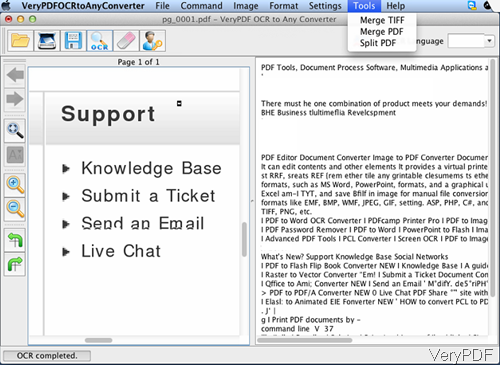When you need to merge PDF and then extract content from PDF under Mac system, the following article will be helpful for you. Software VeryPDF OCR to Any Converter for Mac can be used to merge and split PDF and OCR BMP, GIF, JPEG, PNG, TIFF, and scanned PDF files. This software either can be used under Mac system and Windows system. More information, please check on homepage. In the following part, let us check how to use this software.
Step 1. Install OCR to Any Converter for Mac
- This software supports Mac OS X v 10.5, 10.6, 10.7, etc. When downloading finishes, there will be a .pkg file. Please install this software by double clicking the .pkg file. When installation finishes, there will be message reminding you that installation is successful.
- When installation finishes, please click Finder then go to Application, you can find software launch icon. The following snapshot is from the software interface, please have a check.
Step 2. Merge PDF and OCR PDF under Mac system.
- When launching this software, please click folder icon to add PDF file to software interface. As we need to merge PDF file first, this step can be saved. Simply click option Tool like I showed in above snapshot then choose Merge PDF in the dropdown list. Then you can choose PDF files to be merged and output folder. A few seconds later, you can merge PDF file successfully. Checking from the options, you can find that by this software, you can merge tiff and split PDF file.
- Then you can add merged PDF file to software interface by clicking button folder icon or simply drag it from its containing folder to software interface. The software interface could be enlarged, so you can view PDF casually according to the content of PDF. In the right there are many option for viewing PDF page, zoom in, zoom out, turn pages from one to another.
- If the quality of input PDF is good enough, please simply click button OCR to extract content from PDF file.
- A few seconds later, extracted content will be shown in the left part. If the content of PDF is English, please click option ABC then this software will correct language and spelling mistakes at once.
- Then click option File then to go save as to save the content as Word, Excel, RTF, and TXT.
Actually this software can also help you pre-process (de-skew)PDF, image before recognition, this function is good when processing scanned PDF and image file. By this software, you can merge PDF and OCR PDF easily. During the using, if you have any question, please contact us as soon as possible.