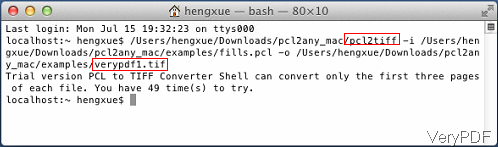In this article, I will show you how to convert PCL to tiff under Mac system by command line. I use software VeryPDF PCL to Any Converter Shell, by which we can also convert PCL (PRN, PXL, SPL and PX3) to PDF, PS, EPS, TIFF, JPEG, PNG, TGA, BMP and PCX. Please check more information of this software on homepage, in the following part, I will show you how to use this software.
System requirement: Mac OS X v 10.5, 10.6, 10.7, etc.
Step 1. Download PCL to Any Converter Shell
- When download this software, please make sure download the right version as there are two versions on our Try and Buy website: Mac version and Linux version.
- When downloading finishes, there will be a folder. Simply open it then you can find executable file. There are three executable file in downloading folder:pcl2any, pcl2image and pcl2tif. When you need to convert PCL to tiff, simply call pcl2tif in MS Dos Windows then you can run the conversion.
Step 2. Convert PCL to tiff under Mac system.
- When you use this software, please refer to the usage and examples.
- Here is the usage for your reference: /Users/hengxue/Downloads/pcl2any_mac/pcl2tiff -i <input file> -o <output file> [option]
- When converting PCL to tiff file, please refer to the following command line templates:
pcl2any_mac/pcl2tiff -i a.pcl -o b.tif
By this command line, we can convert single pcl to tiff easily. Please make sure input parameters–i and –o.
pcl2tiff -i a.pcl -o b.tif -gw 300
When you need to convert PCL to tiff and specify height of tiff, please refer to the above command line.
pcl2tiff -i a.pcl -o b.tif -r 300x400 -c 2 -b 8
When you need convert PCL to tiff and specify resolution and bit count, please refer to the above command line.
pcl2tiff -i a.pcl -o b.tif -gw 240 -gh 320 -r 72x96
When you need to convert PCL to tiff and specify width, height and resolution, please refer to the above command line. pcl2tiff -i a.pcl -o b.tif -r 300x400 -c 1 -faxtif 0
When you need to convert PCL to tiff and compress output tiff file, please refer to the above command line.
Let us check field practice from the following snapshot.
Now let us check related parameters:
-i <string>: Specify input file, mandatory
-o <string>: Specify output file name, mandatory
-gw <integer>: Set width in pixel, optional
-gh <integer>: Set height in pixel, optional
-r <h>x<v>: Set resolution in DPI, optional
-b <integer>: Set color depth with number 1, 8 or 24, optional
-c <integer>: Set compression method for TIFF, optional
-c 0: Create TIFF file without compression
-c 1: Compress TIFF using packbits arithmetic
-c 2: Compress TIFF using Lempel-Ziv-Welch-1
-c 3: Compress TIFF using Lempel-Ziv-Welch-2
-c 4: Compress TIFF using CCITT Group 3 (1 D)
-c 5: Compress TIFF using CCITT Group 3 (2 D)
-c 6: Compress TIFF using CCITT Group 4
-c 7: Compress TIFF using ZIP
-faxtif <integer>: Convert normal TIFF to fax TIFF, optional
-faxtif 0: YResolution = 98.
-faxtif 1: YResolution = 196.
-$ <string>: Register this application
Note:
1. "-c 3" is invalid when "-b 1" is used.
2. "-c 4", "5" or "6" is invalid when "-b 8" is used.
3. only "-c 0", "1" or "-c 7" can be used when "-b 24" is used.
4. "-b 1" is invalid for JPEG output.
By this examples and parameter, you can convert PCL to tiff file under Mac system easily. During the using, if you have any question, please contact us as soon as possible.