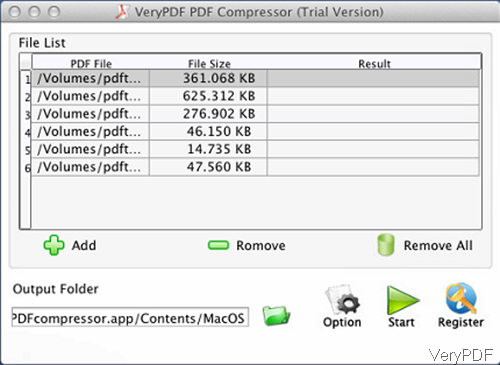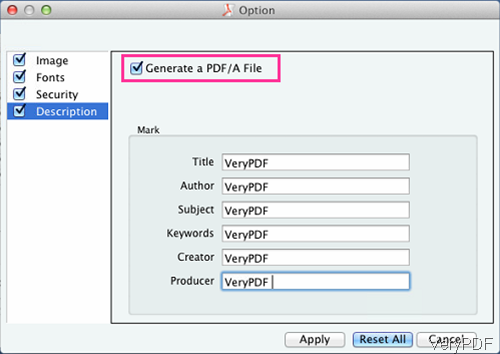In this article, I will share a method of converting PDF to PDF/A and compressing PDF under Mac system. By compressing PDF to PDF/A, you can save PDF in a less space and then archive PDF in a long run for preservation. The software I use is VeryPDF PDF Compressor for Mac, which is GUI version software. This software also can help you add basic information to PDF, set password to PDF and compress image in PDF. More details, please check in homepage. Now let us check how to use this software.
Step 1. Install PDF Compressor for Mac
- Free download PDF Compressor for Mac. This software sells at $29.95 and it allows you to use the whole life without other fees.
- When downloading finishes, there will be a .pkg file. Please install this software by double clicking the .pkg file and following installation message. When installation finishes, please click Finder then go to Application, you can find this software. The following snapshot is from the software interface, please have a check.
Step 2. Convert PDF to PDF/A and compress PDF under Mac system.
- When open software interface, please click button Add to add PDF file to software interface. Or you can simply add PDF file to software interface by dragging from its containing folder to software interface. Remove button can help you remove one added file once and Remove All can help you remove all the added PDF file in one go.
- Please click folder icon on the software interface to choose the output folder. Then please click button Option to do the setting part. The following snapshot is from the Option setting menu, please have a check.
- There are four tabs in the setting menu option, please click button Description tab then you will see the above snapshot. As we need to convert PDF to PDF/A, please go to Description tab directly. There is an option named Generate a PDF/A file, please choose it. Here you can add basic information to output PDF file like title, author, subject, keyword, creator and producer.
- When compressing image in PDF, please go to image tab. In the font tab, you can compress PDF through compressing fonts in PDF.
- When you finish setting part, please click button Apply to set the setting part. When you back to the main interface, please click button Start to run the conversion.
- A few seconds later, you can check the output PDF file in specified output folder.
By this software, we can compress PDF and convert PDF to PDF/A. During the using, if you have any question, please contact us as soon as possible.