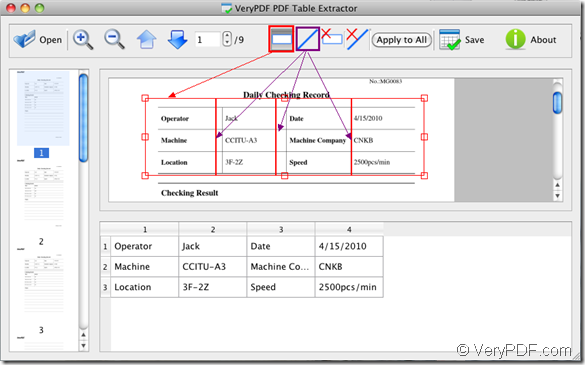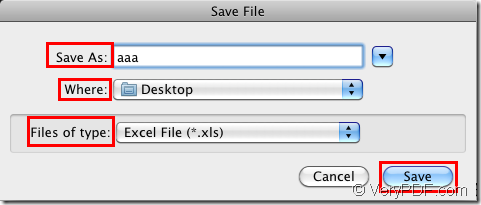The application PDF Table Extractor for Mac allows users to extract any parts or all PDF document and manually define the table columns, then save as XLS format file which is easy to be edited. So if you want to convert pdf to xls format file on your Mac OS system, please read this article to see how to use the application PDF Table Extractor for Mac.
PDF Table Extractor for Mac has the interface like the one shown in Figure 1. You can see that this is a user-friendly application which has a clear and smart interface. To download the application, please click here. To use the application, you need to install it by following the setup wizard which appears after you double click the installer.
Figure 1
If you want to add PDF document into PDF Table Extractor, please click the button Open in toolbar to open file picker window and choose the file that you want to use. Then PDF document will be shown in the application. On the preview panel on the left of the application, you can see all pages of the input PDF file. When you click any page, the selected one will be viewed in the preview panel in the middle and you can zoom in or out the current page.
Now you can draw a rectangle to frame the contents in current page and then convert pdf to xls document. Please click the button framed by the red rectangle and draw a rectangle. The framed contents will appear in the panel at the bottom of the application with only one column. If you want to add more columns, please click the button framed by purple rectangle. When the mouse cursor becomes as +, you are able to draw the vertical lines to add table columns.
To save pdf to xls document, please click the button Save to open Save File window. In Save As edit box, please input the target file name. In Where spin box, you can choose the output location for target file. In Files of type spin box, please choose the output format as Excel File (*.xls). Then click Save button to run the conversion from pdf to xls on your Mac OS system.
Figure 2
When the conversion is over, the popup window will remind you whether to open the created XLS file or not. You can make the choice according to your needs. For getting more information about the program, please click here to enter its homepage. In addition, PDF Table Extractor also supplies Windows version, if you are interested in it, just have a look at it. More questions about products of VeryPDF, please contact the support team.