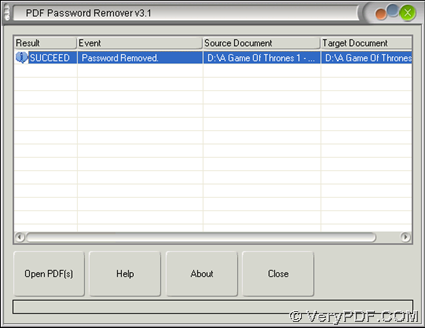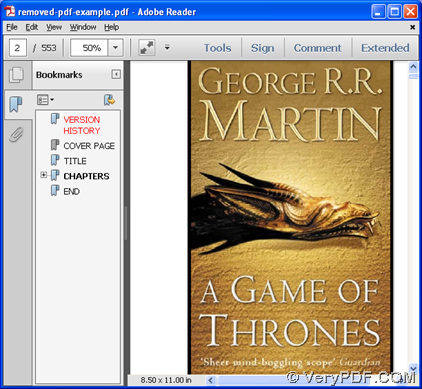The utility VeryPDF PDF Password Remover helps you remove PDF passwords as well as passwords restrictions through GUI interface on Windows platforms.
VeryPDF PDF Password Remover allows you to decrypt password-protected PDF files, especially owner passwords protected PDF files with restrictions, e.g., print restriction, editing restriction, annotation restriction, etc.. To know more about this software, just visit its homepage at VeryPDF.com directly. Or you can try it through downloading trial version here:
After you double-click installer to install trial version software in your computer, just keep reading this article to know more about how to remove PDF passwords as well as passwords restrictions through GUI interface of this application:
Step1. Open GUI interface
Please double-click shortcut on screen so its GUI interface could be opened. 🙂
Step2. Add source password protected PDF file
Then, just click Open PDF(s) on GUI interface > select right password protected PDF file with restrictions so that it could be added for process later directly, whose path can appear in processing table directly.
Step3. Set targeting folder and remove PDF passwords with restrictions
After adding source encrypted PDF file, program offers you another dialog box, where you can set targeting folder for saving later PDF file, and then, click Save so that VeryPDF PDF Password Remover starts to remove PDF passwords and all restrictions directly.
Here is snapshot about GUI interface after removing PDF passwords with all restrictions:
Here is snapshot about passwords removed PDF file:
Here is the end of this article which aims on showing you how to use VeryPDF PDF Password Remover to remove PDF passwords as well as passwords restrictions. For full version of this application, please click following icon to buy it online:
At last, for any concerns about this software, please do not hesitate to leave your comments here, support team will help you as soon as possible 🙂