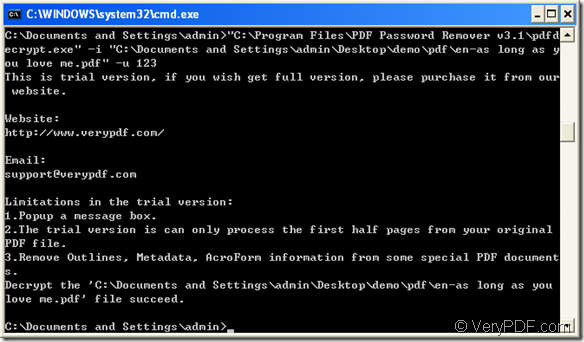Do you need to remove pdf password from your encrypted pdf document at once? If so, you might as well have a try of the application VeryPDF PDF Password Remover Command Line which has the ability to remove pdf password in a second just by some easy commands.
Please click the following button to download PDF Password Remover to your computer and then install it by following the installation wizard.
In the installation folder, there is an executable file named as pdfdecrypt.exe which is the most important element for you to remove pdf password. By calling this file, you can easily fulfill your work with delay in MS-DOS interface.
To write down your command line, you need to refer to the following command line template:
pdfdecrypt [options]
The following command line example which is successfully run in MS-DOS interface will help you understand this program better. Please see it in Figure 1.
Figure 1
The command line is
"C:\Program Files\PDF Password Remover v3.1\pdfdecrypt.exe" -i "C:\Documents and Settings\admin\Desktop\demo\pdf\en-as long as you love me.pdf" -u 123
In the command line,
- "C:\Program Files\PDF Password Remover v3.1\pdfdecrypt.exe" is the path of called program pdfdecrypt.exe.
- -i "C:\Documents and Settings\admin\Desktop\demo\pdf\en-as long as you love me.pdf" is the path of input file.
- -u 123 is the user password of input pdf document.
In the command line if you don’t specify the target file location, the target file will overwrite the input file and will be saved in the original file folder.
To start to remove pdf password, please hit Enter button on the keyboard and you will get the decrypted pdf document at once.
About more information of VeryPDF PDF Password Remover command line, please enter VeryPDF PDF Password Remover homepage. If you have problems to resolve, you can ask help from the support team of VeryPDF.