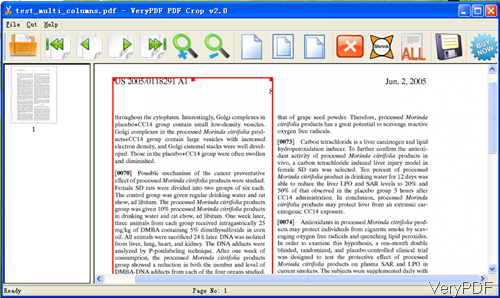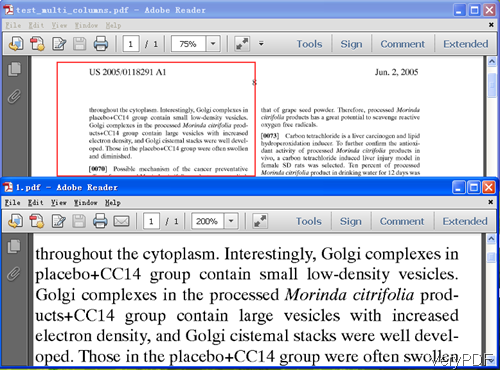Question: Is it possible to convert a landscape PDF with 2 columns to portrait PDF with 1 column? Is there a solution on VeryPDF?
Answer: When you need to convert a landscape PDF with 2 columns to portrait PDF with 1 column, VeryPDF provides two solutions for you: One is that you can convert PDF to word and adjust columns in word documents and then convert word back to PDF file; the other is that you can use VeryPDF Advanced PDF Margin Crop or Advanced PDF Page Cut to cut two columns PDF into two separated PDF with one columns. You can choose a proper methods according to your needs. In the following part, I will show you how to use VeryPDF Advanced PDF Margin Crop to convert a landscape PDF with 2 columns to portrait PDF with 1 column.
Step 1. Install Advanced PDF Page Crop
- This software is GUI version software, when downloading finishes, there will be an exe file. Please install this software by double clicking the exe file and following installation message till short cut icon showing up on desktop.
- This software is Window version software, supporting both 32-bit and 64-bit.
Step 2. Convert a landscape PDF with 2 columns to portrait PDF with 1 column.
- Simply click the desktop icon on the desktop then you can launch this software. The following snapshot is from the software interface, please have a check.
- Please click button Shrink to choose one column first. Then there will be red frame around one of the column.
- Click button Save to save it as a new PDF file. For saving, you can click the last second icon counting from right or you can click option File then go to Save as to save it as a new PDF file.
- A few seconds later, there will be a new PDF file showing up in the specified output folder. Now let us check the conversion effect from the following snapshot.
- Checking from the above snapshot, we can get that converting a landscape PDF with 2 columns to portrait PDF with 1 column is successful. However, there is still some problem that maybe the fonts, the layout and others you need to further adjusting.
- Just repeating these steps, you can make the other column as one PDF file.
There are many other articles about using Advanced PDF Page Cut or converting PDF to word in our knowledge base, if you need, please have a check. During the using, if you have any question, please contact us as soon as possible.