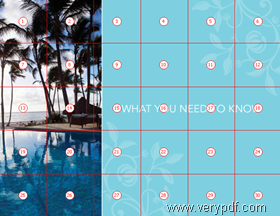Some users may need to cut multi-columned PDF pages when they find that their favorite magazines are two wide for their iPhones, iTouches, Android cell phones, or other mobile tools. If you have the same problem, and are looking for a PDF cutting tool that can help you cut double columned, triple columned, or multi-columned PDF into pieces, and combine each piece together, VeryPDF PDF Page Cut is definitely one of the best choices.
Preciseness is an outstanding feature of VeryPDF PDF Page Cut. Compared with other PDF cutting tools, VeryPDF PDF Page Cut provides more ways to cut PDF pages, ensuring that you can correctly and exactly divide PDF pages into sections. Three Modes are provided to cut PDF pages precisely.
Auto Mode
You can just tell the application how many vertical cutting lines and horizontal cutting lines by tying numbers in the Add a Grid dialog box, then, the application can automatically cut the selected PDF page into chips equally. For example, you set options like the following, 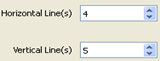
The selected PDF page would be cut into 30 sections as the following one shows.
Manual Mode
You can click on the selected PDF page displayed on the main interface to tell the application where you do want to cut vertically and where to cut horizontally. To help you view PDF pages clearly and cut PDF pages precisely, VeryPDF PDF Page Cut provides the Zoom In and Zoom Out buttons. You can click ![]() and then, when you click on the PDF page shown on the interface different places, you will get:
and then, when you click on the PDF page shown on the interface different places, you will get: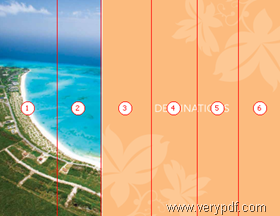
If you click at first and then click on the PDF page shown on the main interface in different points, you will get: 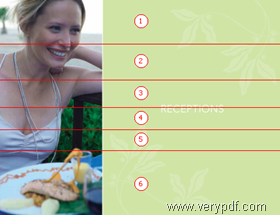
Fine Adjustment Mode
In order to make sure that you can precisely cut the PDF pages, VeryPDF PDF Page Cut provides a little tool like this ![]() in the right corner of the main interface for fine adjusting the cutting lines’ positions. You can choose a cutting line on a PDF page, and then set position in the edit box of this tool and then click the blue check button.
in the right corner of the main interface for fine adjusting the cutting lines’ positions. You can choose a cutting line on a PDF page, and then set position in the edit box of this tool and then click the blue check button.
If you have any question, please contact the support group of VeryPDF.