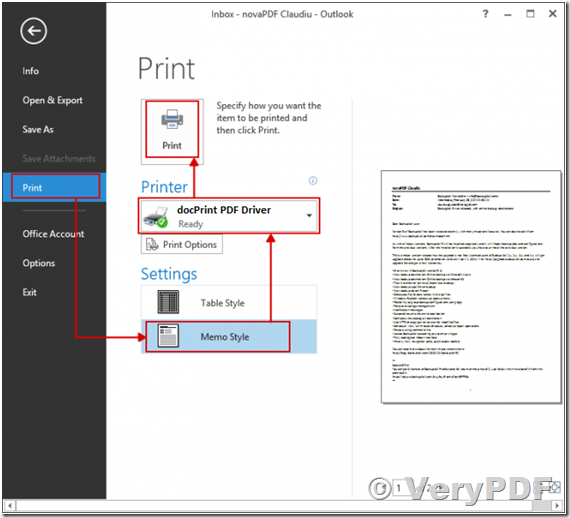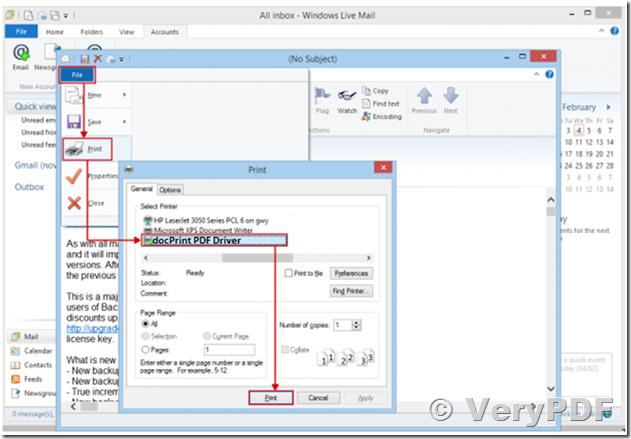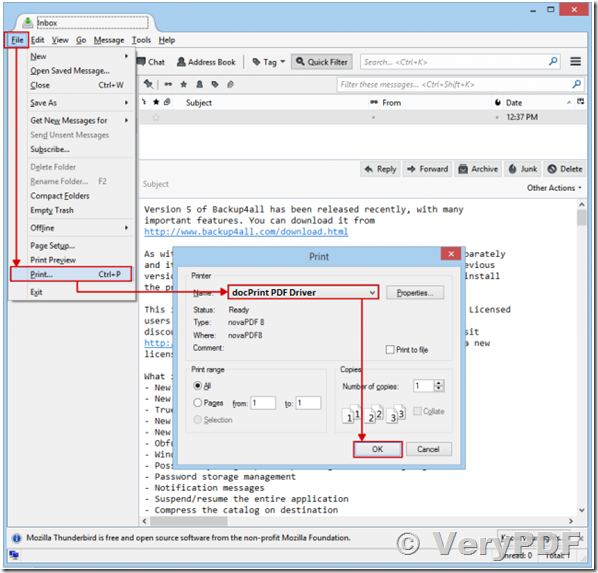Hello,
I would like to know if you have a product that converts email files to PDF. Ideally, it would extract/convert any attachments as well into PDF.
I briefly browsed your comprehensive list of products but I did see anything like that.
Let me know, thanks.
Customer
------------------------------

You can use our docPrint Pro v6.0 to convert from MSG and EML files to PDF files, please look at following web pages for more information,
https://www.verypdf.com/wordpress/201304/verypdf-eml-to-pdf-converter-command-line-36242.html
However, docPrint Pro v6.0 is not support "attachments to PDF conversion" function yet, if this function is important to you, we can add this function to you at additional cost, please feel free to let us know if you are interest in this solution.
![]() Article: Convert Email to PDF
Article: Convert Email to PDF
This tutorial shows how to convert an e-mail message to PDF (using VeryPDF docPrint Pro) from the following mail clients: Microsoft Outlook, Windows Live Mail or Thunderbird. VeryPDF docPrint is a PDF converter that allows creating PDF files from any Windows application that supports printing. If you don't have VeryPDF docPrint installed, use the Download page to download and install it.
https://www.verypdf.com/app/document-converter/try-and-buy.html#buy_pro
https://www.verypdf.com/artprint/docprint_pro_setup.exe
An e-mail client (also mail user agent or e-mail reader) is a frontend computer program used to manage e-mail (receive, store and send messages). By installing VeryPDF docPrint you can convert your e-mails into PDF files. Simply choose VeryPDF "docPrint" or "docPrint PDF Driver" as a printer, select/open the email you want to convert and once you click the Print button you'll be asked where to save the PDF file. Having e-mails in PDF format is an advantage when sharing them with other users and certain important e-mails such as invoices can be converted into a searchable PDF file and accessed at a later time when needed.
Convert e-mails from Microsoft Outlook to PDF files
Microsoft Office Outlook is a personal information manager from Microsoft and it is available as a part of the Microsoft Office suite. VeryPDF docPrint is installed as a virtual printer so you can create PDF files by simply printing to it instead of your normal printer.
To convert e-mails from Microsoft Outlook to a PDF:
1. Open Microsoft Outlook and select (or open) the e-mail you want to convert to PDF
2. Go to File->Print (or press Ctrl+P) and select VeryPDF "docPrint" or "docPrint PDF Driver" in the Printer section
3. In the Print style section you can choose between Table style or Memo style:
a. Table style: If this is selected, a list of all the emails shown in the current view will be printed in the PDF
b. Memo style: The content of the selected e-mail will be printed
4. Before creating the PDF file you can also customize the page by adjusting VeryPDF docPrint's settings from the Settings button
5. Click on Print and choose the location where you want the PDF file to be saved.
Convert e-mails from Windows Live Mail to PDF files
Windows Live Mail is an e-mail and newsgroup client. It is the successor to Outlook Express and it is only available for Windows Vista, Windows 7 and 8. VeryPDF docPrint is installed as a virtual printer so you can create PDF files by simply printing to it instead of your normal printer.
To convert e-mails from Windows Live Mail to a PDF:
1. Open Windows Mail and select (or open) the e-mail you want to convert to PDF
2. Go to File->Print (or press Ctrl+P) and from the Select Printer section select VeryPDF "docPrint" or "docPrint PDF Driver",
3. Click on Print and choose a location where you want the PDF file to be saved. It will be automatically opened in the default PDF viewer after it is created
Convert e-mails from Mozilla Thunderbird to PDF files
Mozilla Thunderbird is an open source, cross-platform e-mail and news client developed by the Mozilla Foundation. VeryPDF docPrint is installed as a virtual printer so you can create PDF files by simply printing to it instead of your normal printer.
To convert e-mails from Mozilla Thunderbird to a PDF:
1. Open Mozilla Thunderbird and select (or open) the e-mail you want to convert to PDF,
2. Press the Alt button to show the program menu bar and go to File->Print (or press Ctrl+P) and in the Printer section select VeryPDF "docPrint" or "docPrint PDF Driver",
3. Click on Print and choose a location where you want the PDF file saved.
This tutorial shows how to convert e-mails to PDF files, if you have suggestions on how to improve this article add a comment or rate it.