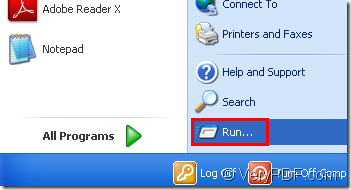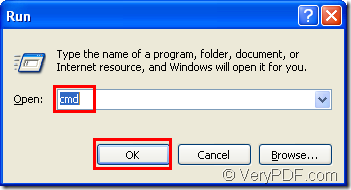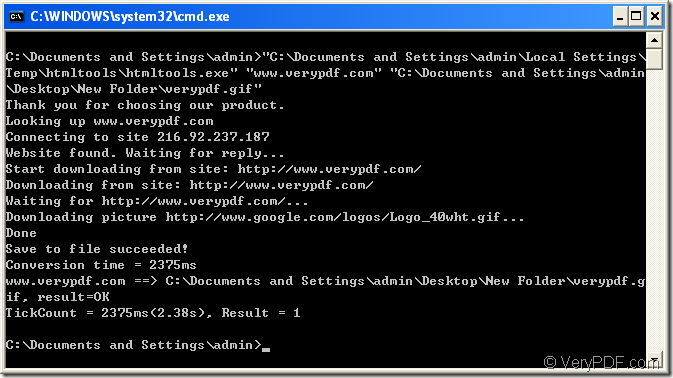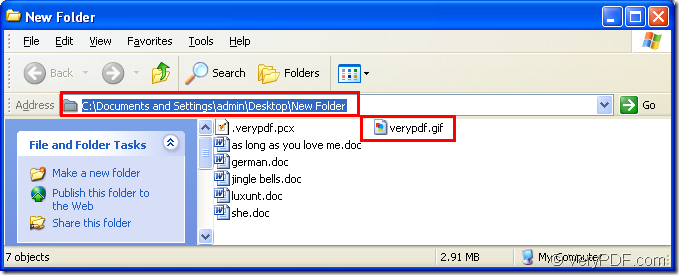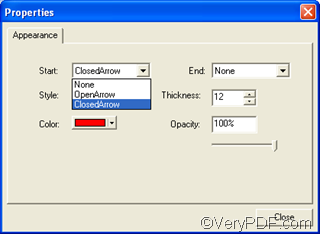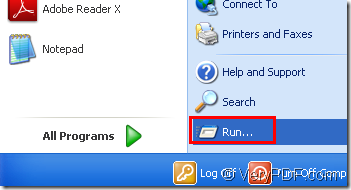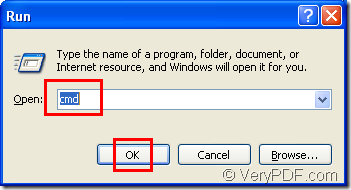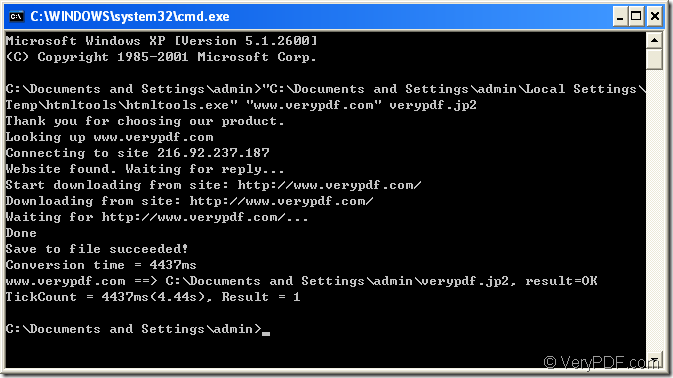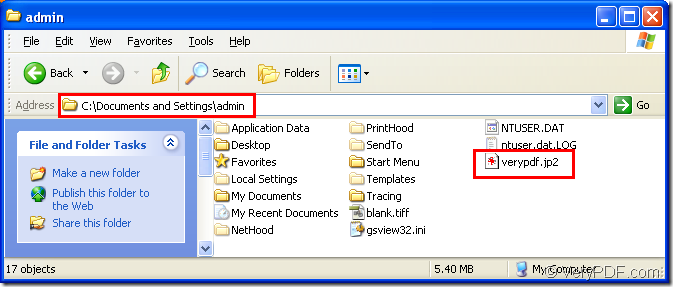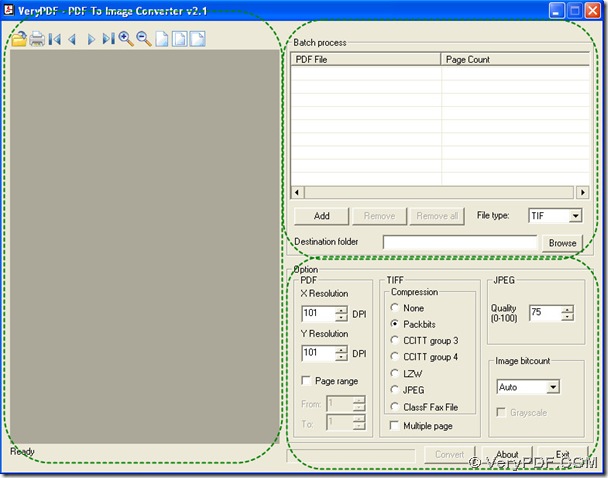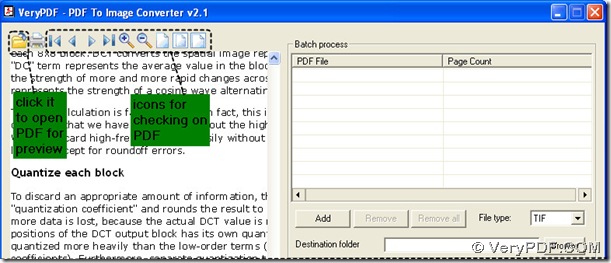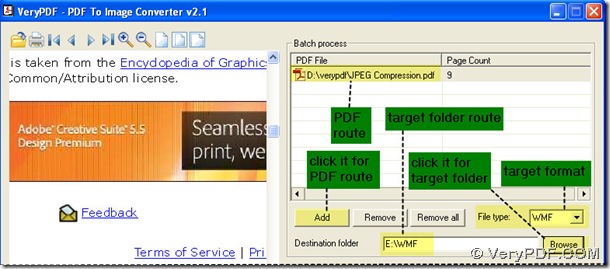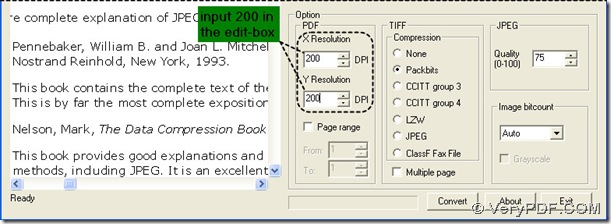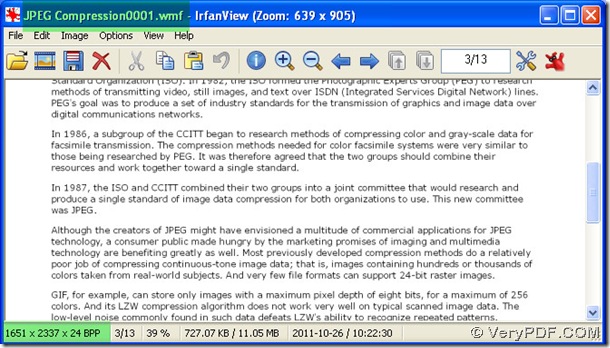How to convert html to gif format?
GIF is short for Graphical Interchange Format,it is one of the most image format on the internet.GIF format is limited to 256 colors, it is more effective for scanned images such as illustrations rather than color photos.So GIF is suitable for images with sharp edges and relatively few gradations of color,and the image of GIF format are usually used as logos,icons,line drawings and so on.
If you want to convert html to gif format,you can use the software HTML Converter Command Line which can be downloaded at https://www.verypdf.com/htmltools/htmltools.zip .It allows you to convert web pages to PDF, PS (postscript), WMF, EMF vector formats in very easy command lines.HTML Converter Command Line also allows you to create previews or thumbnails of web pages in a number of different formats, such as TIF, TIFF, JPG, JPEG, GIF, PNG, BMP, PCX, TGA, JP2 (JPEG2000), PNM, etc.
When you first download HTML Converter Command Line to your computer,you will find it is a zip file and needed to be unzipped.But the functions of HTML Converter Command Line will be limited if you don’t register the software.You should input the register code you get when buying HTML Converter Command Line in cmd.exe then click “Enter” button on your keyboard.
TIP:The code must be input under the installation directory of HTML Converter Command Line.
Then you can use the software without any limitation.This article will help you to convert html to gif step by step and you will master it in a short time.
Step1.Run cmd.exe.
Please click start menu and click “run” in the menu,see Figure1.Then input “cmd” in “open” edit box and click “OK” button.Please see Figure2.
Figure1.
Figure2.
Step2.Input commands in cmd.exe
You can input all the command lines in cmd.exe dialog box.Please see Figure3.
Figure2.
The commands are "C:\Documents and Settings\admin\Local Settings\Temp\htmltools\htmltools.exe" "www.verypdf.com" "C:\Documents and Settings\admin\Desktop\New Folder\verypdf.gif"
"C:\Documents and Settings\admin\Local Settings\Temp\htmltools\htmltools.exe" is the path of htmltools.exe(the executable file in HTML Converter Command Line)which is the key of converting html to gif.
“www.verypdf.com” is the URL of webpage.It also can be replaced by local html.
"C:\Documents and Settings\admin\Desktop\New Folder\verypdf.gif" is the path and name of target file.You can not specify the directory of target file and then the file will be saved in current directory by default.
Step3.Find the file.
You can find the file in the location you’ve just specified.Please see Figure3.
Figure3.