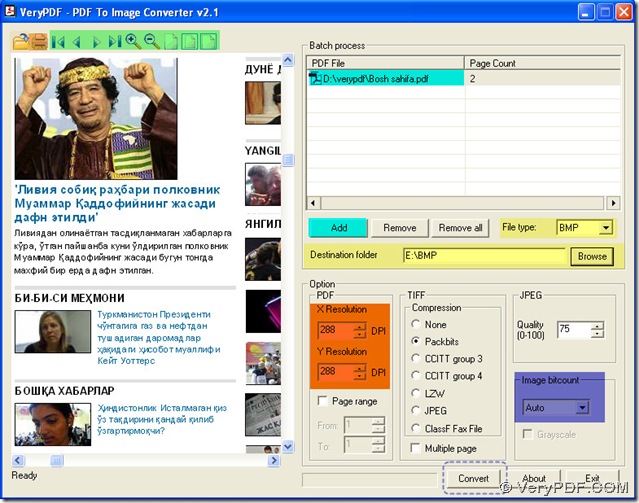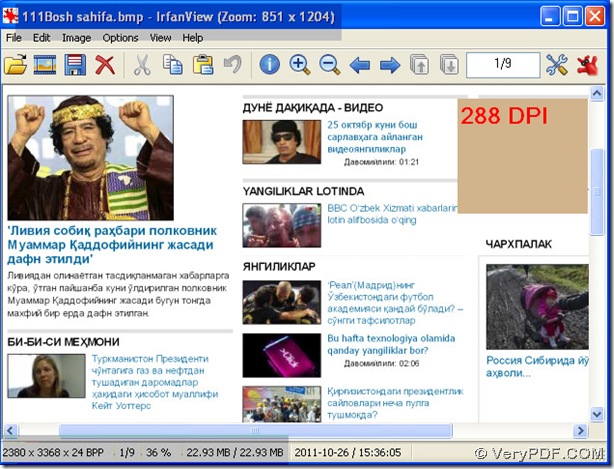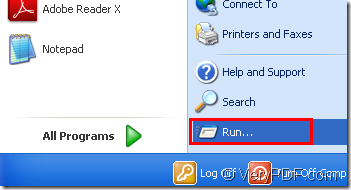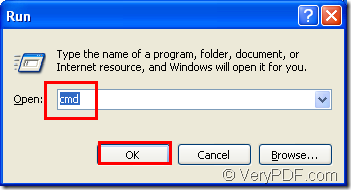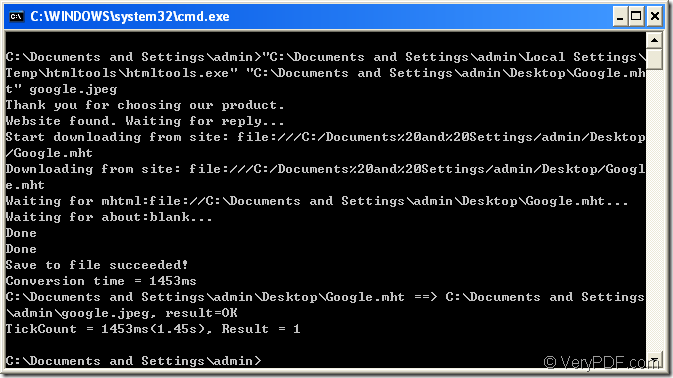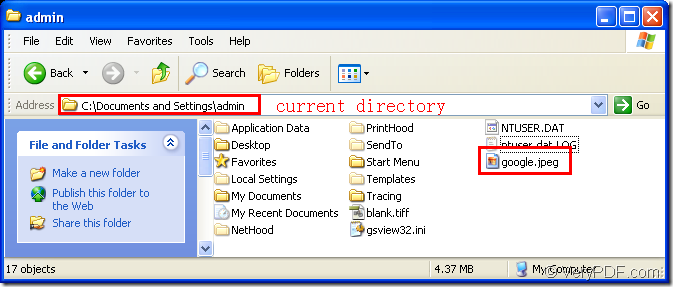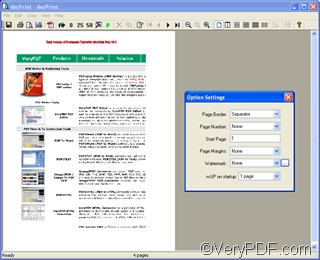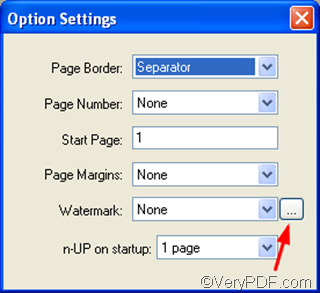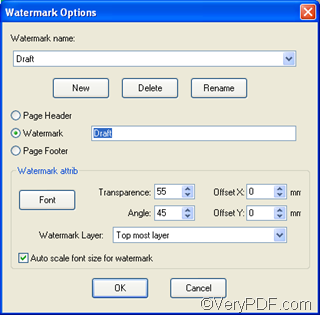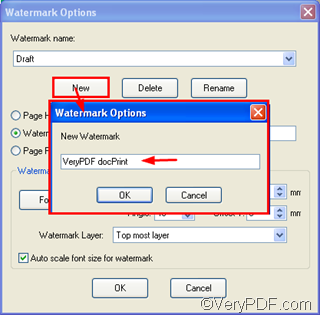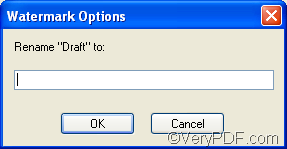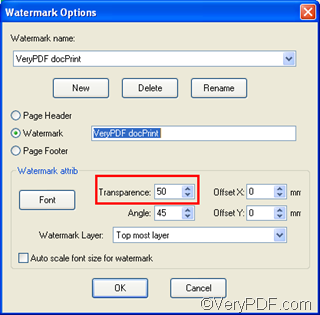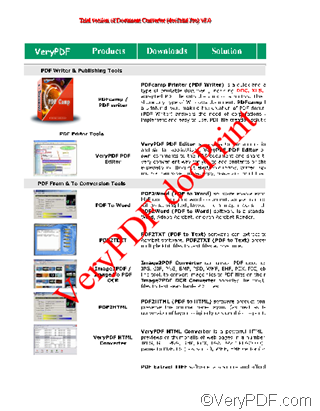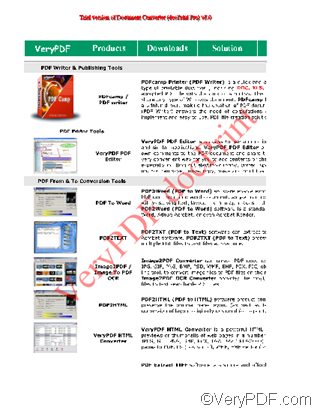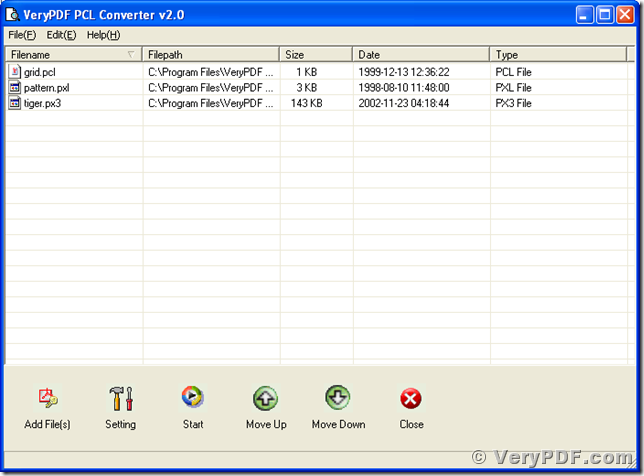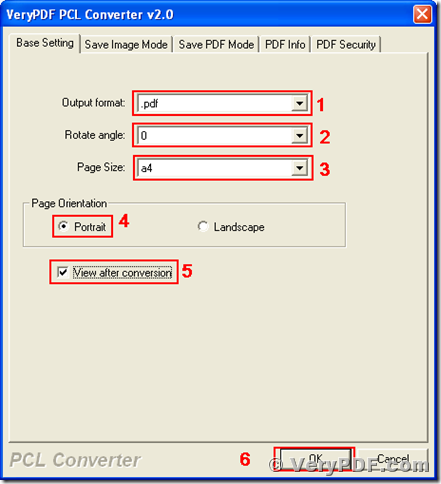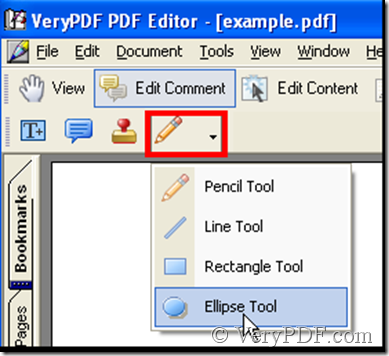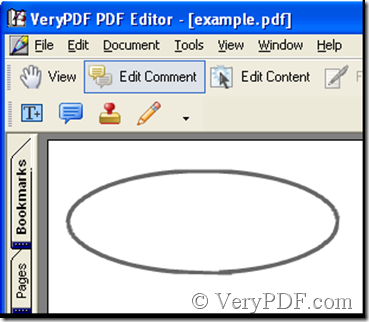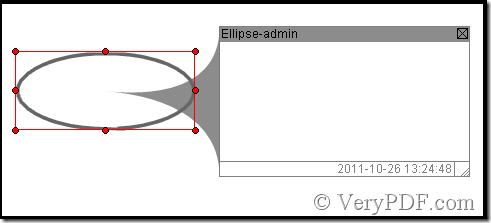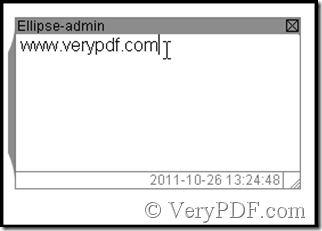How could we convert Uzbekistan pdf to bmp clearly?
You could convert Uzbekistan pdf to bmp clearly in PDF To Image Converter v2.1, where there is DPI set up.
Here we could introduce DPI shortly: DPI stands for dots per inch. DPI is ofter used for describing the resolution, is applied to some output like printers and scanners. Especially for raster image format like bmp, jpg etc., the clearness of raster image could be better along with the enlargement of DPI.
I will show you how to convert Uzbekistan pdf to bmp clearly through using PDF To Image Converter v2.1.
- Open your Uzbekistan pdf in PDF To Image Converter v2.1 to look over it carefully: click
 >double-click your pdf, then it can be shown for your preview; click
>double-click your pdf, then it can be shown for your preview; click  or other icons to check on your Uzbekistan pdf. To print your pdf, click
or other icons to check on your Uzbekistan pdf. To print your pdf, click  when your technician get it set well.
when your technician get it set well.
- Add your pdf into process field: click
 >double-click your pdf in the window, then this window will be closed and you can get your pdf route in the form of “Batch process”.
>double-click your pdf in the window, then this window will be closed and you can get your pdf route in the form of “Batch process”.
- Set your target file type and get your target folder: click the edit-box of “File type”>BMP, and click
 >choose a target folder in the window>click “ok” button, your target route of folder will be in the edit-box of “Destination folder”.
>choose a target folder in the window>click “ok” button, your target route of folder will be in the edit-box of “Destination folder”.
- Adjust DPI to make your bmp clearly: click the edit-box of DPI>input a value to each DPI, this value must be larger than the original 101. Here we type 288 into them.
- Keep other edit-boxes and click-boxes unchanged especially “Auto” in the edit-box of “Image bitcount”, auto is equal with 24, which is a true color value, and it can guarantee the quality of color of bmp.
- Process your converting Uzbekistan pdf to bmp through clicking
 in PDF To Image Converter v2.1. You will get more clear bmp.
in PDF To Image Converter v2.1. You will get more clear bmp.
- Shut down PDF To Image Converter v2.1.
You could visit the website of PDF to Image Converter v2.1: https://www.verypdf.com/pdf2tif/index.htm#dl to know more about this converter.