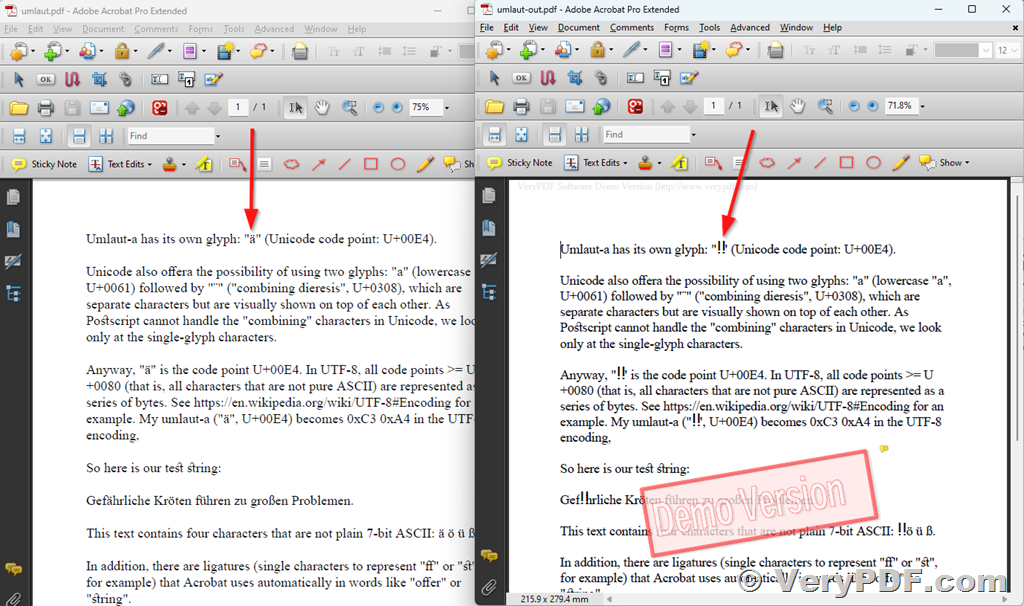Are you struggling to replace Umlaut characters in your PDF files? Fear not, as VeryPDF PDF Text Replacer Command Line (pdftr.exe) software comes to the rescue! In this guide, we'll walk you through the steps to efficiently replace Umlaut characters in your PDF documents using this powerful command line tool.
✅ Background
Customers often encounter challenges when attempting to replace Umlaut characters (such as ä, ö, ü, and ß) in their PDF files. Conventional methods may fall short, leaving users frustrated and seeking alternative solutions.
✅ The Solution: VeryPDF PDF Text Replacer Command Line Software
VeryPDF offers a robust command line tool designed to tackle text replacement tasks with ease. While previous versions may have encountered limitations, the latest iteration of PDF Text Replacer is fully equipped to handle Umlaut characters and other extended characters seamlessly.
✅ Step-by-Step Guide
1. Request a Sample PDF File: To begin, customers are encouraged to provide a sample PDF file containing the Umlaut characters they wish to replace. This allows for thorough testing and customization of the replacement process.
2. Check PDF Text Contents: Utilize the `-listtext` option of pdftr.exe to extract the text contents of the PDF file. This step is crucial for identifying the specific Unicode representations of Umlaut characters within the document.
3. Craft Replacement Command: Armed with the knowledge of the Unicode representations (e.g., `<E4>` for 'ä'), construct the replacement command using the `-searchandoverlaytext` option. Specify the old text (Umlaut character) and the new text (replacement) accordingly.
4. Execute Replacement Command: Execute the replacement command with pdftr.exe, targeting the input PDF file and specifying the output destination for the modified document. Upon successful execution, the Umlaut characters will be replaced as desired.
✅ Example Command Line Usage
pdftr.exe -searchandoverlaytext "<E4>=>!!" input.pdf output.pdf
✅ Conclusion
With VeryPDF PDF Text Replacer Command Line Software, replacing Umlaut characters in PDF files is no longer a daunting task. By following these simple steps and leveraging the power of pdftr.exe, customers can effortlessly achieve accurate and efficient text replacements, enhancing their document processing workflows.
Don't let Umlaut characters stand in the way of your PDF editing needs. Try VeryPDF PDF Text Replacer Command Line Software today and experience the difference it can make!
For more information and to explore additional features, visit [VeryPDF's official website]( https://www.verypdf.com/app/pdf-text-replacer/try-and-buy.html ).
Happy text replacing!
Disclaimer: The commands and procedures outlined in this guide are based on customer inquiries and provided solutions from VeryPDF Inc. Customers are encouraged to test and verify the effectiveness of the software for their specific use cases.