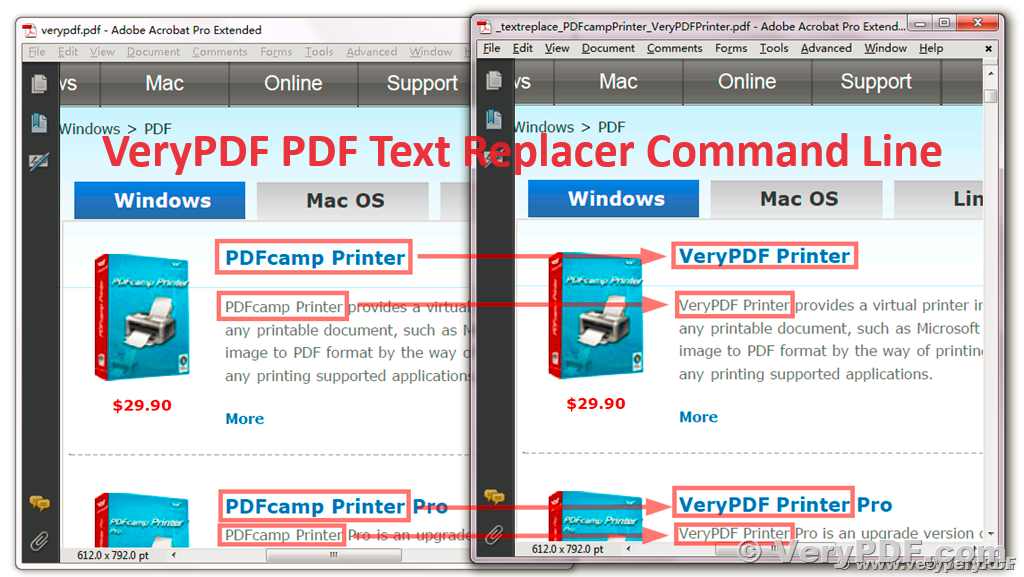In the realm of document management and manipulation, VeryPDF has established itself as a reliable provider of PDF solutions. One such tool that stands out is the VeryPDF PDF Text Replacer Command Line software. Designed to cater to the needs of both individual users and businesses, this command-line tool offers powerful features to replace or overlay text and images within PDF files seamlessly. Let's explore the key command line options and functionalities that make VeryPDF PDF Text Replacer Command Line an indispensable tool for PDF manipulation.
https://www.verypdf.com/app/pdf-text-replacer/try-and-buy.html#buy-cmd
✅ Overview
- Software: VeryPDF PDF Text Replacer Command Line
- Web: VeryPDF | VeryDOC
- Support: VeryPDF Support
- Email: support@verypdf.com
- Copyright: Copyright © VeryPDF.com Inc.
✅ Features
✅ Supported Input and Output Formats
- Input Format: PDF (Adobe Acrobat PDF file format)
- Output Format: PDF (Adobe Acrobat PDF file format)
✅ Command Line Options
- Pagerange: Set page range for search keywords, e.g., 1,3-5,7,9-
- Passwords: -opw for owner password (for encrypted files), -upw for user password (for encrypted files)
- List Text: -listtext option lists text lines in all PDF pages or selected pages
- Search Text: -searchtext option searches text in PDF pages and shows the result on the console
- Uncompress: -uncompress option uncompresses the PDF file
- Content Replacement: -contentreplace option replaces text in page content objects directly
- Search and Overlay Text: -searchandoverlaytext option searches and overlays text to PDF pages
- Overlay Text Styling: Various options for styling overlay text, including font name, size, color, background color, and more
- Image Replacement: -image option allows specifying an image to replace text with, supporting JPEG, PNG, and TIFF formats
- Batch Processing: Examples demonstrate how to perform batch processing, replacing or overlaying text across multiple PDF files.
✅ Usage Examples
Here are a few examples to showcase the versatility of VeryPDF PDF Text Replacer Command Line:
- Replace text in a PDF:
pdftr.exe -contentreplace "Old Text=>New Text" input.pdf output.pdf - Overlay text on specific pages:
pdftr.exe -searchandoverlaytext "My Name=>Your Name" input.pdf output.pdf - Replace text with an image:
pdftr.exe -oldtext "Old Text" -image image.png input.pdf output.pdf
✅ VeryPDF PDF Text Replacer Command Line Options
C:\>E:\pdftextreplacer_cmd\pdftr.exe
Software: VeryPDF PDF to Any Converter Command Line
Web: http://www.verypdf.com
Web: http://www.verydoc.com
Support: http://support.verypdf.com
Email: support@verypdf.com
VeryPDF PDF Text Replacer Command Line v3.50
Batch replace or overlay text with text or image to PDF pages.
Copyright © VeryPDF.com Inc.
===========================================
Support input format:
1. PDF: Adobe Acrobat PDF file format
Support output format:
1. PDF: Adobe Acrobat PDF file format
===========================================
Usage: pdftr.exe [options] <Input-file> <Output-file>
-pagerange <string> : set page range for search keywords, e.g., 1,3-5,7,9-
-opw <string> : owner password (for encrypted files)
-upw <string> : user password (for encrypted files)
-listtext : list text lines in all PDF pages or selected pages
-searchtext <string> : search text in PDF pages and show result to console
-searchtext2 <string> : search text in PDF pages, output one word by one word
-uncompress : uncompress the PDF file
-showinvisibletext : include the invisible text contents which render by render3 mode
-casesensitive : compare strings with case-sensitive method
-embedfont <int> : embed or not embed fonts into PDF file
-contentreplace <string> : replace text in page content objects directly
-searchandoverlaytext <string>: search and overlay text to PDF pages
-overlaytextfontname <string> : set overlay text fontname, default is 'Arial'
-overlaytextfontsize <string> : set overlay text font size, default is 0 for auto
-overlaytextcolor <string> : set overlay text color, in Hex, default is 000000
-overlaybgcolor <string> : overlay text background color, in Hex, e.g., trans, FF0000, 00FF00, etc.
-overlaybg-y-offset <int> : set the Y offset value for the background color of the text box
-overlaybgheight <int> : set the height for the background color of the text box
-wordbywordfrompdf <int> : 0: Read text from PDF line by line. 1: Read text from PDF word by word.
-replacesubstrings <int> : 0: Overwrite old string directly. 1: Replace all keywords in old string.
-oldtext <string> : specify text to replace
-newtext <string> : specify text to replace with
-image <string> : specify image to replace with, support JPEG, PNG and TIFF
-imgwidth <int> : set width for the new image, unit: pixel, default is 0 for auto, -1 for full image width
-imgheight <int> : set height for the new image, unit: pixel, default is 0 for auto, -1 for full image height
-contentopt <int> : Import or Export page content from/to a text file, 1 is import, 2 is export
-contentfile <string> : import or extract content file
-importpagecontents : Import page contents from text files, same as -contentopt 1
-exportpagecontents : Export page contents to text files, same as -contentopt 2
-nopdf : Don't create the PDF file if replace nothing
-skip : don't overwrite an output file if it already exists
-h : print usage information
-help : print usage information
--help : print usage information
-? : print usage information
-$ <string> : input your license key
Examples:
pdftr.exe -$ XXXXXXXXXXXXXXXX
pdftr.exe -uncompress D:\in.pdf D:\out.pdf
pdftr.exe -$ XXXXXXXXXXXXXXXX -contentreplace "My Name=>Your Name" D:\in.pdf D:\out.pdf
pdftr.exe -contentreplace "My Name=>Your Name" D:\in.pdf D:\out.pdf
pdftr.exe -casesensitive -contentreplace "My Name=>Your Name" D:\in.pdf D:\out.pdf
pdftr.exe -searchandoverlaytext "My Name=>Your Name" D:\in.pdf D:\out.pdf
pdftr.exe -searchandoverlaytext "My Name=><IMAGE>D:\temp\myname.png*20*20" D:\in.pdf D:\out.pdf
pdftr.exe -showinvisibletext -searchandoverlaytext "Jump=>Jump" -overlaybgcolor 09F0F9 -overlaytextcolor 000000 -overlaytextfontsize 80% D:\in.pdf D:\out.pdf
pdftr.exe -pagerange 1-3 -contentreplace "Old Text=>New Text||VeryPDF=>VeryDOC||My Name=>Your Name" D:\in.pdf D:\out.pdf
pdftr.exe -listtext C:\in.pdf
pdftr.exe -searchtext "string" C:\in.pdf
pdftr.exe -pagerange 1 -searchtext "string" C:\in.pdf
pdftr.exe -pagerange 1 -searchandoverlaytext "Old Text=>New Text||VeryPDF=>VeryDOC||My Name=>Your Name" D:\in.pdf D:\out.pdf
pdftr.exe -overlaytextfontname "Arial" -overlaytextcolor FF0000 -overlaybgcolor 00FF00 -searchandoverlaytext "Old Text=>New Text||VeryPDF=>VeryDOC||My Name=>Your Name" D:\in.pdf D:\out.pdf
pdftr.exe -opw 123 -upw 456 -contentreplace "Old Text=>New Text||VeryPDF=>VeryDOC||My Name=>Your Name" D:\in.pdf D:\out.pdf
pdftr.exe -searchandoverlaytext "PDFcamp Printer=>VeryPDF Printer" -overlaytextfontsize 8 D:\in.pdf D:\out.pdf
pdftr.exe -searchandoverlaytext "PDFcamp Printer=>VeryPDF Printer" -overlaytextfontsize 80% D:\in.pdf D:\out.pdf
pdftr.exe -casesensitive -searchandoverlaytext "PDFcamp Printer=>VeryPDF Printer" D:\in.pdf D:\out.pdf
pdftr.exe -oldtext "Old Text" -newtext "New Text" D:\in.pdf D:\out.pdf
pdftr.exe -oldtext "Old Text" -image D:\test.png D:\in.pdf D:\out.pdf
pdftr.exe -oldtext "Old Text" -image D:\test.png -imgwidth 20 -imgheight 50 D:\in.pdf D:\out.pdf
pdftr.exe -oldtext "Old Text" -image D:\test.png -imgwidth -1 -imgheight -1 D:\in.pdf D:\out.pdf
pdftr.exe -oldtext "Old Text" -image D:\test.png -imgwidth 0 -imgheight 0 D:\in.pdf D:\out.pdf
pdftr.exe -overlaybgcolor FFFFFF -searchandoverlaytext "ABC=>DEF||123=>456" D:\in.pdf D:\out.pdf
pdftr.exe -overlaybgcolor trans -searchandoverlaytext "ABC=>DEF||123=>456" D:\in.pdf D:\out.pdf
pdftr.exe -searchandoverlaytext "My Name=><IMAGE>D:\temp\myname.png*20*20" D:\in.pdf D:\out.pdf
pdftr.exe -searchandoverlaytext "ABC=>DEF<BGCOLOR>FF0000||123=>456<BGCOLOR>00FF00" D:\in.pdf D:\out.pdf
pdftr.exe -embedfont 0 -searchandoverlaytext "My Name=>Your Name" D:\in.pdf D:\out.pdf
pdftr.exe -embedfont 1 -searchandoverlaytext "My Name=>Your Name" D:\in.pdf D:\out.pdf
pdftr.exe -contentopt 2 -pagerange 1 D:\in.pdf D:\out.txt
pdftr.exe -contentopt 1 -pagerange 1 -contentfile D:\out.txt D:\in.pdf D:\out.pdf
pdftr.exe -contentopt 2 D:\in.pdf D:\out-pages-%04d.txt
pdftr.exe -contentopt 1 -contentfile D:\out-pages-%04d.txt D:\in.pdf D:\out.pdf
pdftr.exe -exportpagecontents "D:\in.pdf" "D:\out-pages-%04d.txt"
pdftr.exe -importpagecontents -contentfile "D:\out-pages-%04d.txt" "D:\in.pdf" "D:\out.pdf"
pdftr.exe -overlaytextfontname "Arial,Bold" -searchandoverlaytext "Old Text=>New Text" D:\in.pdf D:\out.pdf
pdftr.exe -overlaytextfontname "Arial,Italic" -searchandoverlaytext "Old Text=>New Text" D:\in.pdf D:\out.pdf
pdftr.exe -overlaytextfontname "Arial,Bold,Italic" -searchandoverlaytext "Old Text=>New Text" D:\in.pdf D:\out.pdf
pdftr.exe -$ "XXXX-XXXX-XXXX-XXXX" -nopdf -overlaytextfontname "Times New Roman" -overlaytextfontsize 12 -overlaybg-y-offset -4 -overlaybgheight 12 -searchandoverlaytext "Mailed=>Nailed" "D:\VeryPDF.pdf" "D:\out.pdf"
pdftr.exe -wordbywordfrompdf 1 -replacesubstrings 1 -searchandoverlaytext "My Name=>Your Name" D:\in.pdf D:\out.pdf
Batch process examples:
for %F in (D:\temp\*.pdf) do pdftr.exe -contentreplace "My Name=>Your Name" "%F" "out_%~nF.pdf"
for %F in (D:\temp\*.pdf) do pdftr.exe -searchandoverlaytext "My Name=>Your Name" "%F" "C:\test\%~nF.pdf"
for %F in (D:\temp\*.pdf) do pdftr.exe -skip "%F" "C:\test\%~nF.pdf"
for /r D:\temp %F in (*.pdf) do pdftr.exe -oldtext "Old Text" -newtext "New Text" "%F" "C:\test\%~nF.pdf"
for /r Folder1 %F in (*.pdf) do pdftr.exe -nopdf -$ "XXXX-XXXX-XXXX-XXXX" -searchandoverlaytext "My Name=>Alan Grant||Mailed=>Nailed" -overlaytextfontsize 10 "%F" "Folder2\%~nF_Out_Unmerged.pdf"
✅ Conclusion
VeryPDF PDF Text Replacer Command Line offers a robust set of features for batch processing and manipulating PDF files through the command line. Whether you need to replace text, overlay images, or perform advanced text styling, this tool provides the flexibility and functionality required for efficient PDF document management. Explore the various command line options and examples to harness the power of VeryPDF PDF Text Replacer Command Line in your document workflow.