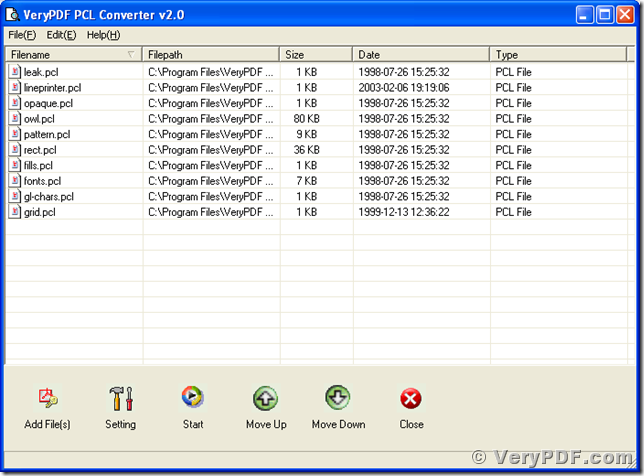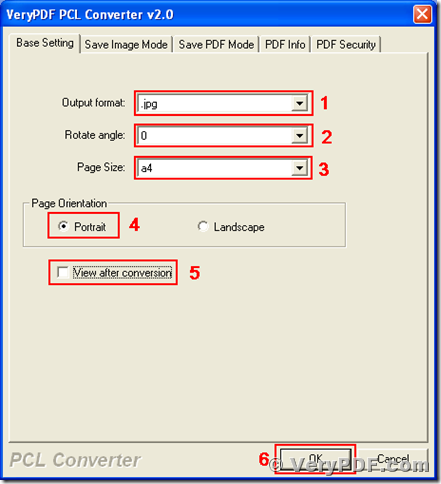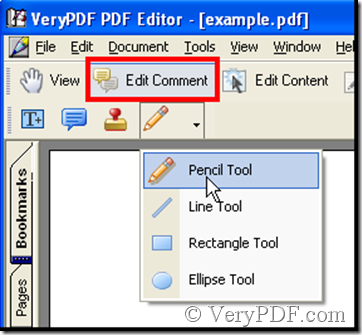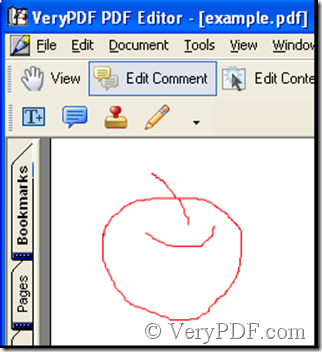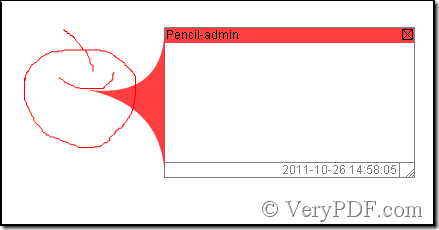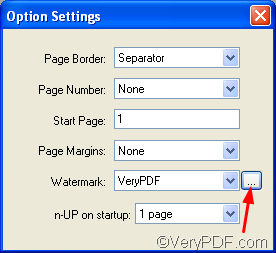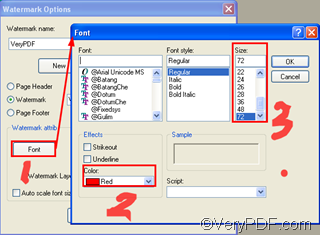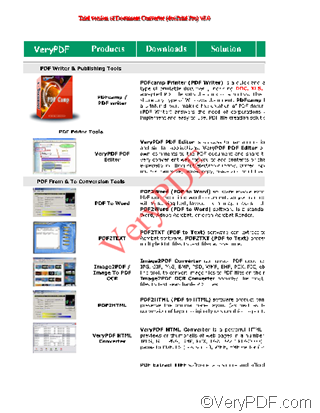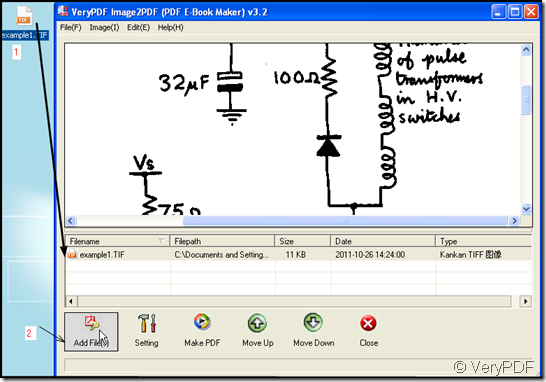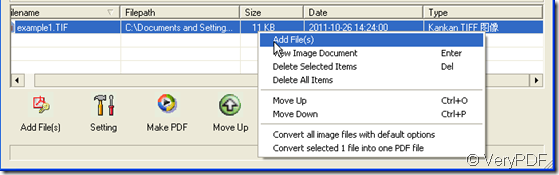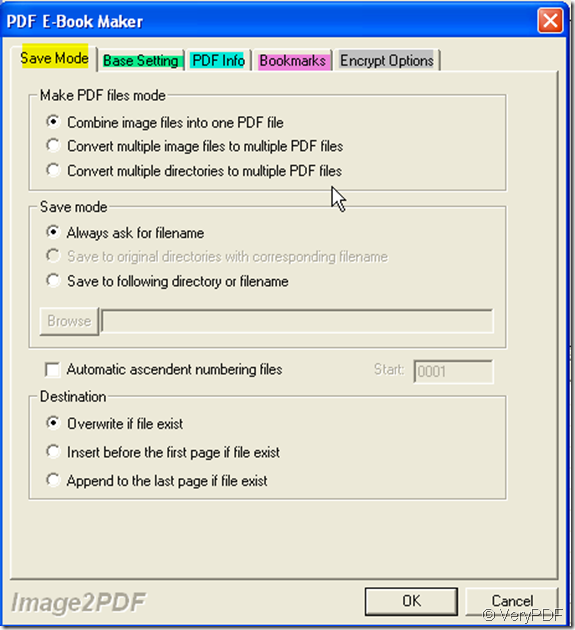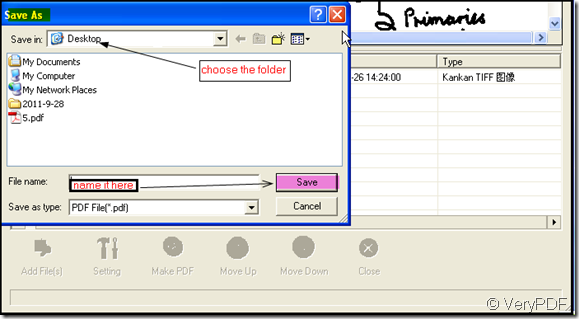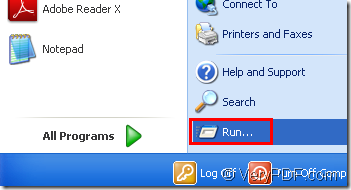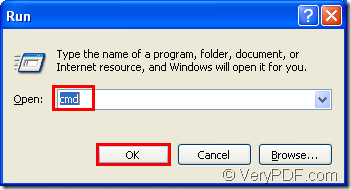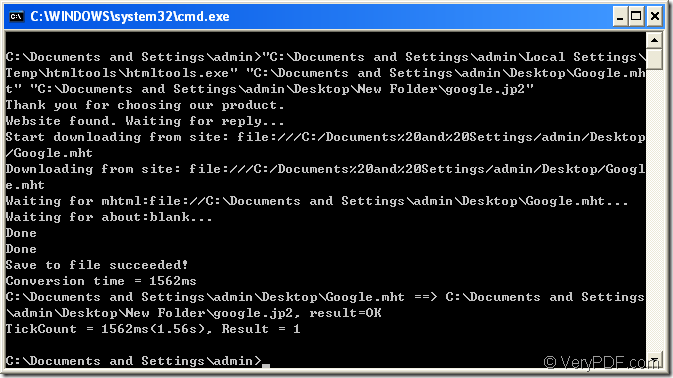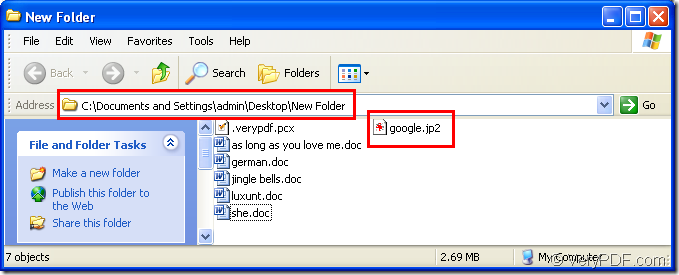How to convert pcl to jpg?
There are still many invoices or report forms are stored in digital file format of pcl for some reasons, and the format of pcl is not appropriate for transmitting and sharing on the Internet. JPG is a popular image format that is widely accepted on the Internet. It is a good method to convert those files in pcl to jpg format for easy transmitting and publishing. VeryPDF PCL Converter is a program of converting formats like pcl, pm, pxl, px3, to formats like jpg, pdf, bmp, tif, etc. VeryPDF PCL Converter has two versions of GUI and command line, respectively. This article is a simple guide of converting file of pcl to jpg image using VeryPDF PCL Converter.
To use the program of VeryPDF PCL Converter, you can download it at https://www.verypdf.com/pcltools/index.html#dl and install it onto your Microsoft Window Operating System installed computer. After finishing the installation, you can start the program with the following ways. The first one is following the menu path, [Start] –> [All Programs] –> [VeryPDF PCL Converter 2.0] –> [VeryPDF PCL Converter 2.0]. The second one is double-clicking the icon of the executable file named “winpcl.exe” in your Windows Explorer. If you have not registered the program with a license, you may see a registration dialog on the startup. You can press the “try” button to dismiss the dialog and evaluate the program. The following screen snapshot is of the main window of
VeryPDF PCL Converter program and the below words are to describe the usage of convert pcl to jpg.
The first step is adding files that are for converting to the file list in the main window of PCL Convert. The following five pathways are all able to complete the operation.
- Follow the menu path, [File] –> [Add Files], browse to the files via the popup dialog of Windows file picker.
- Press the “Insert” key of your keyboard when the focus is in the main window of PCL Converter, then comes out the same dialog with that of the first way.
- Press the “Add File(s)” button in the main window of PCL Converter, and you will see the dialog that is the same as the first way.
- Follow the menu path, [File] –> [Add Directory], browse to the directory in which the files are stored in.
- Drag the files from the Windows Explorer and drop them into the file list in the main window of PCL Converter.
After adding the source files, the second step is to set the conversion parameters in the setting dialog. There are two ways to the setting dialog.
- Follow the menu path, [File] –> [Settings], then the dialog of settings titled “VeryPDF PCL Converter 2.0” pops out.
- Press the button of “Settings” in the main window of PCL Converter; you will see the setting dialog that is the same as the first way.
In the setting dialog with tile “VeryPDF PCL Converter 2.0” that is presented in the next screen snapshot, select “.jpg” in the dropdown list of “Output format”, select “0” in the dropdown list of “Rotate angle”, select “A4” in the dropdown list of “Page Size”, select the radio button of “Portrait” in the group box of “Page Orientation”, uncheck the “View after conversion” check box (check it if you wish PCL Converter to open the converted files after the conversion), and press “OK”. Then the setting dialog will dismiss and bring you to the main window of PCL Converter. You may also set other parameters before converting in the tab of “Save Image Mode” before pressing the “OK” button in the setting dialog.
Press “Start” in the main window of VeryPDF PCL Converter and choose a directory for saving those target jpg files in the popup dialog of “Save As”; those chosen files will be converted form pcl to jpg. With the same method, you can also convert pxl, px3 and pm to pdf, bmp, tif, etc.
For more information, please visit https://www.verypdf.com/pcltools/pcl-tools-help.htm. You can buy a license for your copy of VeryPDF PCL Converter at https://www.verypdf.com/order_pcl2pdf_end.html.