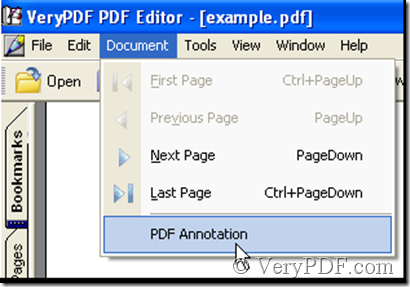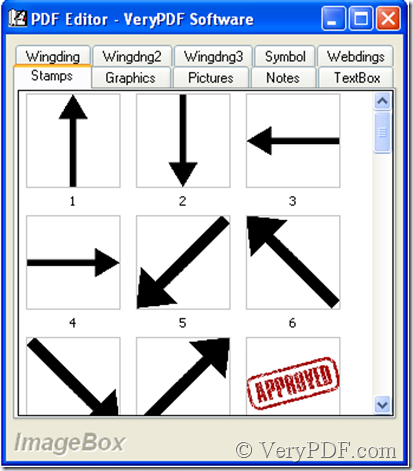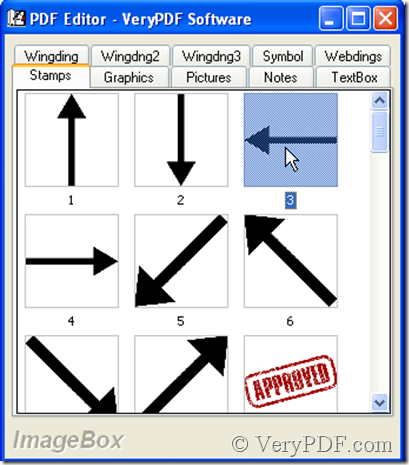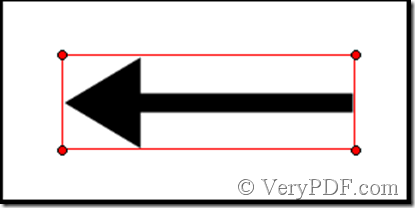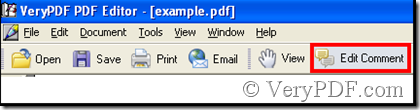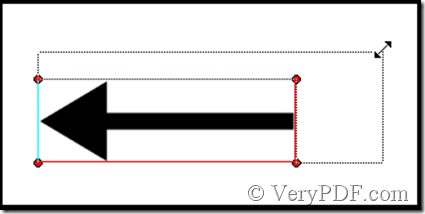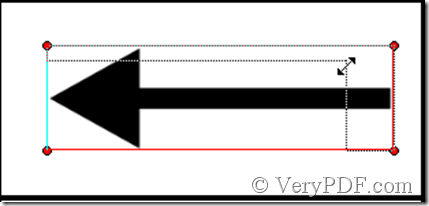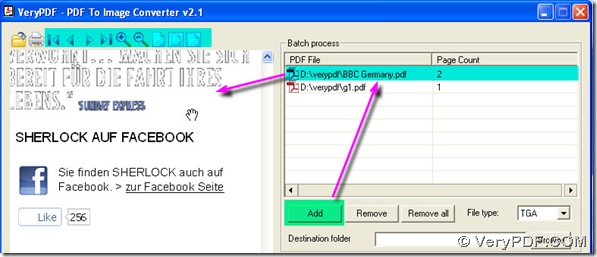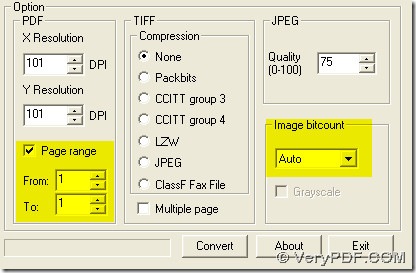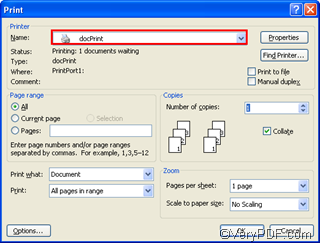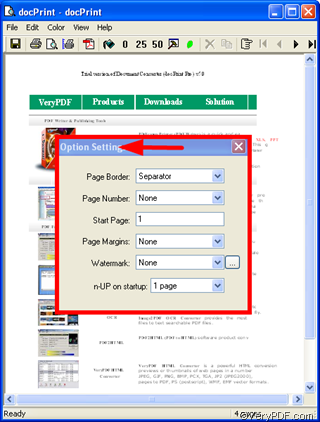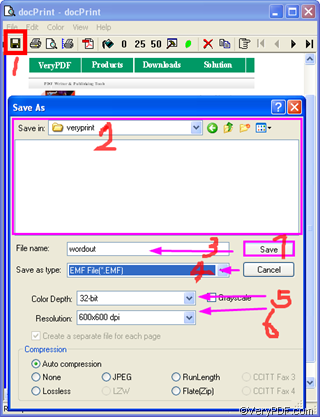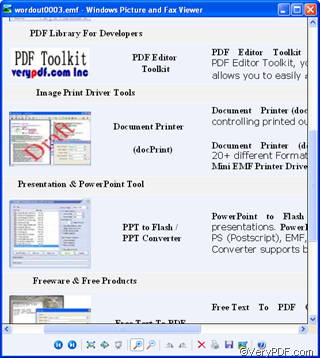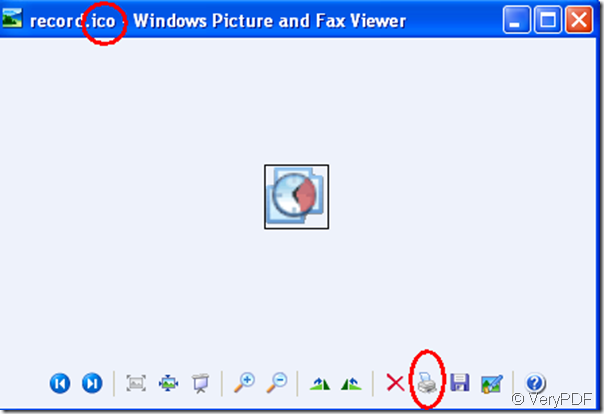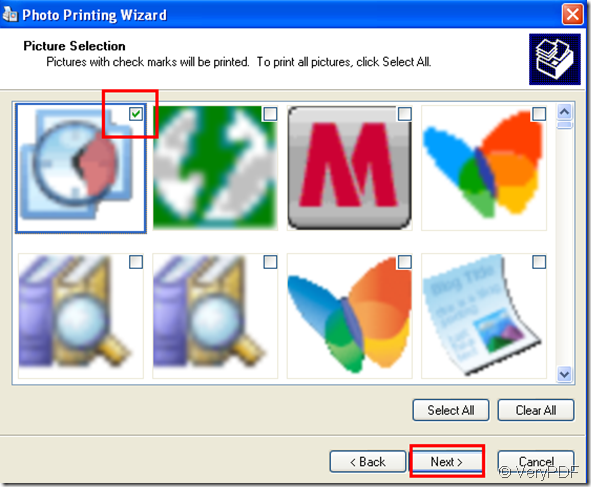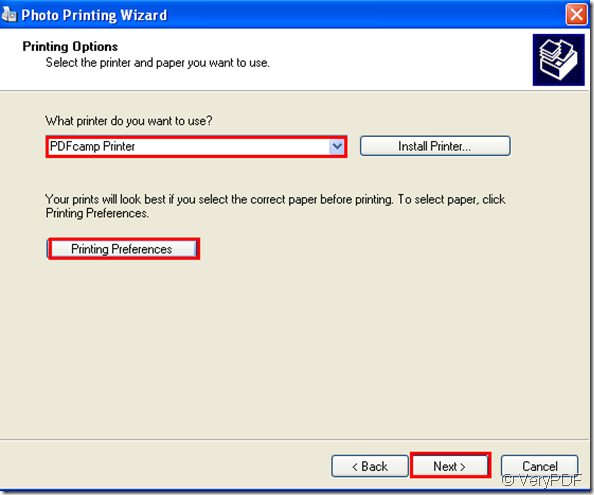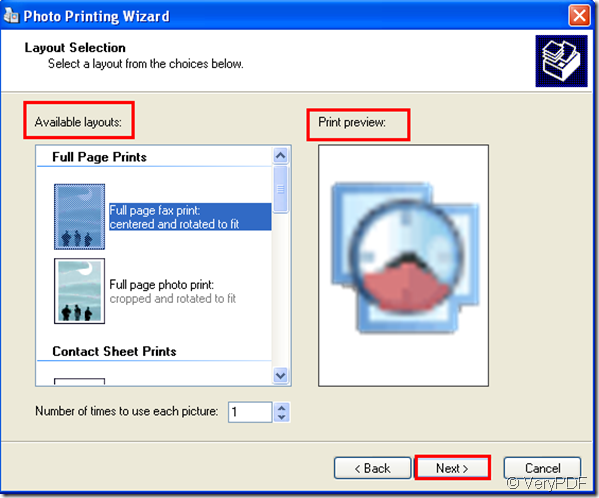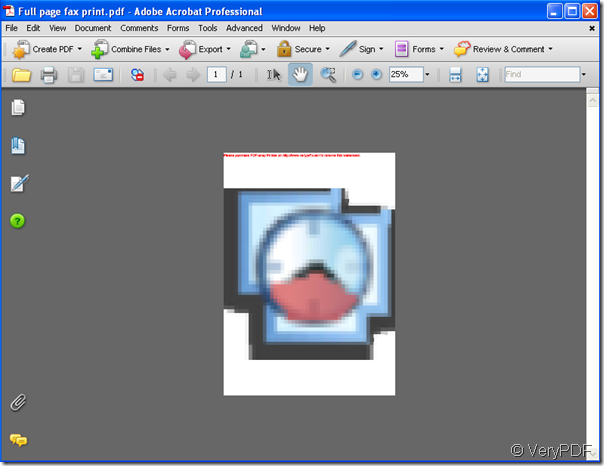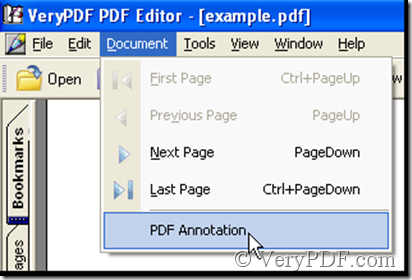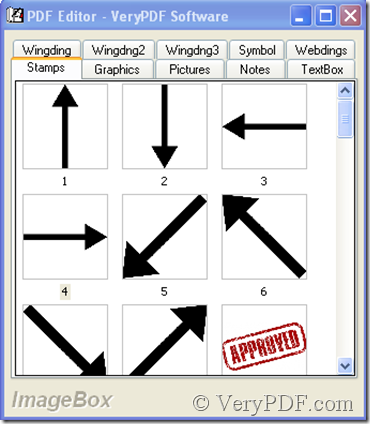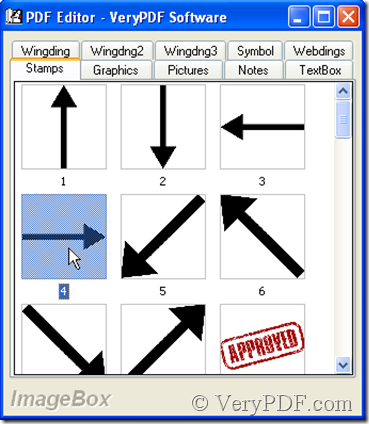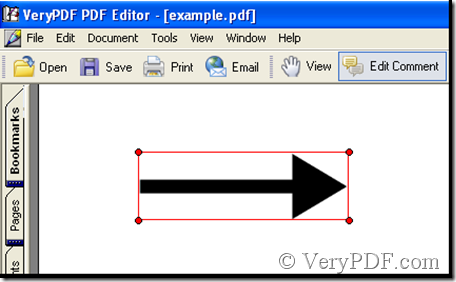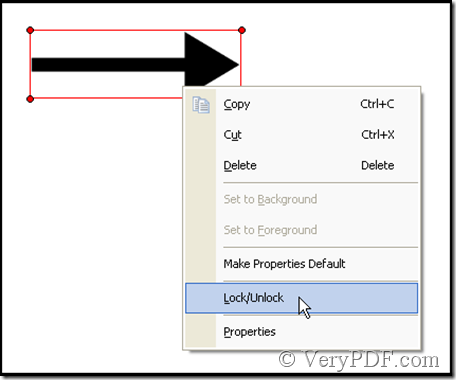ICO,which is an image file format for icons in window system,just like ICNS file format used in Mac system,is used to store files, programs and folders. ICO file format is just like CUR files. CUR files are used for mouse cursors. In Windows, all executable files that display an icon to the user, on the desktop, in the Start Menu, or in Windows Explorer, must carry the icon in ICO format.
ICO files can be printed to pdf files.If you want to print ico to pdf,you can use PDFcamp Printer which can be loaded at https://www.verypdf.com/pdfcamp/pdfcamp_setup.exe to help you.PDFcamp Printer is a kind of converting software,also can be thought as printing software.It can convert any type of printable files to pdf files in a very short time.Here are some easy steps for you in this article which you can read.
Step1.Open an ico file by some viewer which can open ico files,such as window picture and fax viewer,photoshop,IrfanView,etc.Please use the hot key “Ctrl” + “P” or click the icon  which means printing to run printer driver.Please look at figure1.
which means printing to run printer driver.Please look at figure1.
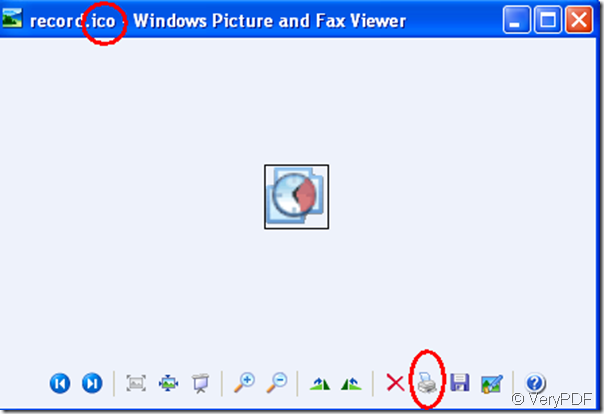
figure1.
Step2.Then you will see a photo printing wizard,you should click “next” to continue your work.In next dialog box,you should check the file or files you want to print,then click next.Please look at figure2.
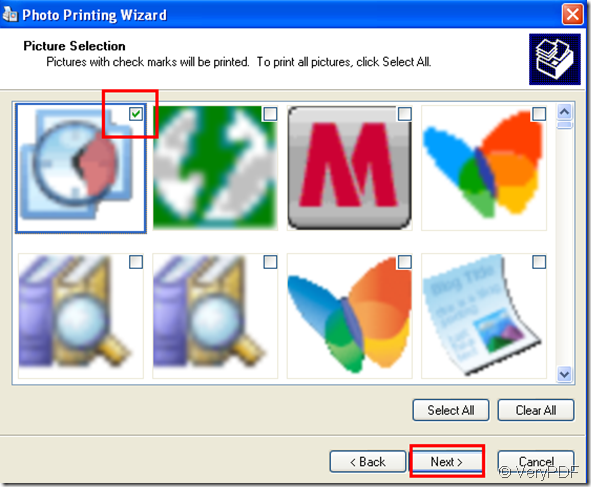
figure2.
Step3.Then the dialog box will ask you what printer do you want to use,you should select PDFcamp Printer in the combo box.You also can click “printing preferences” button to set the parameters of PDFcamp Printer.Then click next.Please look at figure3.
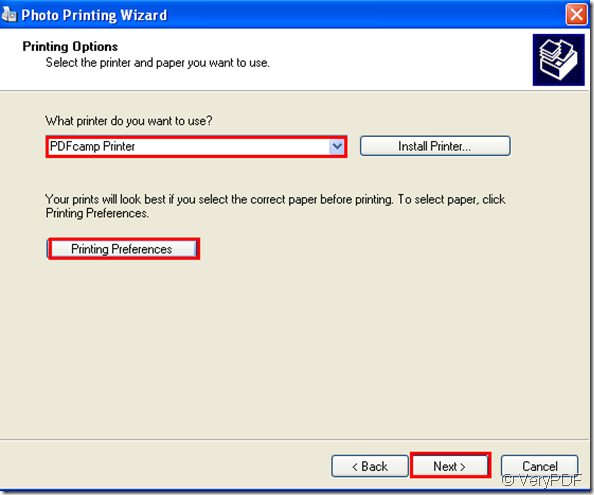
figure3.
Step4.Select a suitable layout format for your file, you can see the result in preview frame.There are 9 kinds of layout formats you can choose.Then click “next”.Look at figure4.
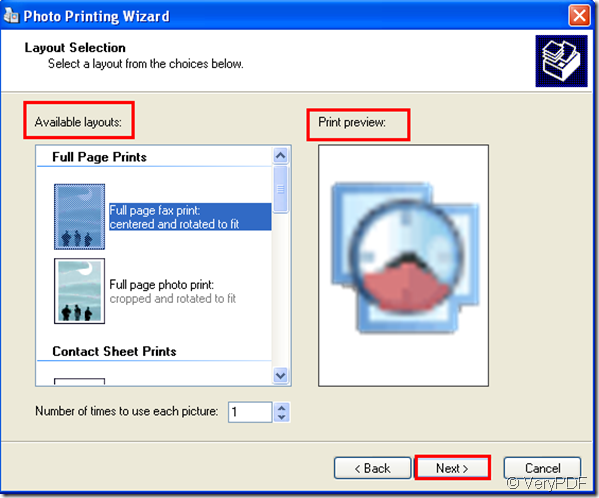
figure4.
Step5.Please save and name your file in “save as ”dialog box.Then click “save” button.
Then you can see a new pdf file after printing ico to pdf file.Look at figure5.
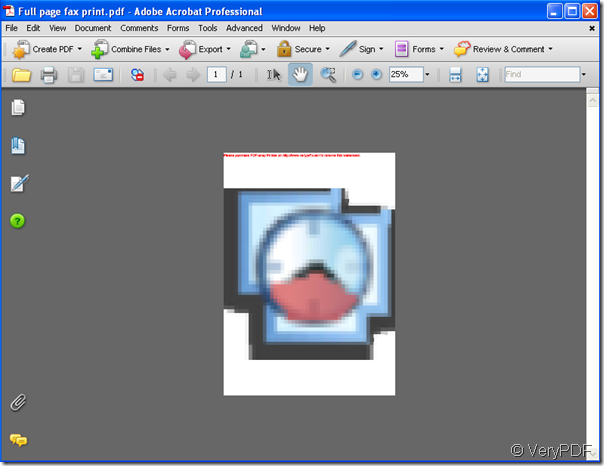
figure5.
VN:F [1.9.20_1166]
Rating: 0.0/10 (0 votes cast)
VN:F [1.9.20_1166]